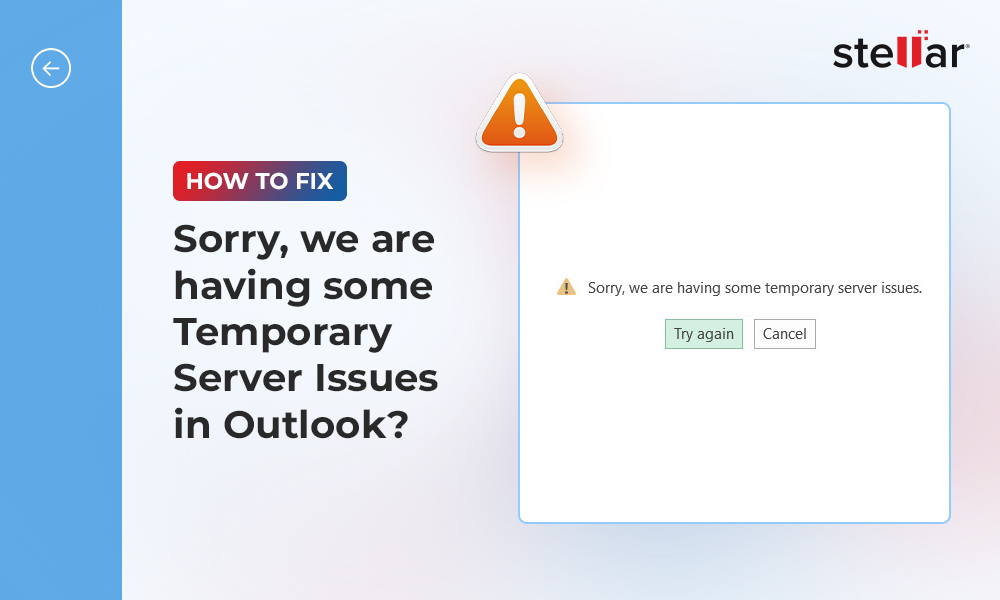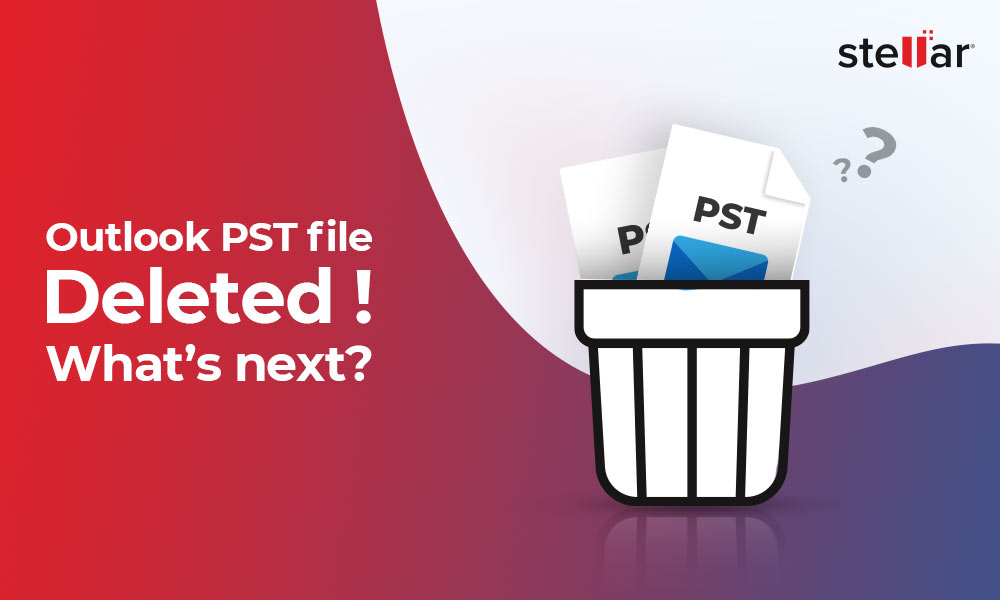Sometimes, Outlook users encounter errors while opening MS Outlook. One such error is ‘Cannot start Microsoft Outlook invalid XML’. This prevents them from opening the application and accessing the mail items.
If you are also getting the same error in your Outlook, follow this guide to know the methods to fix this Outlook error in no time.
Reasons for Outlook Invalid XML Error
MS Outlook may show the Invalid XML error due to several reasons, such as:
1. Corrupted or Damaged XML File
A corrupted XML file is the possible reason for the error. Some files in the application may get damaged due to virus or malware attacks.
2. Navigation Pane Configuration
The navigation pane is used to switch between different functional areas, such as emails, notes, tasks, calendars, etc. The configuration settings of this pane are usually stored in XML file in an Outlook folder. Sometimes, editing this XML file can cause problems, which in turn lead to errors when opening MS Outlook.
3. Outlook is Running in Compatibility Mode
Sometimes, you need to open MS Outlook in compatibility mode to fix some technical problems. However, this can result in several features and settings getting disabled. This way the navigation pane also gets affected, leading to the Invalid XML error.
4. PST Corruption
PST file corruption is quite common. The reasons of PST corruption could be sudden system shutdown, force closing Outlook, large or oversized mailboxes, etc. If PST file is corrupt, you may start experiencing issues in Outlook, including Cannot start Microsoft Outlook Invalid XML error.
5. Outdated Outlook Version
An outdated version of Outlook is another reason for the Invalid XML error.
How to Fix Cannot Start Microsoft Outlook Invalid XML Error?
Here are some methods to fix the “Cannot start Microsoft Outlook. Cannot open Outlook window. Invalid XML” error.
Reset Navigation Pane
The XML-related errors may occur due to the navigation pane. Follow the steps to reset the navigation pane:
- Press Windows + R to open the run window on your PC.
- Now type outlook.exe /resetnavpane and click the OK button or hit the Enter key. Make sure to give space after exe.
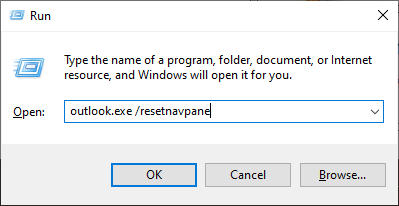
- Open MS Outlook and check if the error is fixed.
Delete Navigation Configuration File
If resetting the navigation pane settings didn't help you in resolving the error, you can also delete the navigation file. Follow these steps:
- Open the Windows Run box by pressing the Windows + R keys.
- In the Run window, enter the key %appdata%\Microsoft\Outlook and click Enter.
- This will take you to the MS Outlook Configuration directory window. Look for the Outlook.xml file.
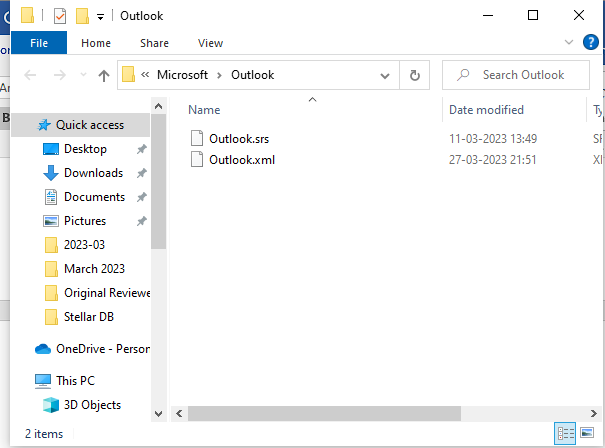
- Right-click on this file and delete it.
Now, restart your Microsoft Outlook and see whether the issue is resolved.
Disable Compatibility Mode
Running Outlook in the compatibility mode may lead to several errors, including the "Cannot start Microsoft Outlook invalid XML" error. You can resolve this error by disabling this mode. Here's how you can turn off the compatibility mode in MS Outlook.
- Click on Windows Start and type outlook.exe in the search field
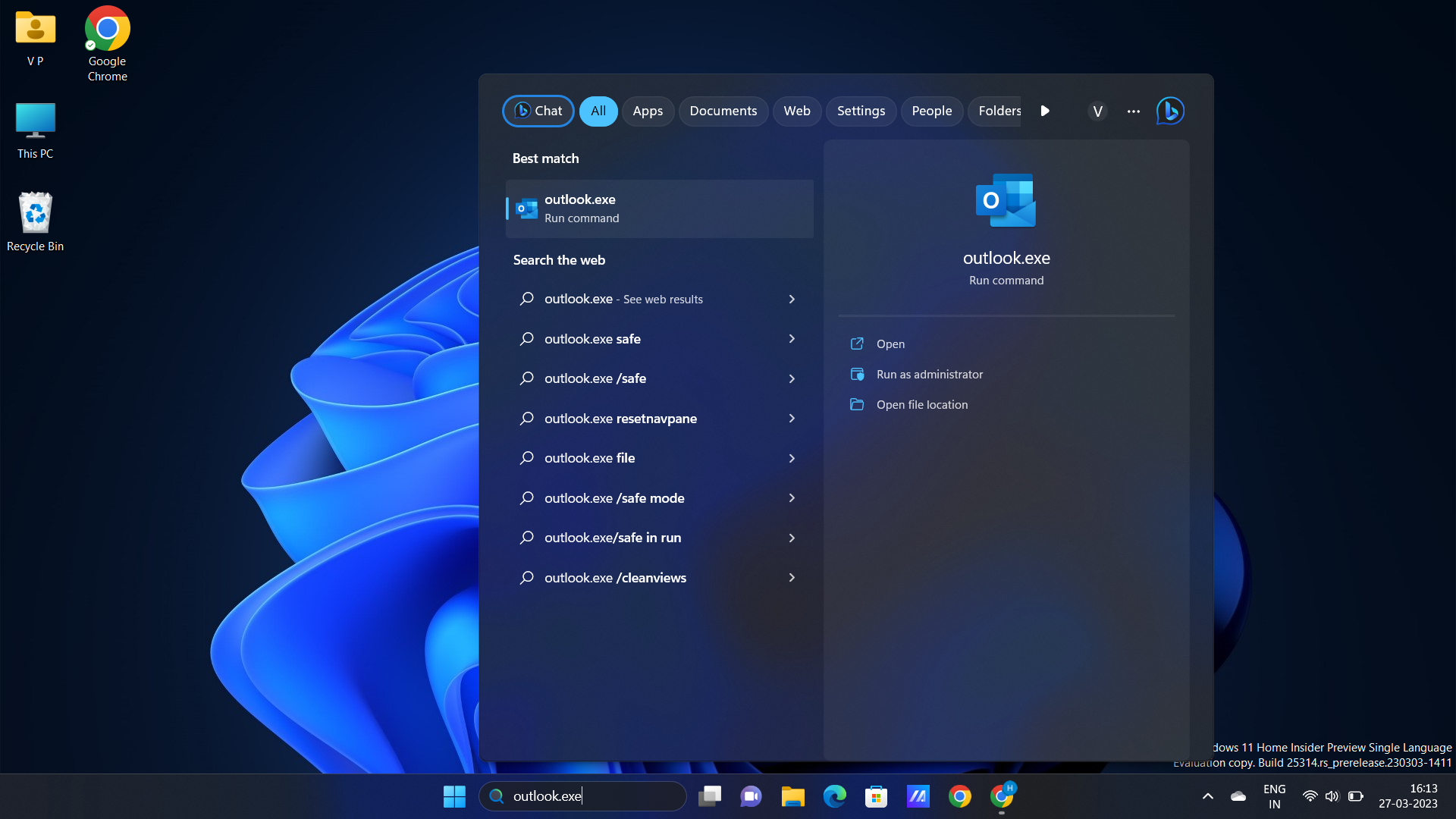
- Search for the file and right-click it. Click on the Properties option.
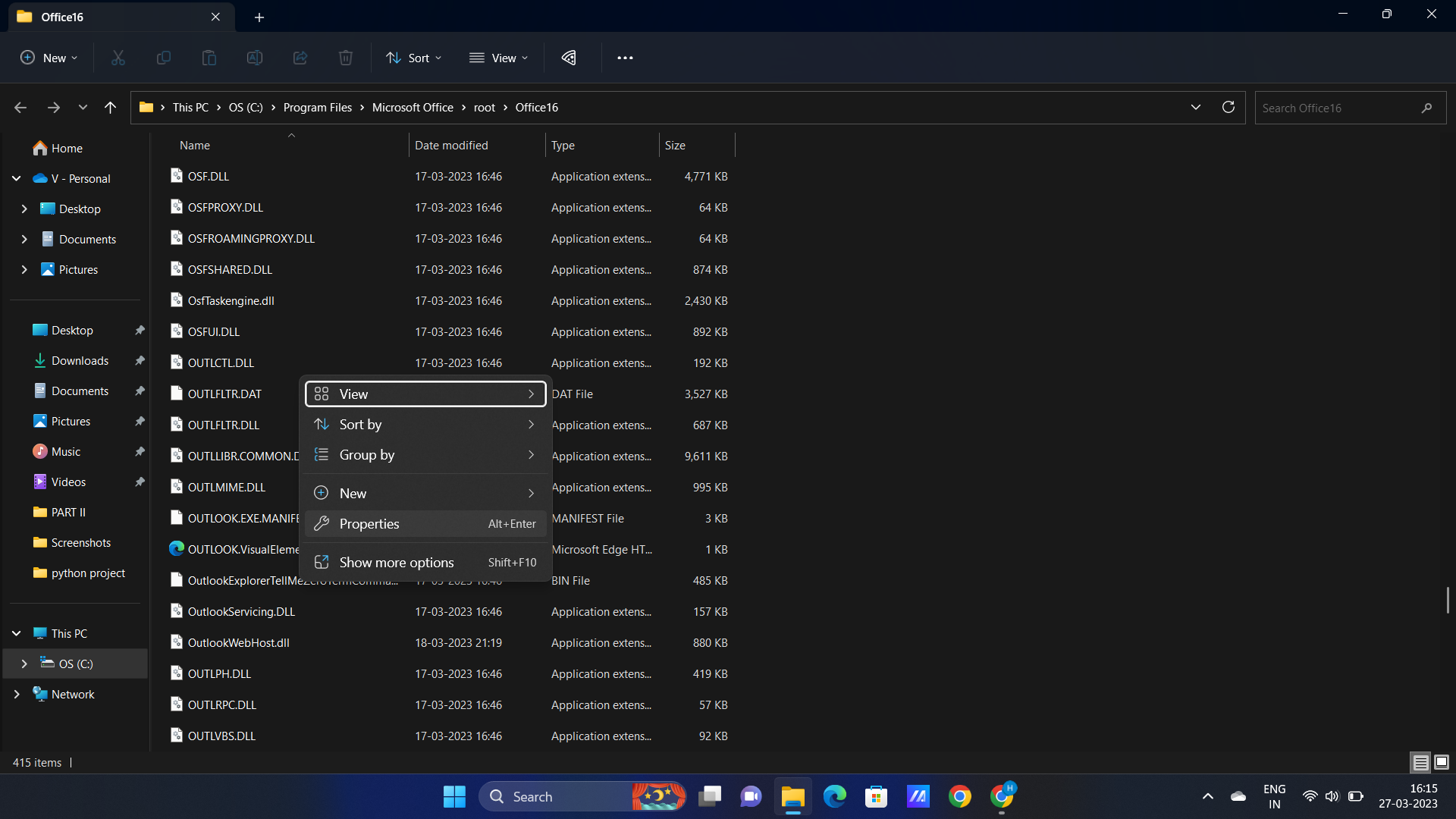
- In Properties, go to the Compatibility section. Search the "Run this program in compatibility mode for" option and uncheck it. Choose OK to confirm the option.
Use Inbox Repair Tool
The Inbox Repair tool or SCANPST.EXE is a built-in tool in Outlook to repair corrupt or damaged PST files. You can use the tool to repair the PST file, which may help you fix the Outlook invalid XML file error. Here are the steps:
- Go to Windows Explorer or directly press Windows + E to open Windows explorer.
- Navigate to C:/Program Files/Microsoft Office/{Office version}. However, if you have 64-bit Windows with a 32-bit Office installed, simply go along with C:/Program Files x86/Microsoft Office/{Office version}. The location of scanpst.exe may differ based on your Outlook version.
- Now look for the "SCANPST.EXE" file and open it.
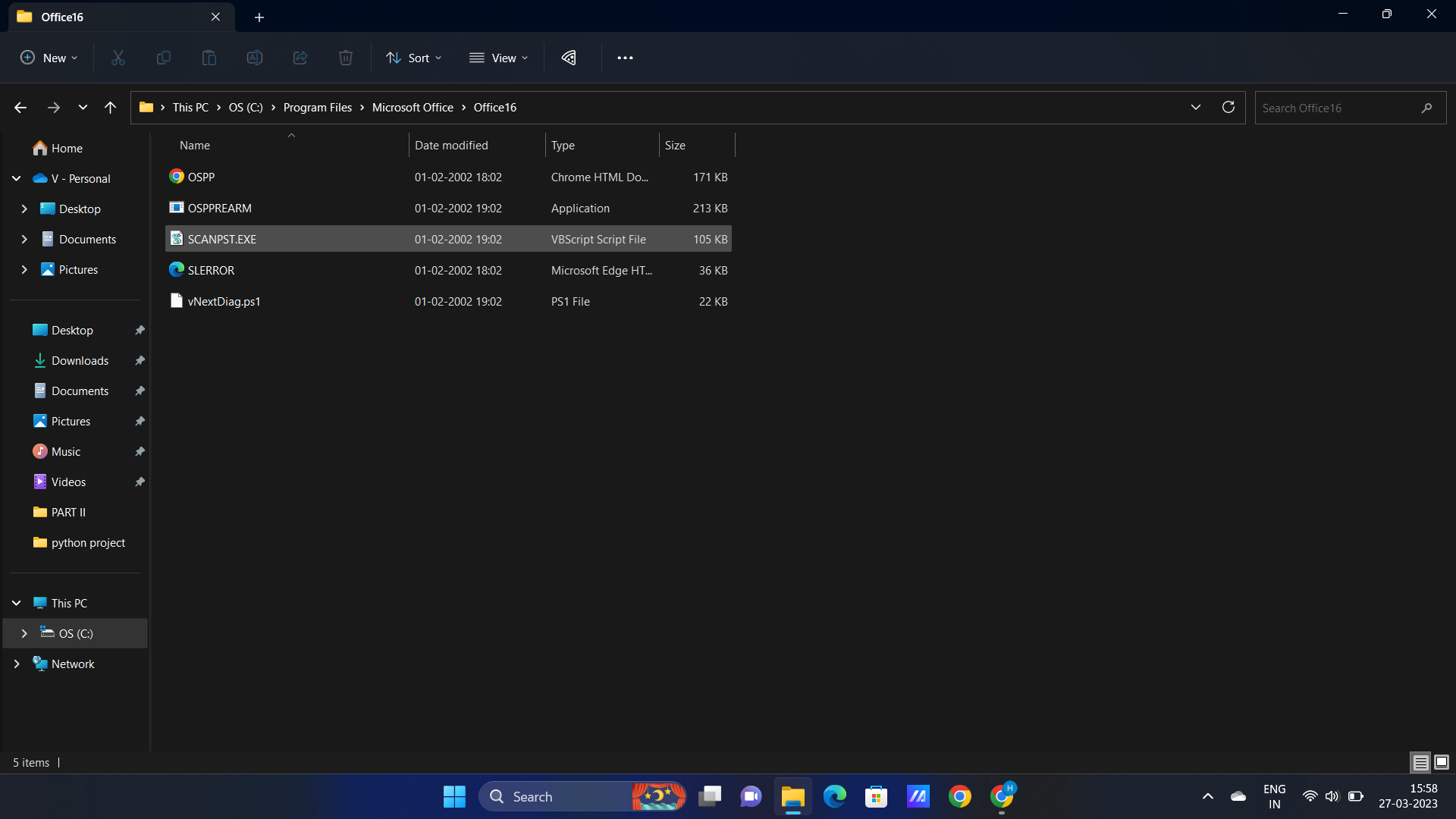
- Click Browse and choose the default Outlook.pst file.
- Click on Start to scan the file. This will show whether the file is having any errors or not.
- If there are any errors found in the PST file, click on the Repair button.
Once the repair process is completed, open Microsoft Outlook and see whether the error is resolved or not.
Use an Advanced Outlook Repair Tool
If the above-mentioned methods could not fix the Outlook invalid XML error, use a professional PST repair software, such as Stellar Repair for Outlook to repair the corrupted PST file that may help you fix the error. The software can repair severely corrupt, large-sized (50 GB or more), and encrypted PST files with complete integrity. The software also,
- Provides an easy-to-use GUI with selective email recovery option.
- Repairs encrypted PST files and files of more than 2 GB size.
- Supports Outlook version from 2007 to 2021.
- Restores/saves emails from damaged or corrupt PST to a new PST, EML, MSG, RTF, HTML, PDF, MBOX, or DBX file.
- Export the PST file directly to Microsoft 365 or Live Exchange.
Conclusion
Seeing the ‘Cannot start Microsoft Outlook invalid XML’ error can be an annoying experience for many Outlook users. However, there are multiple ways to resolve this issue. You can follow the methods discussed in this guide with stepwise instructions to resolve the Outlook invalid XML error. But if these methods don't work for you, remember to use the Outlook PST repair tool to quickly repair the corrupted or damaged Outlook file that may be causing the invalid XML error in Outlook.














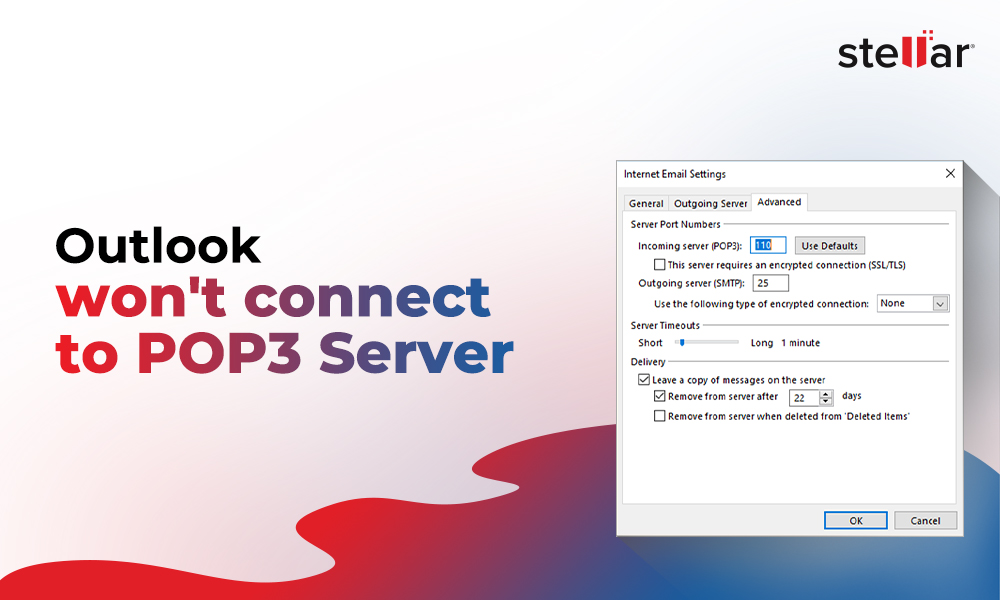
 7 min read
7 min read