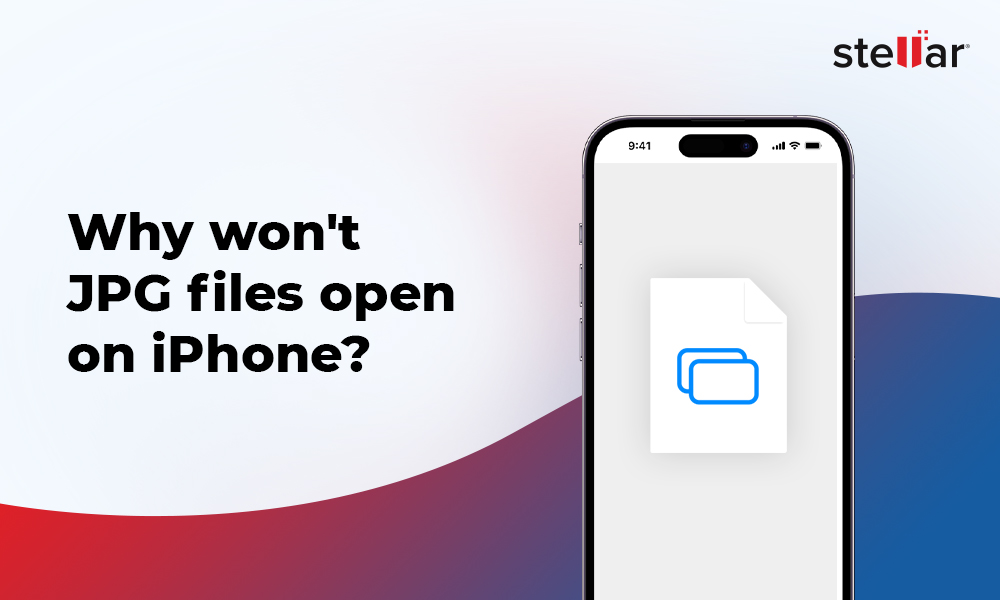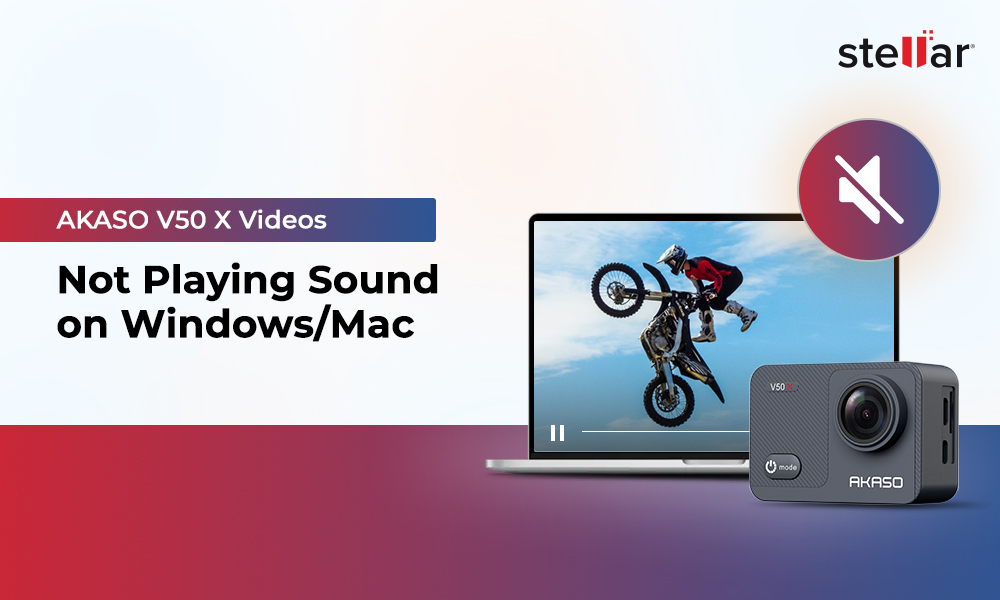"Why are some of my photos just showing up as a blank square in my camera roll, and how can I recover them?"
iPhone users often complain that some photos are showing as black boxes in the camera roll. This can be due to a bug in the Photos app, incomplete downloading or syncing of the images, or file corruption.
Why Are Some of My Photos Appearing Blank on iPhone?
From file corruption to system issues, there could be various reasons why photos are showing up blank on iPhone, such as…
- Outdated Photos app
- Photos app crashes or freezes
- System issues on the iPhone
- Outdated iOS version
- iPhone doesn’t have enough space to open the image
- Corrupted or damaged image file
- Incomplete image transfer/download
- Virus or malware infection
- Hardware damage or malfunction due to accidental drop
Let’s see how to fix the issue with photos showing up blank on iPhone.
Methods to fix “Photos Showing up Blank on iPhone” Error
You can try basic or advanced workarounds, such as restarting the Photos app, re-downloading the image, or using image repair, to fix the ‘blank iPhone photos’ issue. Here’s a detailed list of everything you can do to resolve this error.
Restart the Photos App
Minor glitches in the Photos app may cause some of your pictures to appear blank. Restarting the Photos app sometimes helps resolve minor glitches. You can try restarting the Photos app and then see if you are able to view your image. If not, move to the next solution.
Update the Photos App
An outdated Photos app causes issues like ‘pictures showing up blank on iPhone,’ etc. Update your Photos app immediately to eliminate this iPhone issue.
Force Restart Your iPhone
If your photos show up blank on iPhone, it might be due to bugs or other issues with the device. Rebooting the iPhone can help fix some minor problems with the device. Try force rebooting your iPhone. Follow the steps below to force restart your iPhone, depending on the device model.
Note – Force restarting your iPhone will cause any data loss.
For iPhone 8 or SE (2nd or 3rd generation), X, 11, 12, 13, 14, 15, 16
- Press and release the Volume Up button.
- Press and release the Volume Down button.
- Press and hold the Power button until you see the Apple logo.
For iPhone 7
- Press and hold the Power and the Volume Down buttons until you see the Apple logo.
For iPhone SE (1st generation), 6, or earlier
- Press and hold the Power and the Home buttons until you see the Apple logo.
Update to the Latest iOS Version
Update your iPhone to the latest iOS version to fix the issue of blank iPhone photos. It's crucial to keep your device’s iOS up-to-date to receive new features and required bug fixes. Here's how to update your iPhone:
- Go to Settings > General > Software Update.
- Tap Update Now if an update is available.

Free up Space on Your iPhone
If your device has low storage space, performance will decrease, and your photos will appear blank on iPhones. Check your iPhone's storage space and delete unnecessary photos, videos, and other files to free up space on your iPhone. Here’s how to check storage space on the iPhone:
-
Go to Settings > General > iPhone Storage.
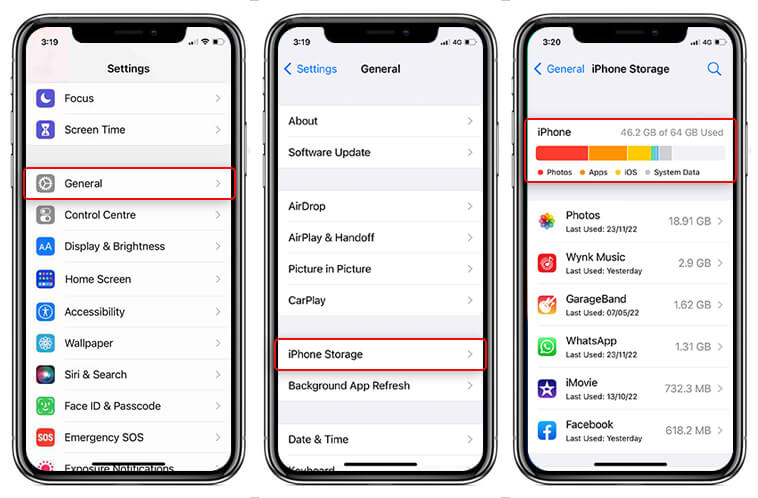
Re-download the Images
If images downloaded from the internet or any messaging app are showing up blank on an iPhone, try to re-download them and open them again. If the download process of the image was interrupted earlier, there is a high chance that your images got corrupted. As we know, an iPhone will not open corrupted image files without repair.
Reset All Settings
You may also face issues with the Photos app due to incorrect or misconfigured iPhone settings. You can reset the iPhone settings to see if they’re causing your pictures to appear blank. In iPhone, the Reset All Settings option will let you reset all your preferences, settings, and configurations, such as network, privacy, location settings, etc. to default.
Here's how to do it:
- On the iPhone, go to the Settings > General.
- Tap on Transfer or Reset iPhone, then click Reset options.
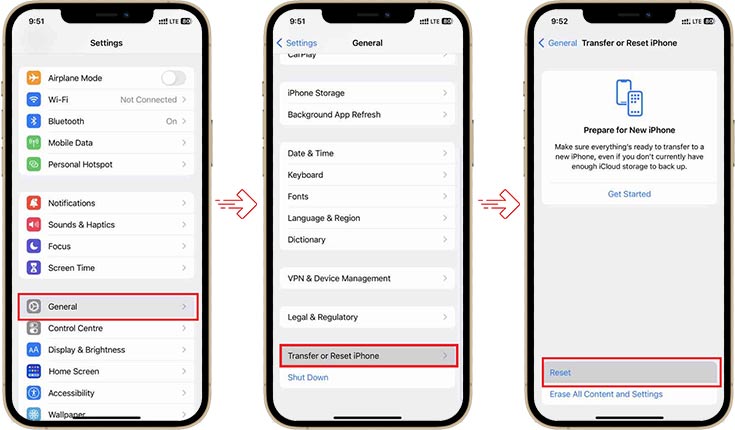
- Next, tap the Reset All Settings option and enter the iPhone passcode.
- Now, tap on the Reset All Settings. It will take a few minutes to reset the iPhone settings.
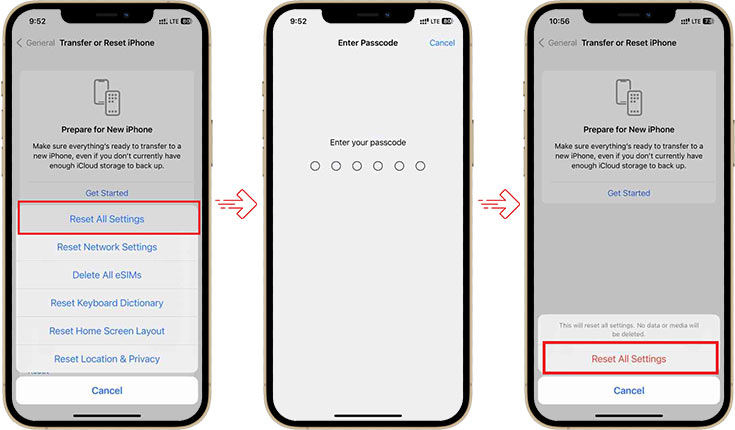
EndNote
The error 'Photos showing up blank on iPhone’ can be annoying when you are viewing your captured or downloaded images. This error can occur if your iPhone has no storage, your Photos app has a bug, is outdated, or for any other reason. However, you can easily resolve this issue by restarting or updating the Photos app or re-downloading the image.
If the photos are still showing up blank, your photo is probably corrupted. We recommend using advanced photo repair software to fix corrupted photos.
















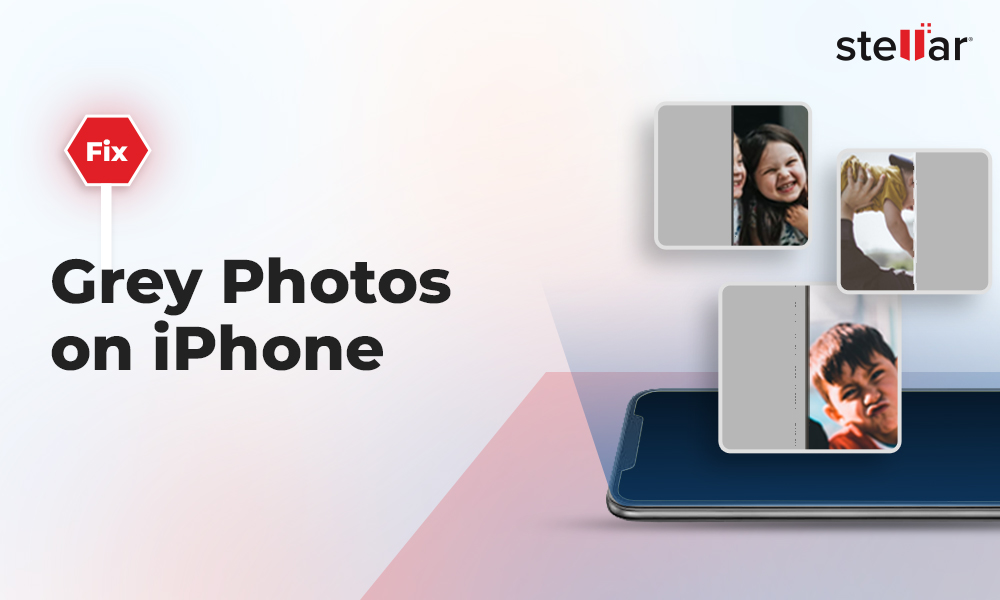
 5 min read
5 min read