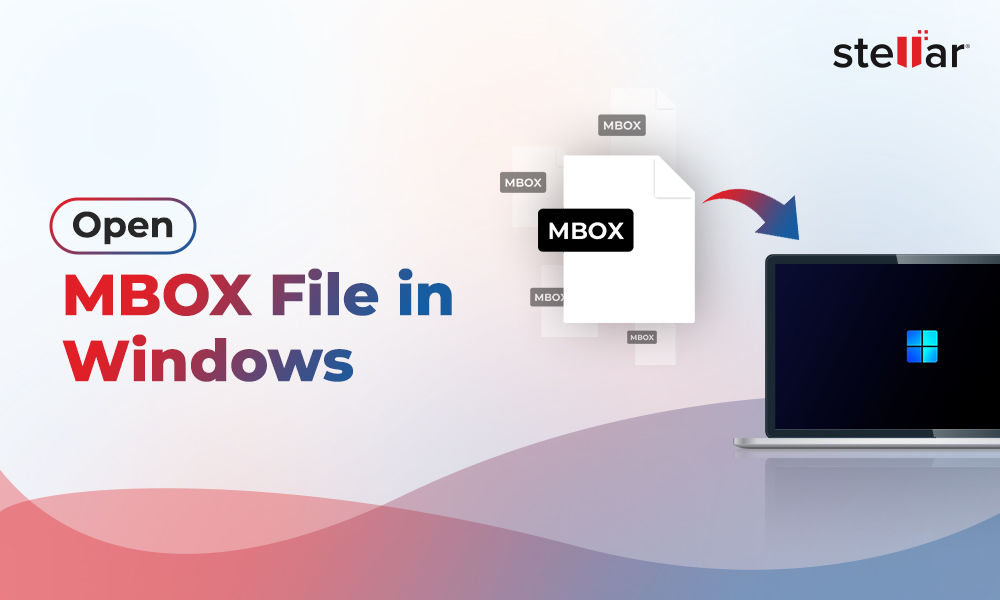Sometimes, you encounter a situation when you’re not able to send or receive emails due to unresponsiveness of your Apple Mail (or Mac Mail) application. The Apple Mail not working issue may occur due to different reasons, such as unstable or no network connection, outdated macOS or Apple Mail application, defective data files, outage of Apple servers, etc. Whatever be the reason, you want to fix the problem as soon as possible. In this article, we’ll be sharing some easy solutions to fix the Apple Mail not working or responding issue.
Solutions to Fix Apple Mail not Working Issue
Sometimes, simply restarting the device helps resolve minor issues. When you restart the device, it deletes temporary saved data and refreshes the system. If restarting doesn’t help, then follow the below solutions to fix the problem.
Solution 1: Check Internet Connection
When your internet connection is weak or Wi-Fi signals are not consistent, you might face issues when receiving and sending emails. To check and know the strength of your internet connection, you can try loading any page in your browser or use a third-party internet connection testing website.
If the internet connection is not working properly, then you can restart your Wi-Fi router or ask your internet service provider to resolve the issue.
Solution 2: Force Quit Mail App
If your Apple Mail application is not working or stopped, then you can try to force quit the application and then start it. To force quit the app, you can press Option+ Command + Escape. Then, try to start the application and see if it resolves the issue.
Solution 3: Close All Other Apps and Restart System
Sometimes, if one or more apps are open on your Mac, then they may hamper the functioning of your Apple Mail. If any open program or app has a bug, is using excessive RAM, or processing more power, then it can directly affect the operation of your Mac Mail. So, simply shuts down every application or program that is open on your device and then restart your Mac.
Solution 4: Disable your Email Account
You may also encounter the Apple Mail not working issue if your email account is corrupt or damaged. In such a case, you can disable your email account. If you have multiple email accounts, then disable each one and then add one account at a time.
You can disable the email accounts by following these steps:
- Open Apple menu and choose System Preferences.
- Select Internet Accounts.
- Select the mailboxes in the left pane and deselect the Mail option.
- Once you have deselected all mail accounts, then reload Mail to check if it functions.
You can also remove and then re-add email accounts if above steps do not fix the problem with Apple Mail.
Solution 5: Update macOS
Updates are crucial for app functioning on your Mac. If your macOS lacks recent updates, then it may create issues with your Apple Mail. You can update your macOS to recent version and check if it resolves the Apple Mail issue.
Steps to update macOS are:
- Go to Apple Menu and choose System Preferences.
- Click on ‘Software Update’.
- Install the recent macOS updates, if available.














-1753.jpg)
 5 min read
5 min read