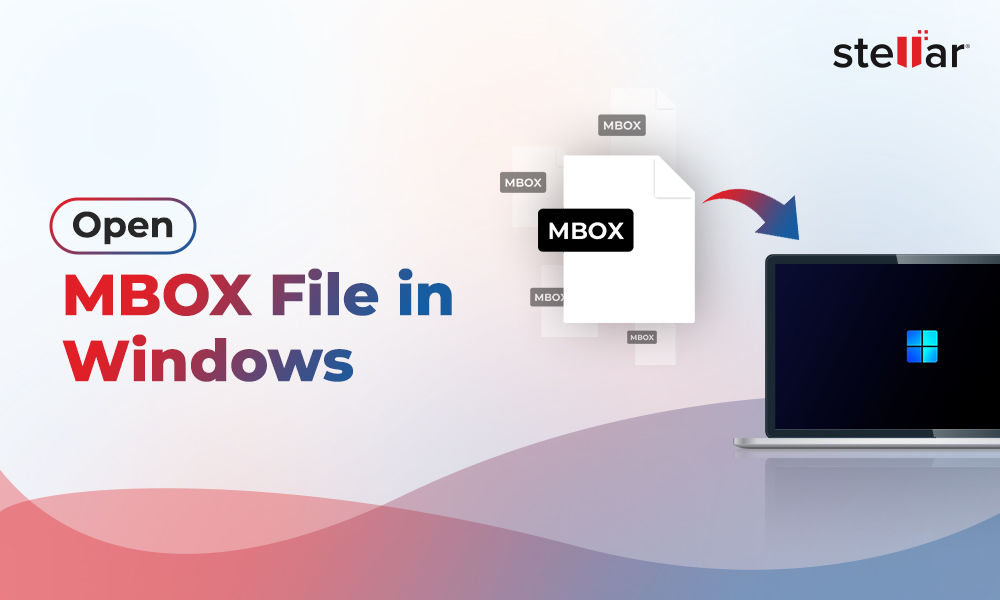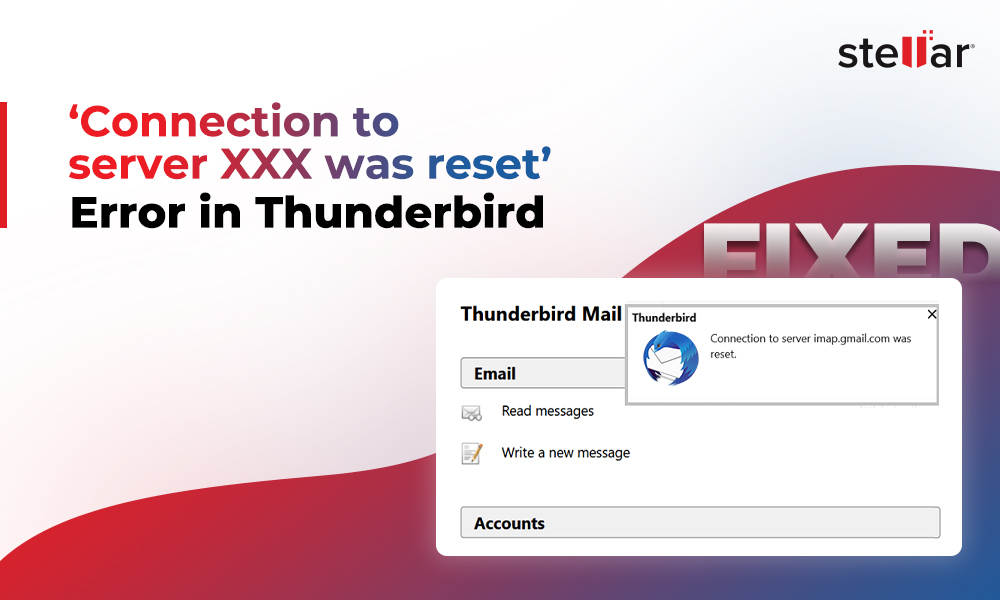It is very unfortunate that Thunderbird has no native feature that lets you to export Thunderbird mailbox items including calendars, emails, etc., to Outlook. The lack of such a feature makes it difficult to switch from Thunderbird to Outlook and export all the mailbox.
While there is no direct way to do this, you can use a powerful tool that can help you export your calendars to Outlook. For this, you can take the help of Stellar Converter for MBOX – a specialized MBOX file converter.
Let’s read further and understand the process of using this software.
Process to Export Thunderbird Calendars to Outlook using MBOX Converter Tool
The best way to export calendars from Thunderbird to Outlook is to use Stellar Converter for MBOX. It is an advanced MBOX converter tool that accurately converts all the MBOX file items into different formats, such as PST, PDF, HTML, etc. This tool retains the original structure and folder hierarchy during the conversion process. You can use also this tool to convert only specific mailbox items, such as calendars, to PST. You can then access or import this PST file into Outlook.
Follow the step-by-step process given below to export calendar items from Thunderbird to Outlook using Stellar Converter for MBOX.
Part 1: Export Thunderbird Profile to MBOX File
First, you need to export the complete Thunderbird profile to MBOX file using the ImportExportNG Tool add-on. You can install this add-on from the Mozilla Thunderbird store. Once installed, follow the below steps to export your Thunderbird profile to MBOX file:
- Launch Mozilla Thunderbird on your PC.
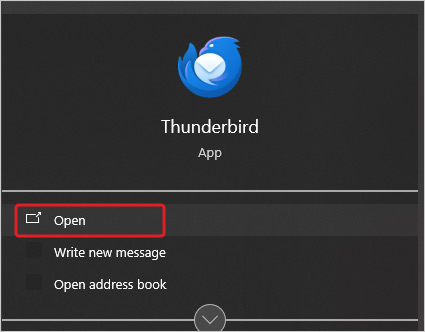
- Click on ImportExport > Export Profile > Full Profile.
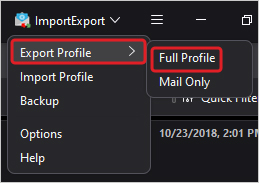
- On the prompt that appears, click OK to proceed.
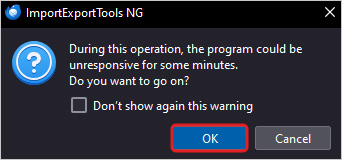
- In the Select the destination directory window, select a location to save the MBOX file and then click on Select Folder.
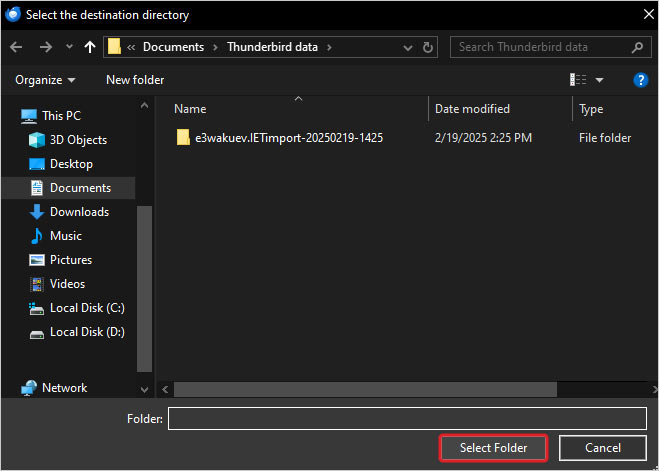
- Thunderbird will begin exporting all the mailbox items to MBOX file. You can see the export status at the bottom left corner of the screen. Once it is complete, the status will change to Export Successful.
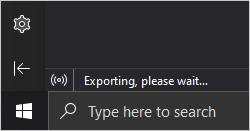
- You can go to the destination folder to check the exported Thunderbird mailbox items.
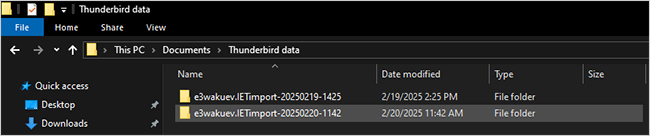
Part 2: Convert the MBOX File to PST File
Now, you can use Stellar Converter for MBOX to extract calendar items from the exported MBOX file and save them in PST file. Here is how to use this software:
- Download Stellar Converter for MBOX from its official website. Install it.
- When you launch the software, you will see the Select MBOX window.
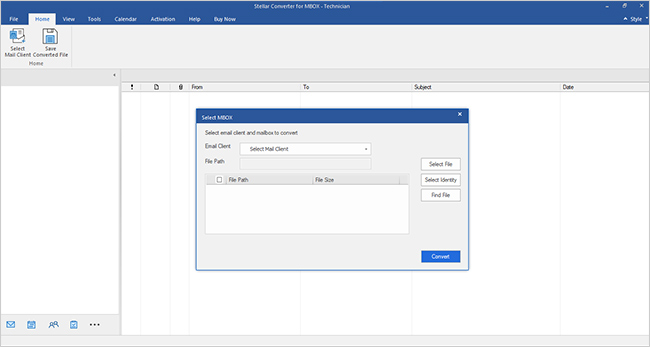
- Select Thunderbird from the Email Client dropdown menu.
- Click on Select Identity to select the Thunderbird profile folder (MBOX file).
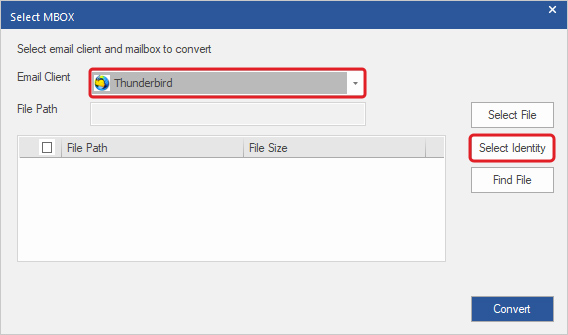
- On the Browse for Folder window, go to location of the Thunderbird MBOX file and select it. Then, click OK.
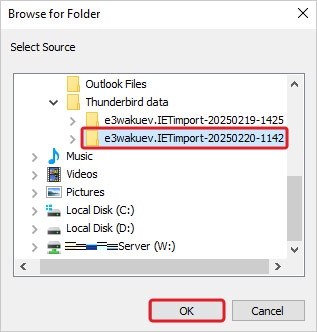
- Click Convert. This will begin scanning the selected MBOX file.
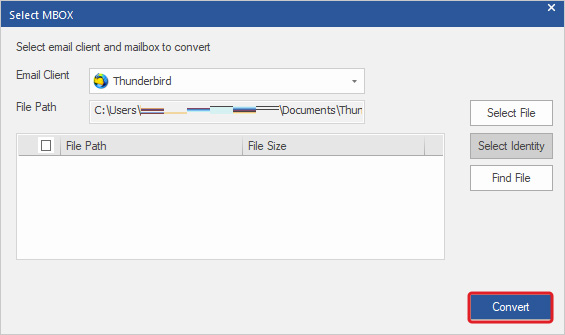
- Once the scan is complete, the software will list all the mailbox items. Click on the Calendar button in the Navigation Pane to open Calendar items.
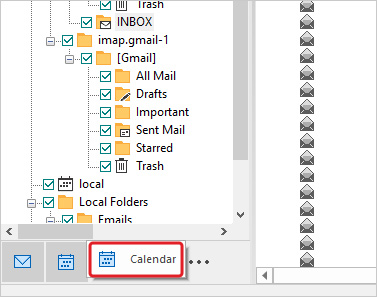
- Select a calendar to see its preview.
- Click on the Mail icon to go back to the navigation tree.
- Select the calendars in the tree view that you want to export.
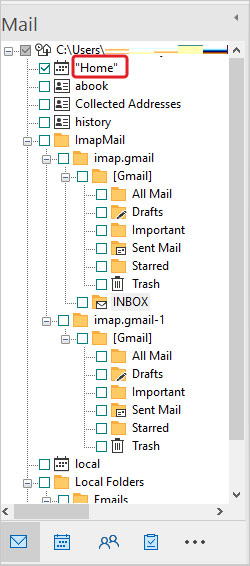
- Then, click on Save Converted File.
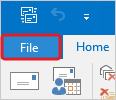
- It will open the Save As window. Select the Save as PST option to save the selected Thunderbird calendar in PST file format.
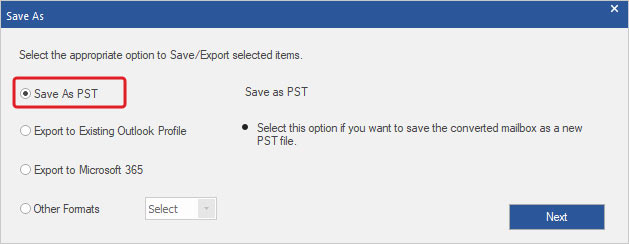
- Click Next to proceed.
- It will show the Choose Destination box. Click on Browse to select the destination folder and click OK.
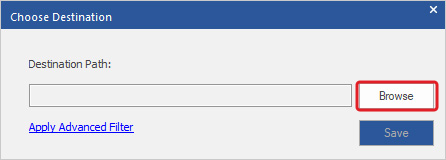
- After selecting the folder, click on Save.
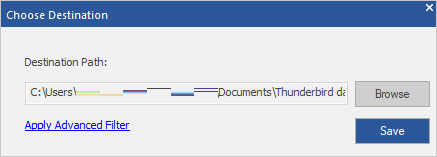
- The software will convert and save the selected Thunderbird calendar(s) in PST file. It will show a completion dialog box. Click OK to close it.
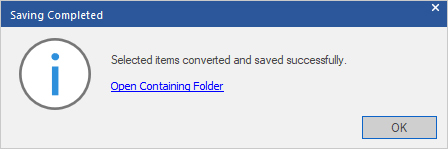
Part 3: Import the Converted PST file into Outlook
After successfully saving Thunderbird calendar in PST file, use Outlook’s Import/Export wizard to import it into Outlook. Follow the steps below:
- Launch Outlook on your PC and click on File.
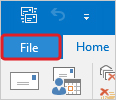
- Click on Open & Export > Open Outlook Data File.
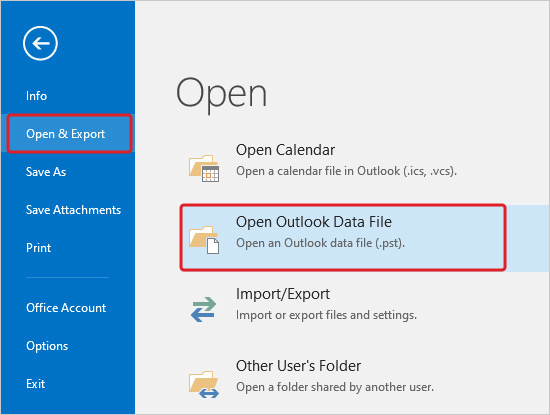
- Locate the PST file, select it, and click OK.
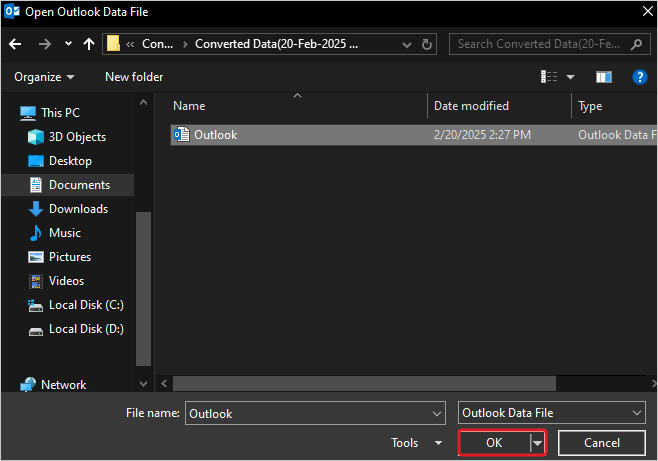
- Click on the Calendar icon at the bottom of the Navigation Pane to open the calendars.
![]()
- You will find the calendar that you have exported from Thunderbird under the My Calendars section in the left pane.
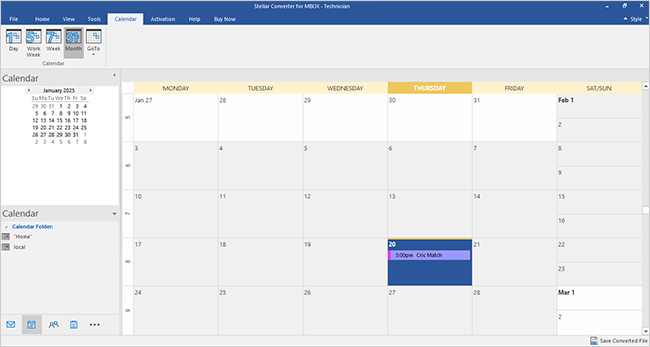
Conclusion
When moving from Thunderbird email client to Outlook, you need to also export calendars, apart from emails and other items, to Outlook. To export calendar and other mailbox items from Thunderbird to Outlook, you can take the help of Stellar Converter for MBOX – a powerful MBOX converter software. It can extract and save the calendar and other items from MBOX file to PST file, which you can easily import into any Outlook profile. You can also use this software to save the desired Thunderbird mailbox items in formats, like HTML, RTF, PDF, etc.













 4 min read
4 min read