Setting up an Exchange Database Availability Group (DAG) is not an easy task. However, having a fault tolerant Exchange Server setup is the only way to keep your mind at rest. If you have a standalone server and it dies on you, you will need to do a whole recovery plan which could take hours. In the meantime, your business will be isolated with no email service. This could result in a large amount of data loss and impact the business, apart from exhausting your resources to restore the services.
Exchange Database availability group does come with a cost. You would need two servers for the Exchange Server Failover Group, two Windows Server licenses, and a third server, which can be the Active Directory Server to act as the File Share Witness for cluster service.
In this guide, we will be using the following setup:
DC1 – Hosting the Active Directory, DNS and used as the File Share Witness with the IP address 192.168.0.1.
EX01 – Hosting the main Exchange Server 2019 installation, with the primary IP address as 192.168.0.10 and the cluster IP - 192.168.10.10, which is in a different subnet.
EX02 – Hosting the second Exchange Server 2019 installation, with the primary IP address as 192.168.0.20 and the cluster IP for the heartbeat and replication - 192.168.10.20, which is in a different subnet.
Both EX01 and EX02 must have two network cards which must be in the internal network on the 192.168.0.XXX subnet and the other network card, for the heartbeat and for replication, using the subnet 192.168.10.XXX.
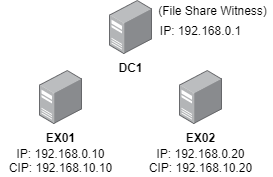
It is important to have the cluster/replication networks on separate network cards and separate subnets, as per Microsoft’s recommendation.
Next, we are taking into consideration that you already have the domain controller in place - installed and configured with DNS and other related services. Also, we are taking into consideration that Windows Server 2019 is installed, with Exchange Server 2019 Standard or Enterprise already installed on both servers and they are fully patched.
The only difference between the Exchange Server 2019 Standard and Enterprise is that in the Enterprise version, you can have more than five Mailbox databases configured at the same time.
Step-by-Step Process to Set Up Exchange Database Availability Group
Firstly, create the computer account to be used as cluster computer for the Exchange Server Database Availability Group (DAG). Now, follow the given steps:
- Open the Active Directory Users & Computers from DC1
- Right-Click on Computers OU
- Click on Next
- Click on Computer

- Enter the DAG name (In this example, we created it as EXDAG)
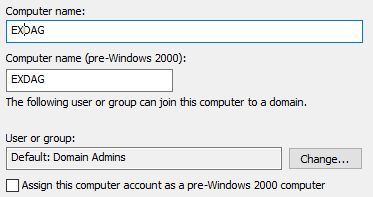
- Click on OK
- Right-click on EXDAG and click on Disable Account
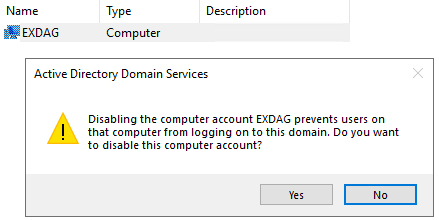
- Click Yes
- Right-click on EXDAG and click on Properties
- Click on the Security tab
- Add the Exchange Trusted Subsystem with Full Control Permissions

- Click OK
- Now, you need to add the Exchange Servers computer accounts with full control as well. When you try to search for EX01 and EX02, you might not find them as by default the search for computer accounts is not enabled. For this, click on Object Types and tick Computers
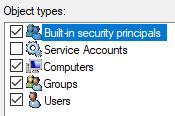
- You will now be able to search for computer accounts
- Next, add the Exchange Trusted Subsystem as a local administrator on the machine which will act as the file share witness
Note: Since we are using the server DC1 which is a domain controller, we cannot update the local groups. So, we need to change the Exchange Trusted Subsystem group to also be a member in the Administrators security group.
With the above steps, we have pre-configured the infrastructure to allow the server to create the DAG (Exchange Database Availability Group) in our Active Directory schema.
Now, open and log in to the Exchange Admin Center (EAC) with administrator credentials or a user having the highest privileges on the Exchange Server. Then, follow these steps:
- Click on Servers and Database availability groups
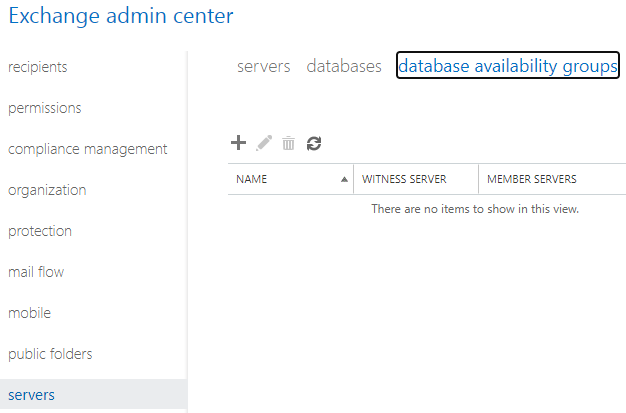
- Click on the + button
- Enter the DAG computer name that we’ve created earlier i.e. EXDAG
- Enter the computer of File Share Witness (FSW) which is DC1
- Enter the folder to hold the files of File Witness service. This will not take much space. About 50 MB should be more than enough
- Enter an IP address to be assigned in each subnet, in the internal and replication services. If there are different IP subnets from the primary side and the secondary side, you need to assign an IP address in each subnet and enter it in the window
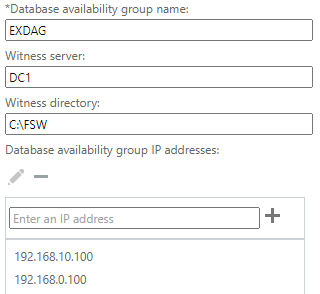
- Click Save
This will create the DAG for our setup.
- Now, click on the Manage DAG Membership
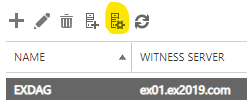
- Add the servers which will be part of the DAG (In this case, these are EX01 and EX02)
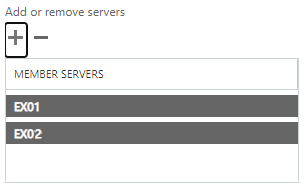
Note: While adding the servers, you need to make sure that the version is same for both servers. If not, it is highly recommended that both Exchange Servers are updated to match the same version.
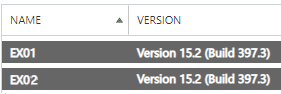
Once the server is set up and all is saved with no issues, the last step is to create the copies of your databases. For this,
- Click on Servers and then click on databases
- Select the database you need to move into the DAG and click on more options
- Click on Add database copy

- Next, select the Mailbox server which will host the database, along with server where the copy will be stored (In this case, EX02 is Mailbox server and EX01 will be hosting the copy)
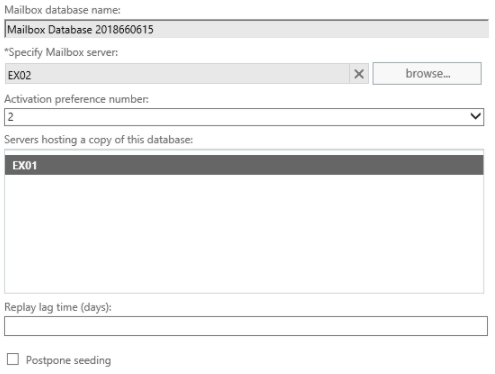
Once this is saved and the primary copy is seeded, you will be able to continue using the database with no issues.
Conclusion
In this guide, we’ve successfully set up an Exchange Database Availability Group with no issues. However, issues may arise or disasters may strike, leaving your databases unable to mount. Due to such issues, you can end up with the databases not seeding the copies. In such situations, you can use Stellar Repair for Exchange software that can open the corrupted database & extract the data to PST or other formats. It can also export directly from a corrupted EDB file to a live Exchange Server database. So, you can create a new database and use Stellar Repair for Exchange to export the damaged database directly to the new fresh copy. This really reduced the time of recovery of the server and services.















 5 min read
5 min read





