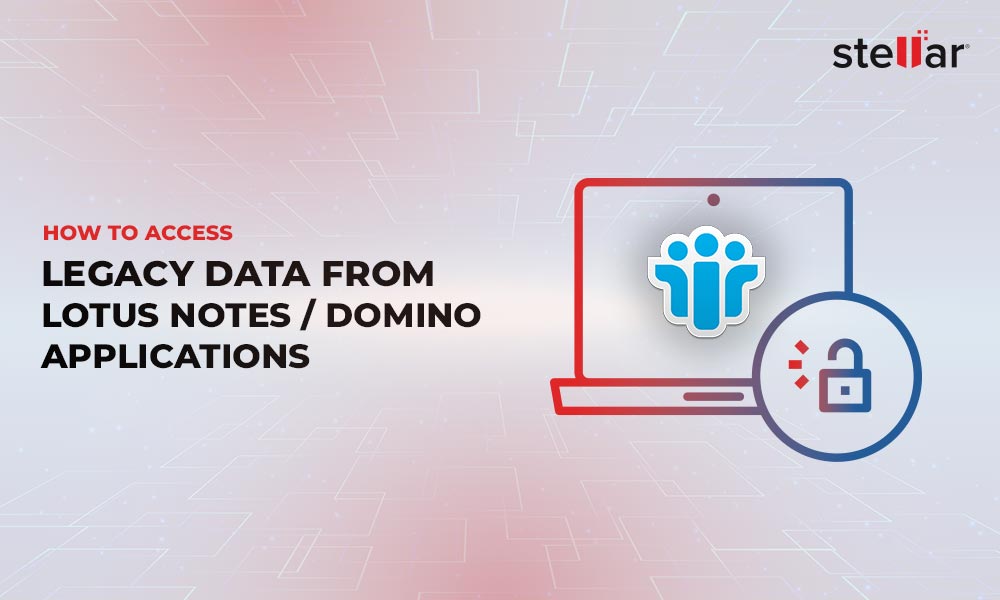HCL Notes, formerly known as IBM Lotus Notes, is an email and collaboration tool used by organizations worldwide. Though it's a well-developed tool, it can also encounter issues like any software, and one such error is "HCL notes failed to start." This is a critical error as it prevents you from accessing your emails and other data.
Read on as we show you how to fix this "hcl notes failed to start" error.
Cause of the issue
Many factors can contribute to the "hcl notes failed to start" error. While some of these are related to HCL Notes itself, others can be due to the environment or the device on which it runs. This means you may have to run through each solution until one of them fixes the error.
Solutions to Fix the "hcl notes failed to start" error
Below are some possible solutions that can fix this error for you.
Recreate the Data Directory
HCL Notes does not start if the data directory is missing, and this is where Notes stores the critical information needed for it to start.
The easiest solution is to reinstall Notes. However, this is not feasible for all users; in that case, follow the below steps.
- Navigate to the notes.ini file located at os profile \Local\AppData\Lotus\Notes\Data os.
Change the value of the following parameters, if you want to better understand the underlying issue for debugging. Otherwise, proceed to the next step.
- DEBUGINGWCTENABLED=16386
- console_log_enabled=1
Start Notes from the command line. Change to the "Notes" directory and run the following command:
- notes -RPARAMS -clean
This should recreate the data directory for you. Another option is to rename the C:\Program Files (x86)\IBM\Notes\Data\workspace and start Notes. This method will also recreate the data directory. However, note that both of these solutions may result in data loss.
Upgrade Notes to a Higher Version
Many users have reported the "hcl notes failed to start" error in Notes 9.0.1 FP9. The easiest solution is to upgrade your Notes to the 9.0.1 FP10 IF6 version. Otherwise, consider using the basic mode to access the data until you upgrade.
Check the System Requirements
Sometimes, the error can be due to a mismatch in system requirements, i.e., your device may not have the minimum configuration needed for running a particular version of HCL Notes. But, identifying the exact cause may not be easy. Check if your operating system is supported and if your computer has sufficient RAM, hard disk space, and processing power. Evaluate against the minimum requirements of Notes, and make the necessary device upgrades to meet the requirements.
Repair HCL Notes
Another possible solution is to ask the system to repair HCL notes. To do this,
- Go to the Control Panel.
- Select Programs and Features.
- Locate HCL Notes in the list.
- Right-click on it and choose Repair.
This will attempt to fix any damaged or corrupted files in the HCL Notes installation. Once the repair process is done, restart HCL Notes to see if the error is fixed.
Disable your Antivirus
Sometimes, your antivirus software can prevent the HCL Notes client from connecting to the server to download messages. Ensure that your antivirus software is not blocking HCL Notes from starting. Temporarily disable your antivirus software and see if HCL Notes starts successfully. If it does, then add HCL Notes to the exceptions list of your antivirus software.
Contact Technical Support
If none of the above solutions work, contact HCL Notes technical support for further assistance. They will be able to diagnose the issue and provide a solution. HCL Notes also has good documentation and a vibrant community, so you can seek help there as well.
Final Thoughts
Encountering errors like "HCL Notes failed to start successfully" can be frustrating and time-consuming, especially if you're not familiar with the tool or its debugging process. However, there are many solutions available to resolve this issue, such as checking system requirements, repairing or reinstalling the HCL Notes installation, and checking antivirus software. If these solutions fail to work, it may be time to consider alternative software solutions.
One such solution is using the Stellar Converter for NSF, which can help you convert inaccessible and orphaned NSF files into various formats, including PST, EML, MSG, PDF, and HTML. With its user-friendly interface and comprehensive features, Stellar Converter for NSF can provide a safe and easy solution for users struggling with HCL Notes errors. More importantly, there will be no data loss when you migrate your data from HCL Notes to Outlook, and you can even decide which emails you want to migrate. Such flexibility, reliability, and control make the Stellar Converter for NSF a preferred option for anyone grappling with the "HCL notes failed to start" error.
Contact Stellar for more information about the NSF to PST Converter.














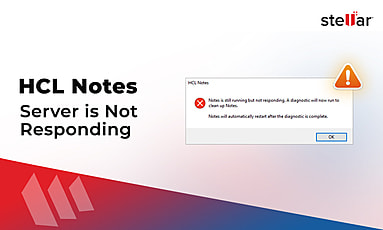
 4 min read
4 min read