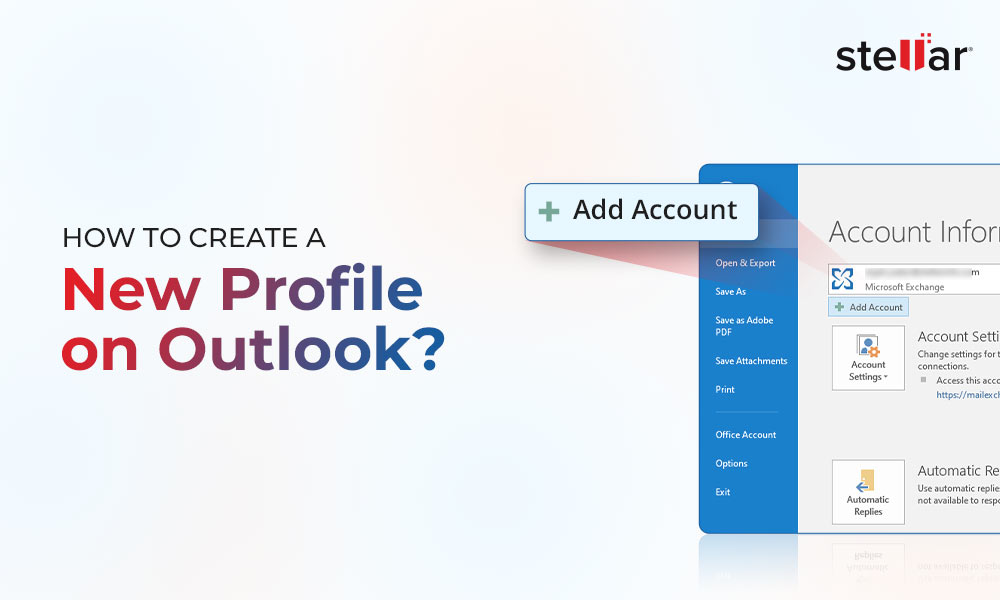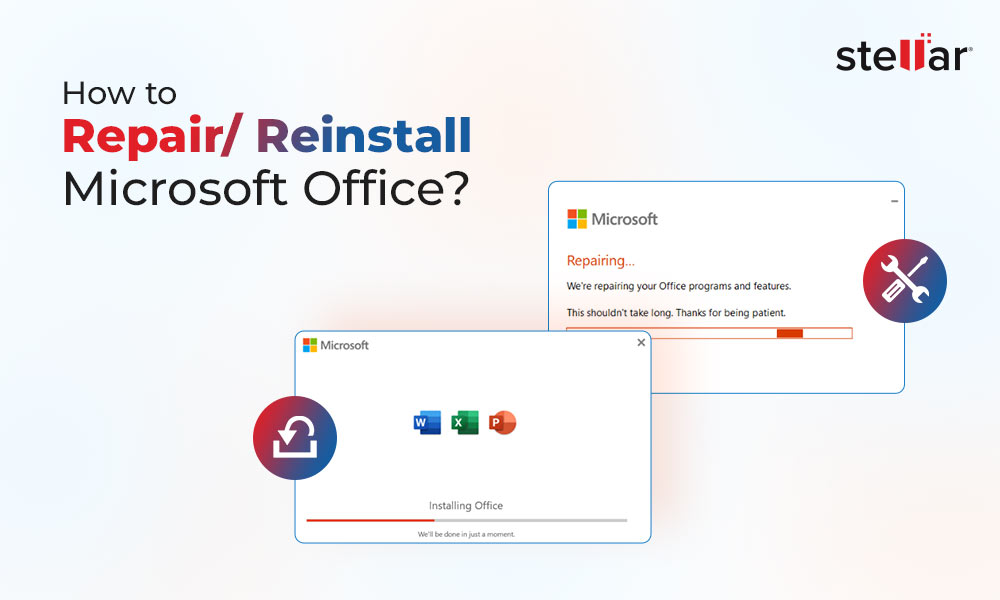Offline Storage Table (OST) and Personal Storage Table (PST) are Outlook data files that store a synchronized local copy of mailbox items, such as emails, attachments, contacts, notes, etc. The Outlook data file is created when a user adds a new email account in Microsoft Outlook. Outlook creates PST or OST files for mailbox storage based on the email account and Outlook version.
For instance, if you add a Microsoft 365 (formerly Office 365), Exchange Server, Outlook.com, or IMAP email account, Outlook creates an OST file to store mail items on the local storage. However, if you add or sign in to Outlook using a POP email account, the email client creates and stores the email and other mail items in a PST data file.
Now the question is: does Outlook 365 use OST or PST file? The short answer to the question is that Outlook 365 uses both OST and PST files. In this post, we will learn how Outlook 365 uses OST and PST files.
Understanding Outlook 365
Outlook 365 is a part of the Microsoft 365 Office suite. It offers a comprehensive email, calendaring, contacts, and task management platform. It also allows users to manage their emails, appointments, and contacts in an organized manner, making it a comprehensive tool for professionals.
Difference between OST File and PST File
OST and PST files are both associated with Outlook 365, but they serve different purposes and have distinct characteristics. Let’s see the differences between the two files based on various aspects:
| Feature | OST | PST |
| Email Accounts | Created for Exchange, IMAP, and Outlook 365 accounts | Created when setting up a POP email account in Outlook |
| Accessibility | Restricted to the original MAPI profile, encrypted with MAPIEntryID GUID key | Importable and accessible through any Outlook profile |
| File Size | Maximum size up to 4 PB (Default limits: 20 GB in Outlook 2007, 50 GB in Outlook 2010 and later versions) | Maximum size up to 4 PB (Default limits: 20 GB in Outlook 2007, 50 GB in Outlook 2010 and later versions) |
| Security | Encrypted with MAPIEntryID GUID key and requires authentication from linked MAPI profile | Not encrypted by default. Can be easily copied or moved |
| Advantages | Provides offline access in unreliable network conditions | Used for backup and migration |
| Disadvantages | More resilient but can get damaged due to malware, virus intrusion, or profile issues | Prone to corruption. May become unstable or inaccessible when too large |
| Corruption Fix | Use ScanPST.exe for corruption issues, or an OST to PST converter like Stellar Converter for OST to extract data | Use ScanPST.exe (Inbox Repair Tool) to fix corruption issues |
| Password Protect | Cannot be directly password-protected | Can be password-protected during export via Outlook Import/Export wizard |
| Supported by | Exchange, IMAP, Office 365 | Exchange, Office 365 |
Role of PST Files in Outlook 365
PST files are used for storing mailbox data from POP3 and web-based mail accounts locally on the user's computer. However, PST files serve a different purpose in Outlook 365, including:
- Archiving old emails
- Creating mailbox backups
- Migrating mailbox data between different email accounts
Benefits of PST Files in Outlook 365
PST file stores the mailbox data, such as emails, attachments, contacts, messages, etc. on the local storage. However, the PST file does not store any local changes. Instead, it downloads the emails from the mailbox server and any changes made are immediately reflected on the server.
Below are some prominent advantages of PST file:
- Helps manage mailbox size
- Offload mail items from large OST files to PST files to improve Outlook 365 performance
- Create backups
- PST file is supported by Outlook for Mac, Exchange, Microsoft 365, and other mailbox servers
- Migrate data between different accounts or across mailbox servers, such as MS Exchange or Microsoft 365
- Accessibility across different devices
- Can be password-protected to avoid unauthorized access
Limitations of PST File
PST files also have several limitations and disadvantages, such as:
- They are susceptible to corruption
- Large PST can lead to performance issues in Outlook, such as delays in sending/receiving new emails
- Oversized PST files are known to have integrity issues leading to damage, corruption, and data loss
Role of OST Files in Outlook 365
OST file, also known as an offline folder, provides Outlook users access to their mailbox data even when the system is offline or disconnected from the mail server or internet. The Outlook works seamlessly even when the connection is unstable or unreliable.
The OST file is created when a user configures an Exchange, Microsoft 365, Outlook.com, or IMAP email account. Outlook automatically creates an OST file at the %localappdata%/Microsoft/Outlook location to store a synchronized copy of the user's mailbox data.
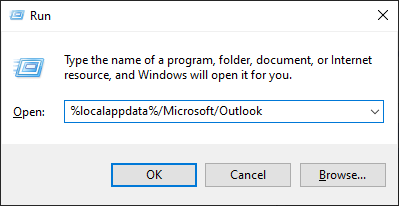
All the changes made are stored in the local OST file instead of directly on the server. This feature (also referred to as Cached Exchange Mode) allows users to continue working with their emails, contacts, and calendar items even when they are not connected to the Exchange, Microsoft 365, Outlook.com, or IMAP server. Once the connection is re-established, the changes made to the Outlook that are stored in the local cache, i.e., the OST file are synchronized with the mailbox server.
Benefits of OST Files in Outlook 365
OST files offer several benefits in the context of Outlook 365. These include:
- Provides offline access to mailbox data
- Encrypted by default to avoid unauthorized access to the mail items
- Minimizes read/write operations
- Improves Outlook and server performance
- Less susceptible to corruption
- Saves network bandwidth as users can read, compose, and delete messages without generating constant network traffic
- Allow users to access emails and continue their work even if there is no internet
- Useful for individuals who travel frequently or have issues with accessing reliable network connection
Limitations of OST File
Since the OST file is encrypted by default with the MAPIEntryID GUID key, it cannot be imported into other Outlook profiles or accounts. The OST file is by default tied to the specific user account and the computer where it is created. This makes it more challenging for users to access their contents from a different device in case Outlook stops working or the user experiences errors related to the OST data file.
In such cases, you can download and install an advanced OST to PST converter software, such as Stellar Converter for OST. The software helps recover mail items from oversized, inaccessible, orphaned, and encrypted OST files and save them to PST format, which you can import into any Outlook account.
Conclusion
Outlook 365 uses both OST and PST files for storing the mailbox data. By default, Outlook 365 creates an OST file when you add an Exchange, Microsoft 365, Outlook.com, or IMAP account. However, if you backup OST file or archive mail items in Outlook, Outlook stores those mail items in a PST file.
Similarly, when it comes to backup, users can use the Outlook Import Export wizard to export mail items from OST to PST file. They can then import this file into any other Outlook account, Exchange Server, or Microsoft 365 to restore mail items or migrate the mailbox data.














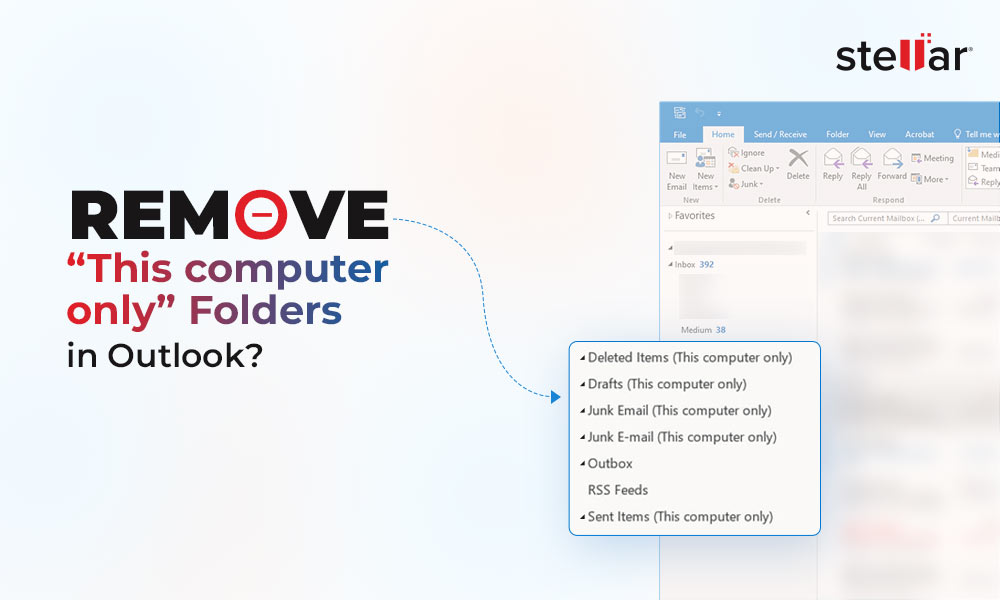
 9 min read
9 min read