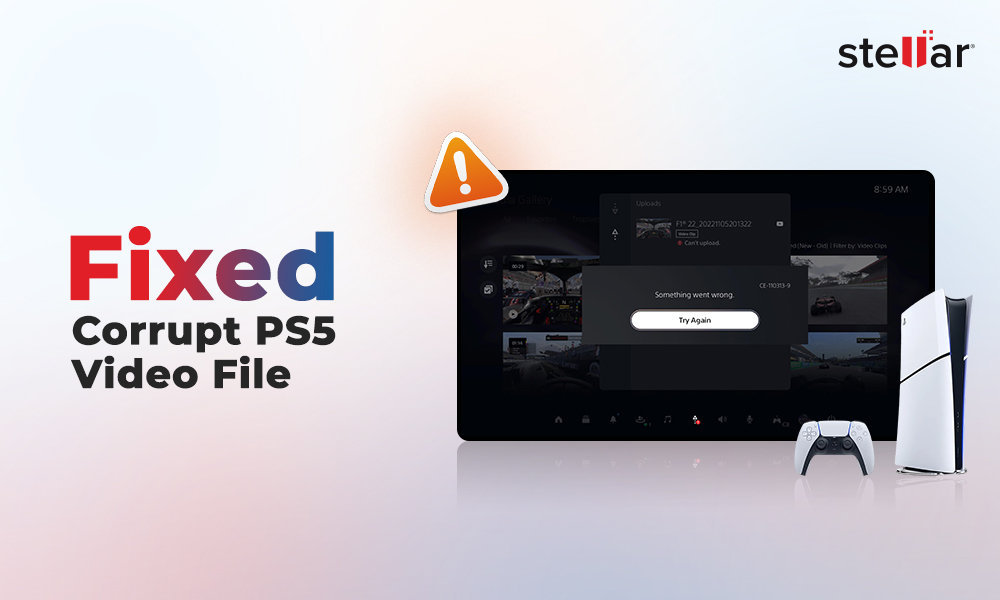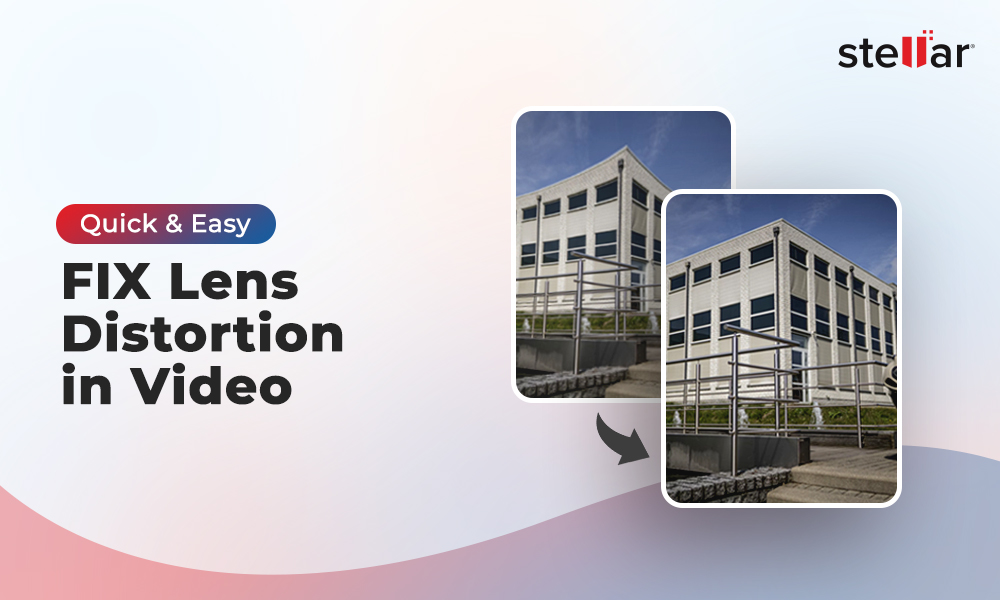DJI Mini 2 is the best drone camera among travelers for its extremely light and compact size. One can carry it around in a backpack all day long without getting tired. The long flight time of this drone is a plus for travelers, as it eliminates the need to charge it constantly.
The DJI OcuSync 2 transmission technology of this drone helps get a better video transmission feed, increased transmission range, and improved reliability when flying. Moreover, the DJI Mini 2 drone camera has a 12-megapixel camera to shoot RAW and 4K aerial footage with great detail and sharpness.
The dedicated DJI Fly app for this camera helps users do preflight checks and set the resolution, frame rate, file type, exposure, and white balance of the videos/images shot when flying.
Travel photography is my passion, and I have visited almost 15 countries. On my recent trip to Maldives, I spent my first day capturing stunning aerial videos of Sam Roi Yod National Park with my DJI Mini 2 drone camera. Later, after transferring videos from the camera SD card to my computer, I tried playing them. To my utter disappointment, some videos did not play on my computer.
Can someone tell me why my DJI Mini 2 videos are not playing?
The above situation is a common issue many DJI Mini 2 users face. Read this article for possible reasons behind this error and learn how to play DJI videos on your Windows/Mac.
DJI Mini 2 Videos not playing: Causes and Fixes

#1 The video file is not saved properly.
Reason:
You can’t play DJI videos on Windows/Mac when they are not saved properly while recording.
It can be due to inadvertently turning off the drone camera during recording/saving the video or removing the SD card before saving the video. Moreover, if you shoot videos with a low battery, your DJI Mini 2 videos will not save properly.
Solution:
To fix this issue, put the SD card back in the drone and wait for a few minutes for the camera to reprocess the video on the SD card. Remove the SD card and connect it to the computer to see if your DJI Mini 2 video files are playing.
Also, avoid shooting videos when your DJI Mini 2 camera battery is low, and make sure your drone is fully charged before heading outdoors.
#2 DJI Mini 2 videos are incompatible with the media player.
Reason:
Another possible reason ‘DJI Mini 2 videos are not playing’ on your PC is if you’re playing them on an incompatible media player with unsupported codecs or video format.
Solution:
DJI Mini 2 camera supports MP4 (H.264/MPEG-4 AVC) format to record videos. So, if your media player doesn’t support the MP4 file format or H.264/MPEG-4 AVC codec, your video will not play.
Change the DJI Mini 2 video format to MOV or another file format using VLC Media Player and other video conversion tools to fix the DJI video not playing issue. Or, download the missing codec pack from its official website and check if your DJI Mini 2 video plays.
You can even use VLC Media Player, QuickTime Player, Windows Media Player, etc., to play your DJI video if your regular media player cannot.
#3 DJI Mini 2 video file is corrupted
Reason:
Another reason why your DJI Mini 2 drone camera video is not working is that it is corrupted. The video might get corrupted for various reasons:
- Interruption while transferring videos from DJI Mini 2 camera SD card to PC.
- Abrupt power loss or device malfunction while saving, editing, or watching drone videos.
- The DJI Mini 2 drone crashed due to a loss of control by the camera pilot.
Solution:
If the DJI Mini 2 video file is corrupted for any reason, it's best to use professional DJI video repair software like Stellar Repair for Video to fix the corruption. The repair algorithms of this DJI video repair tool fix corruption in the video file header, metadata, index, or data frame movement.
This tool repairs corrupt/ damaged or unplayable videos caused by incomplete file transfers, camera crashes, recording/editing errors, virus attacks, etc. You can use Stellar Repair for Video to simultaneously repair multiple videos of the same or different formats, like MP4, MOV, MKV, AVI, etc.
To see how the software works, download the free version from here.
Steps to Repair Corrupt DJI Mini 2 Video Files
- Download, install, and launch Stellar Repair for Video software on Windows or Mac.
- Click Add File to add corrupted DJI Mini 2 videos for repair.
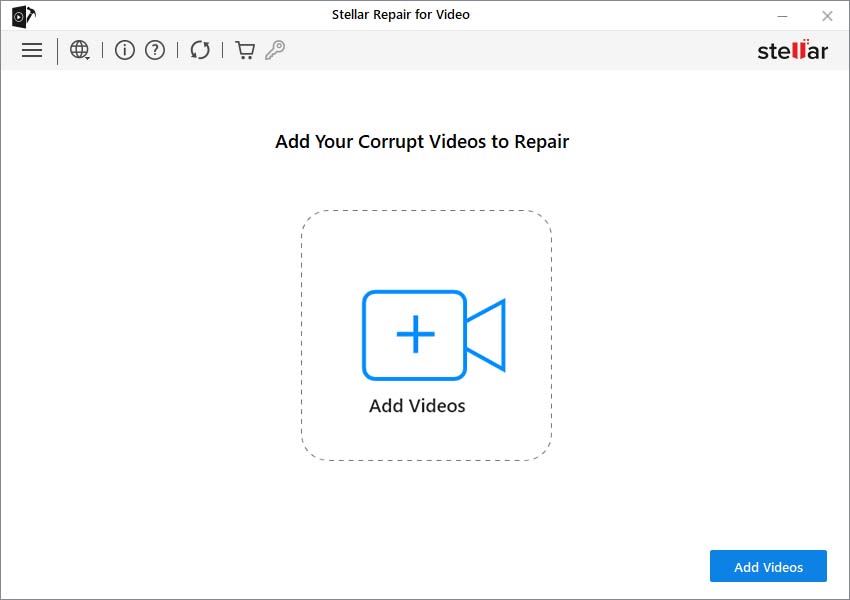
- Next, click Repair to start the repair process.
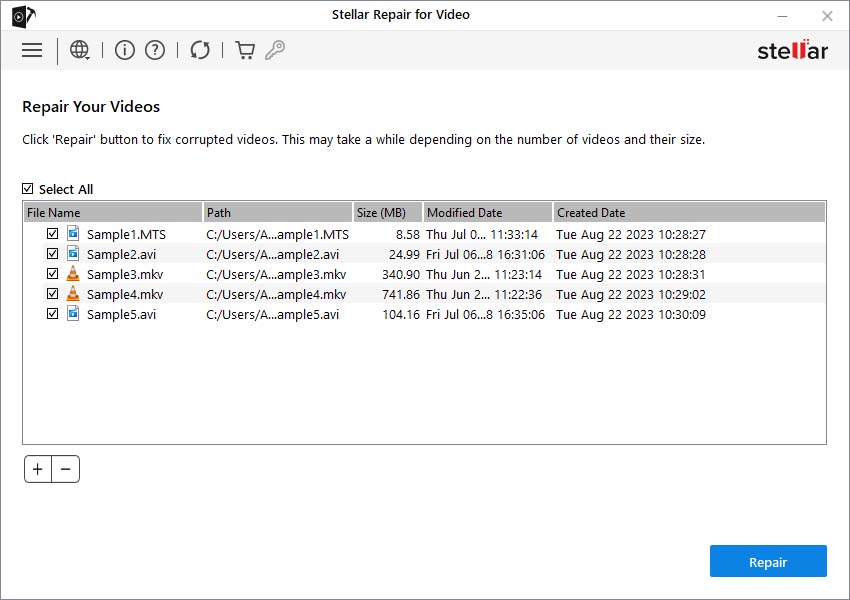
- Once the repair process ends, click Preview to see the repaired videos. Then click Save Repaired Files to save the videos at the desired location.
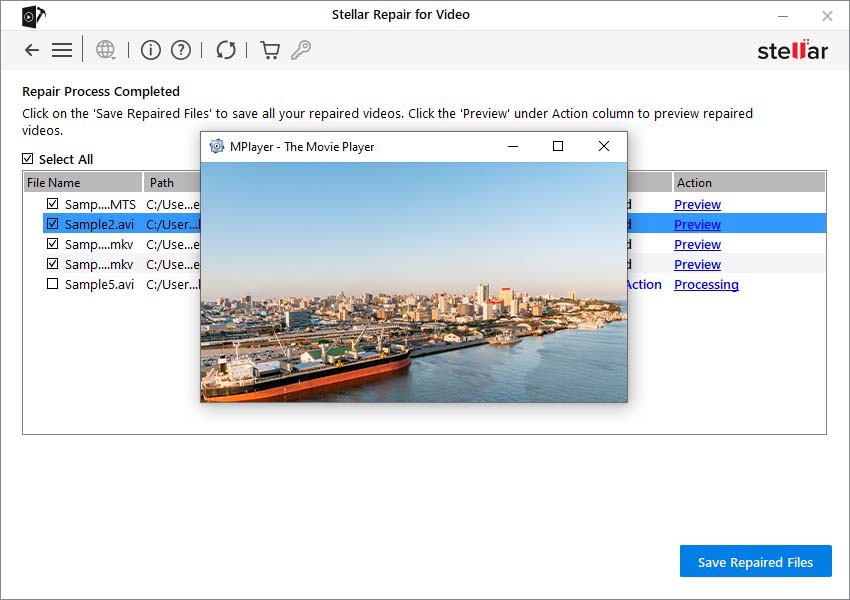
Wrapping Up
DJI Mini 2 camera combines power and portability in a single drone that offers enhanced video quality. However, if your DJI Mini 2 video is not playing, try the above methods to fix the issue.
Moreover, the best way to prevent the ‘DJI Mini 2 video not playing’ issue is to always use an SD card from a reputable brand and format the card after each flight. Also, never use the same DJI Mini 2 SD card on any other device.

















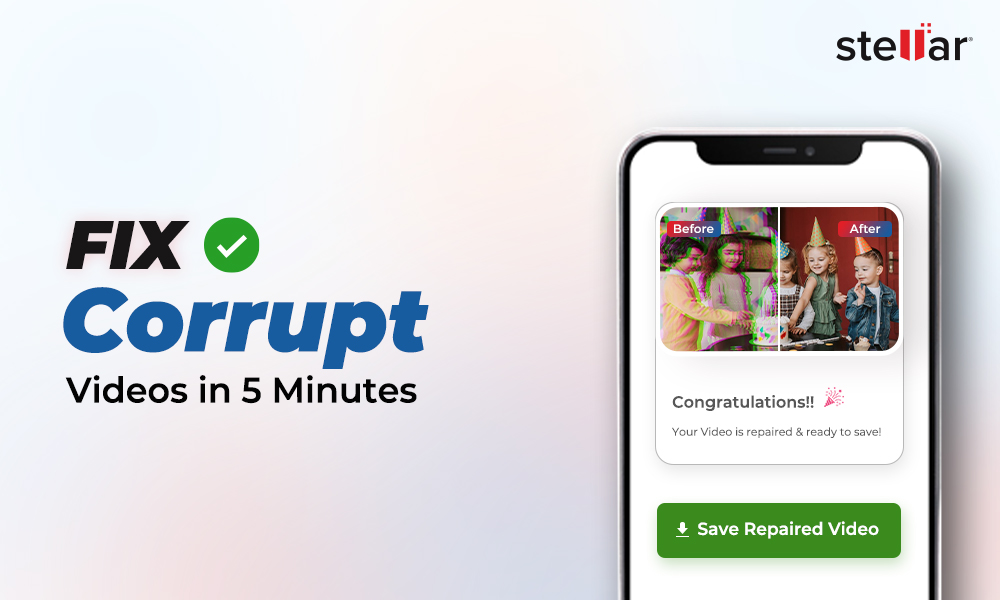
 9 min read
9 min read