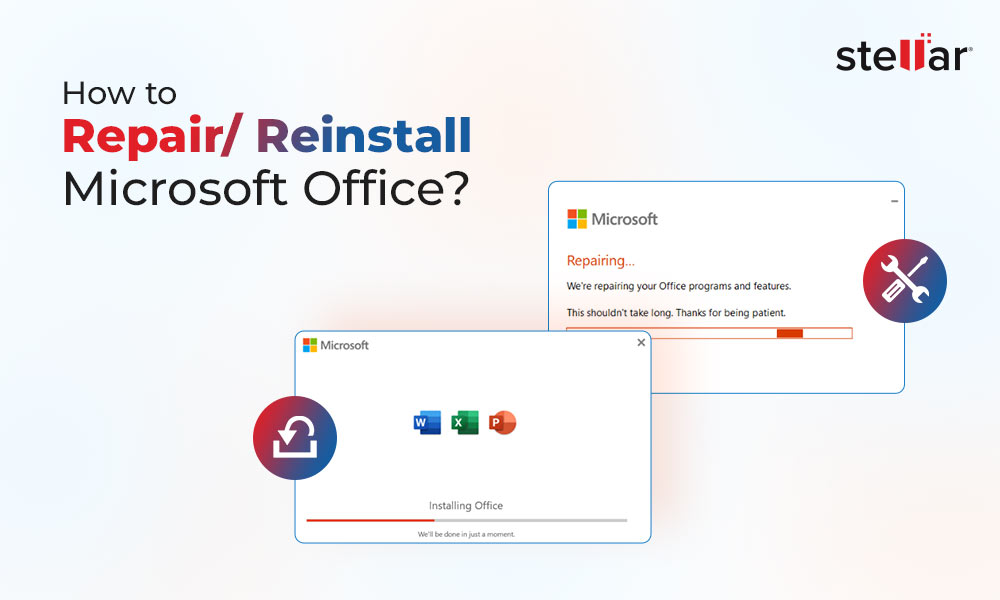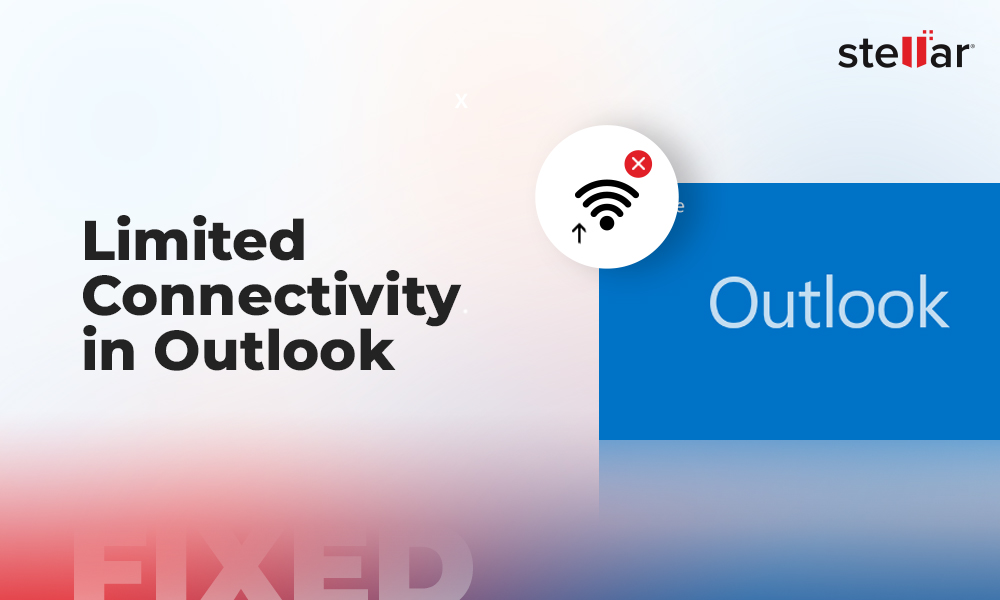A user profile on Outlook is essential for a variety of tasks and experiences. A profile consists of different user details including user accounts, data files, configurations and settings. This set of information is critical in managing your work such as essential details related to email settings and preferences.
You can create a new profile for Outlook depending on your needs and challenges. Whether you are managing different email accounts, or you are trying to personalize your user experience, resolve certain Outlook glitches or issues, fresh profile on Outlook can be of good help.
Let us explore further on the need for creating a new Outlook profile, the different scenarios leading to its creation and how you can create one.
Need for Creating a New Profile on Outlook
There are many reasons and scenarios that might lead you to create a new profile on Outlook. Some of these are discussed below in detail:
Troubleshooting Outlook Problems: There are times when you might face slow performance or get recurring error messages on Outlook. You can trace back most of these issue back to a corrupted Outlook profile. If you create a new profile, you can easily resolve most of the issues without affecting your existing email data.
Email Management: If you are one of those professional or even individual users, who needs to toggle between two or more email addresses., then creating a separate Outlook profile might save you the hassle of constant toggling.
If you are managing both personal and professional communication from the same Outlook profile, it is best to create a different Outlook profile and manage your communications in a more effortless way.
Customizing User Experience: Certain projects might demand a user to configure different settings, such as unique signature, custom views or specific add-ins. If you create a separate profile for every project, there is an evident improvement in the productivity of the users.
Testing and Development: In case of IT administrators and developers, they might require new Outlook profiles to help them test new configurations, updates or new add-ins. This will help them avoid disrupting the primary Outlook environment while testing. A new profile gives them a sandboxed space for experimentation without affecting the main user settings.
Steps to Create a New Profile on Outlook
If you have a corrupt Outlook profile, Microsoft has recommended to replace it with a new one. The steps are:
First, close your Outlook application and launch Control Panel.
In the Control Panel, set the View by option to Large/Small Icons and click Mail to open the Mail Setup window.
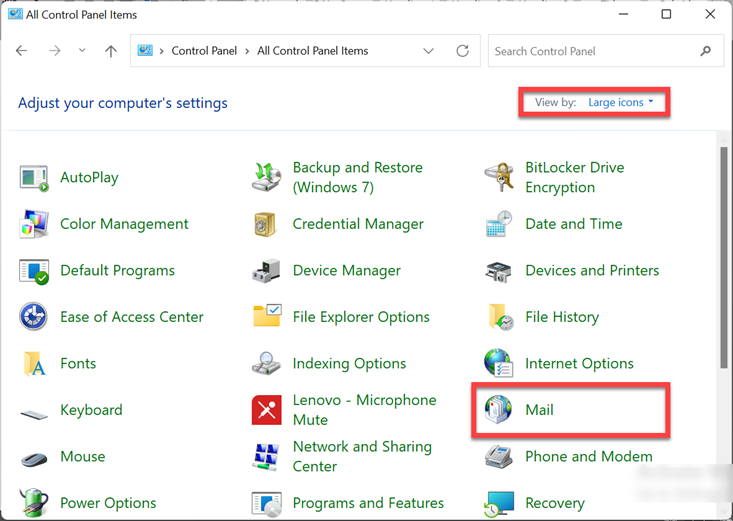
In the Mail Setup window, choose Show Profiles.
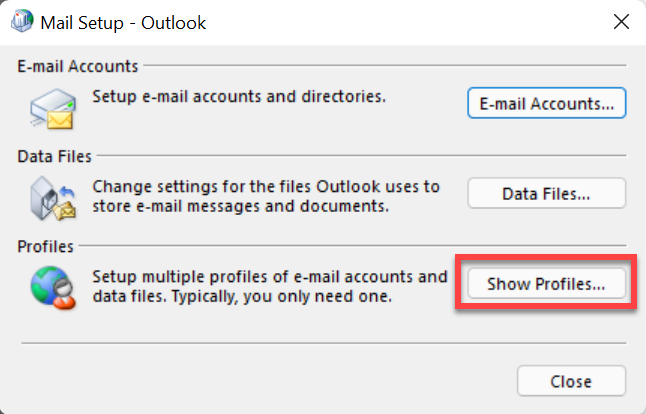
Click Add to initiate the new Outlook profile creation.

Enter the desired profile name in the Profile Name field and click OK to launch the Add Account window.

In this window enter the name and login credentials of your account and then, click Next.
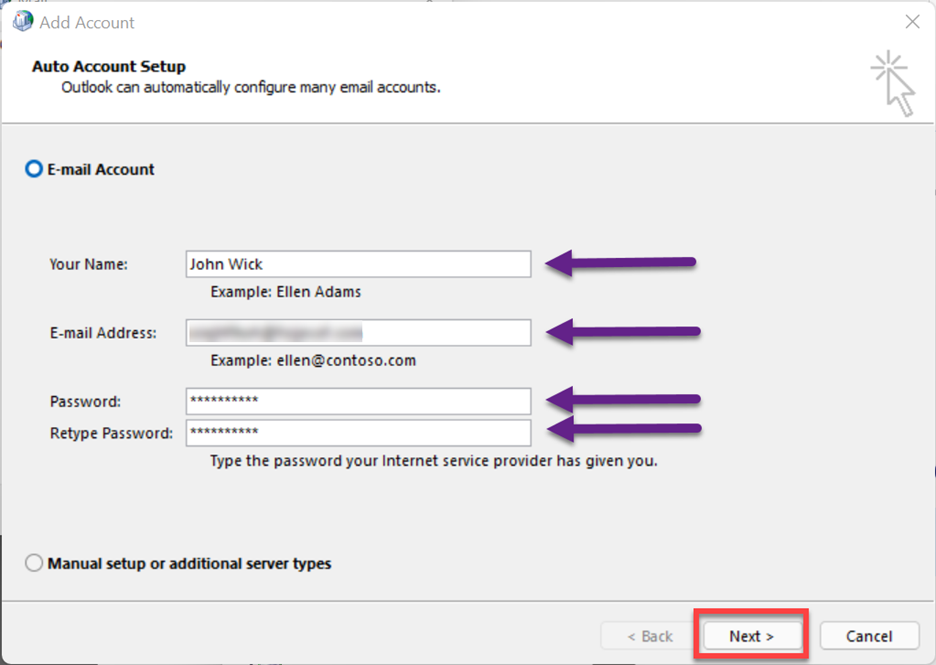
After clicking Finish, the system shall authenticate your login details and give a prompt that your new Outlook profile has been created. If you need to make changes to your new Outlook profile settings, you can check the Change Account Settings option.
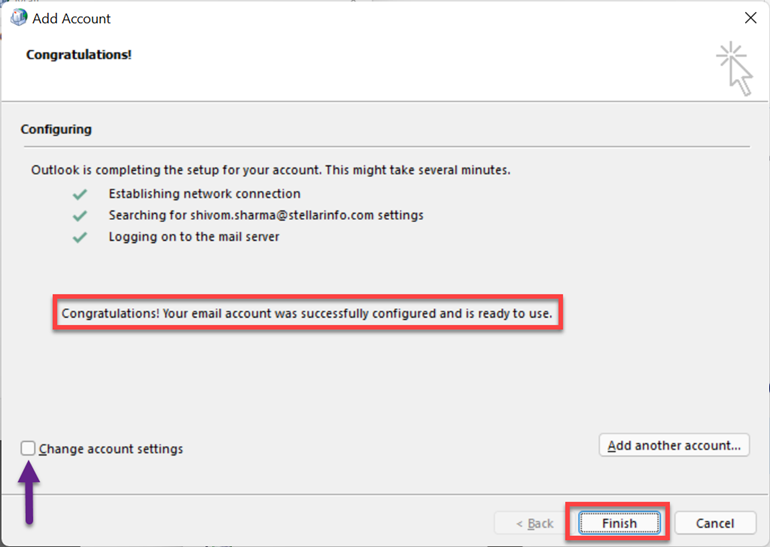
Now, select your old Outlook profile and click Remove to delete it.
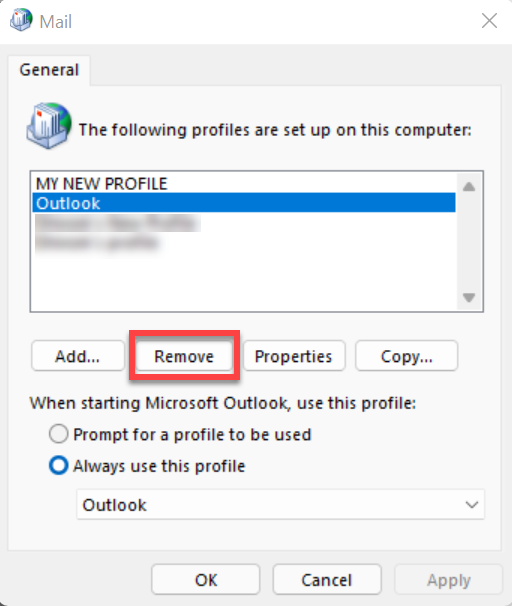
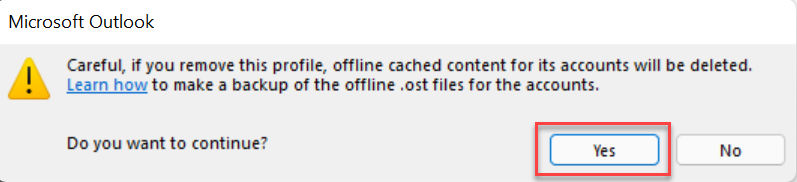
After that select the Always use this profile option, choose the newly-created profile from the dropdown, and click OK.
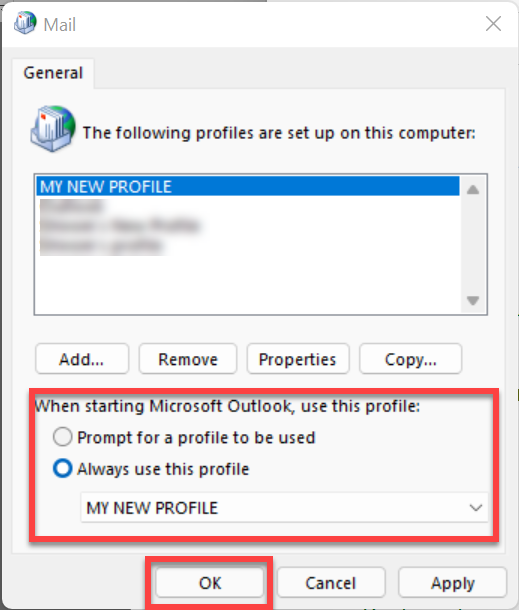
Open Outlook again. This should remove any profile-related issues and errors in the Outlook application.












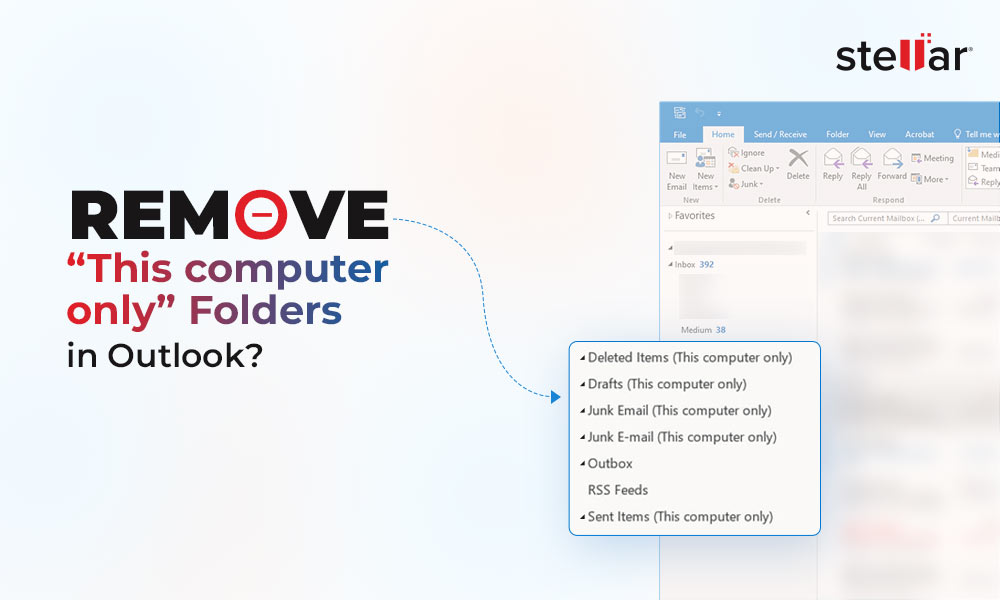
 7 min read
7 min read