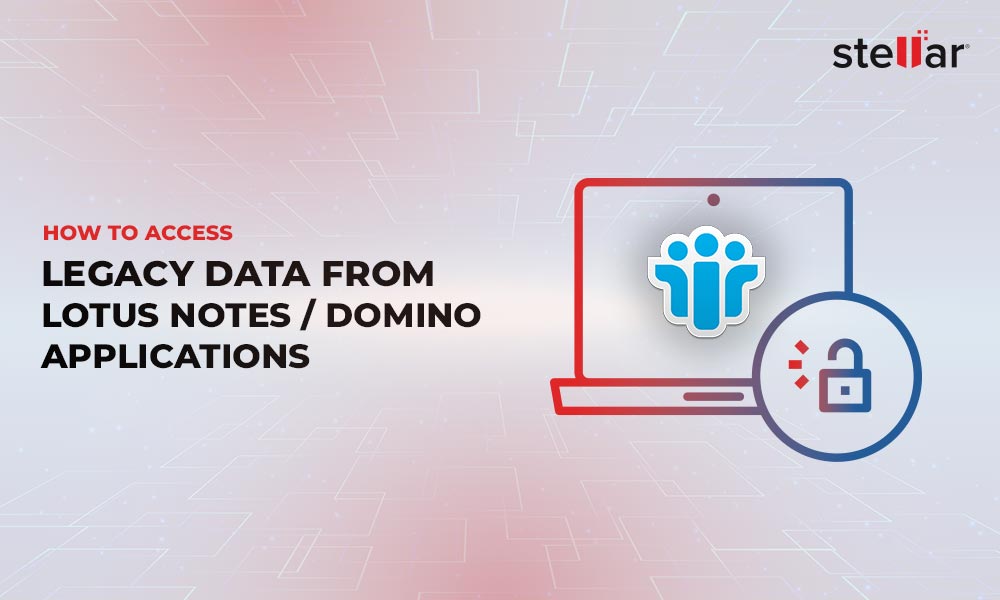Lotus Notes and MS Outlook both provide a collaborative platform for email communication within and outside an organization. Lotus Notes uses an NSF file format and works in synchronization with Lotus Domino server. MS Outlook uses PST file format and works in synchronization with MS Exchange Server. However, due to some set of advanced features and ease of use, many users prefer working in MS Outlook than Lotus Notes. If a user is working in a Lotus Notes environment and wants to avail the features of MS Outlook, he/she needs to migrate to MS Outlook platform. By doing so, the user would be able to access all his Lotus Notes data in MS Outlook. This is a tough process, as both Lotus Notes and MS Outlook uses different file formats, which are not compatible with each other. For this, the user needs to convert Lotus NSF to Outlook PST.
There are various other reasons for a user to prefer Outlook to Notes. Some of the common reasons for a user to convert NSF file to PST format are mentioned below.
- While migrating From Lotus Notes to MS Outlook.
- When you have MS Outlook installed on a different system, and you want to access Lotus Notes data on it.
- When you are not sure about the availability of the Lotus Notes on a different system. In case you need some important Notes files, you can convert it into PST, as MS Outlook is very common in Windows based systems.
- You can convert Lotus Notes files into PST and save them as a backup.
There could be many other reasons to convert NSF to Outlook. The process to convert Lotus Notes to Outlook is always considered to be a good option. Since, MS Outlook works in collaboration with MS Exchange, there are various advantages while working with Microsoft Exchange Server. However, a few features are common to both MS Exchange and Lotus Domino.
- Platform Integrity
- Better Security
- Same Look and Feel
- Single-seat Management
Some of the advanced features owned by MS Exchange are mentioned below.
MS Outlook and MS Exchange are the best example of client-server integrated system. There is no other email client that works in a way MS Outlook works with MS Exchange. In addition, switching to any earlier version of MS Exchange like 2003 is very easy with RPC.
Mail messages are exchanged over more secured channel with the help of Digital Rights Management (DRM) feature.
The same interface is used for both MS Outlook and Outlook Web Access (OWA). OWA is a webmail service of Microsoft Exchange Server. It allows you to access mails anytime and from anywhere.
Unlike other email clients, Microsoft provides a single-seat management for OS and messaging platforms. In addition, the OWA includes the support of S/MIME and anti-spam feature.
In addition, many other features could give you every reason to switch from Lotus Notes to MS Outlook. Migrating from Lotus Notes to MS Outlook requires converting NSF file to PST file format. This is not an easy task, as it requires conversion of important user data. Any manual methods should be avoided to convert NSF file to PST format, as there would be a risk of file corruption and data loss.
In order to avoid any complexities while migrating from Lotus Notes to MS Outlook, it is recommended to use a professional and reliable NSF to PST conversion tool. Stellar Converter for NSF is an ideal tool to migrate from Lotus Notes to MS Outlook. By doing this, you can access all email items like emails, attachments, contacts, calendar, etc. of Lotus Notes in MS Outlook.
NSF to PST migration is a two-step process. The first step involves exporting Lotus Notes Mail files and the second step involves importing the exported mailbox file in Outlook.
In order to export the Lotus Notes mailboxes files, you need to follow the below mentioned steps.
- Launch Lotus Notes application.
- Go to the 'Mail' tab.
- From the 'Menu' bar, go to the 'File' option.
- Click 'Export'. This process starts the Export wizard.
- Choose between the 'Tabular Text' and 'Structured Text'.
- In order to go through the export process, click 'Continue'.
- To end the wizard and export the mail file, click 'Export'.
Import the Mailbox file in MS Outlook
In order to import the exported Mailbox files in MS Outlook, you need to follow the below mentioned steps.
- Launch MS Outlook application.
- From the 'File' menu, click 'Import and Export' option. The 'Import and Export' wizard opens up.
- Click 'Next'.
- Choose among the 'Comma Separated Values' and 'Tab Separated Values'.
- Click 'Next'.
- Pass through the entire 'Export' wizard.
- Choose and navigate the file exported from Lotus Notes.
- Click 'Finish'.
If you are unable to export Lotus Notes files to Outlook file using the above manual method, then alternatively, you can make use of the Stellar Converter for NSF tool to convert Lotus Notes (NSF) files to MS Outlook (PST) files. The tool provides you an option to save the converted files as PST, MSG, or EML files. With an interactive and user-friendly interface, you can make a selective conversion of the mailbox items.
Converting NSF file to PST format is an easy process, which can be performed by following the below mentioned steps.
- Launch Stellar Converter for NSF.
- Select the NSF file and start the conversion process.
- From the displayed list of mailbox items, click any item to see its preview.
- Click 'Recover' button to save the converted mail items.
- Provide the destination to save the converted items at a desired location.














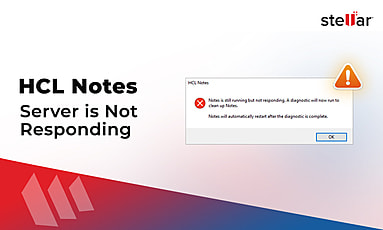
 4 min read
4 min read