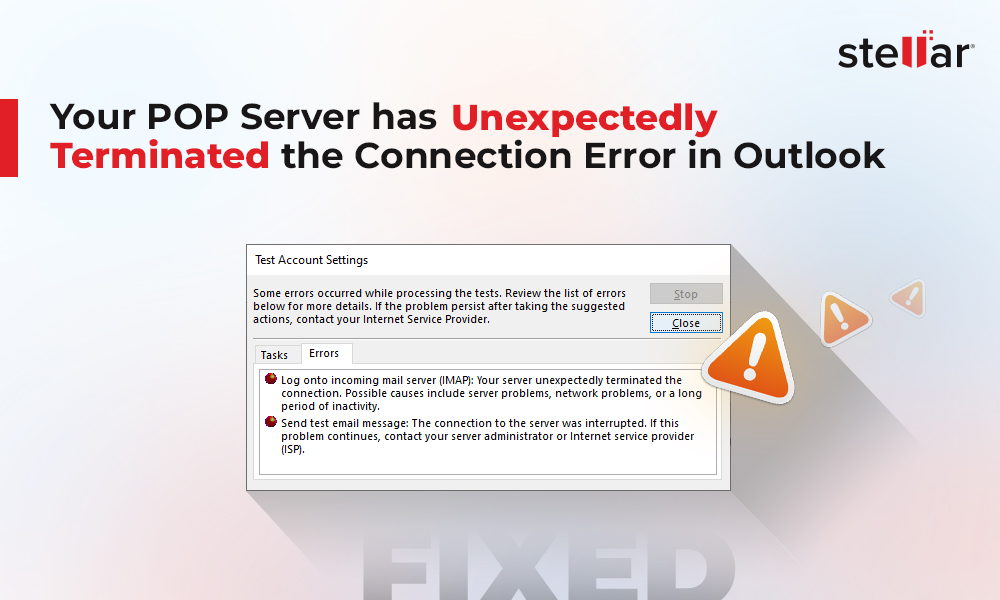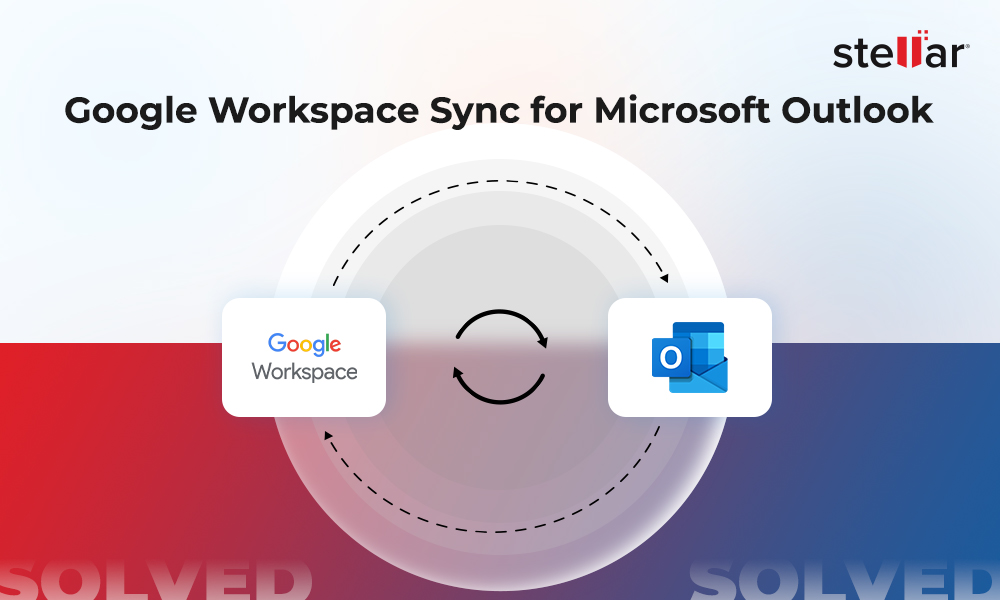Although Microsoft Outlook is a popular and robust email client, it is not free from errors and issues. Users sometimes encounter various issues and errors in Outlook when accessing the application, sending or receiving the emails, or performing other functions. These Outlook issues and errors can disrupt email communication and might result in the loss of productivity. In this article, we will discusses some common errors and issues that users often encounter in Outlook and also provide solutions to resolve them.
10 Common Outlook Issues and Errors, along with their Solutions
Here’s a list of 10 common issues and errors, which you might experience while using the Outlook application.
1. Error 0x800ccc0f
The Outlook error 0x800ccc0f appears when Outlook’s connection with the mail server gets interrupted while sending or receiving emails. The error may occur due to several reasons, such as poor network connectivity, incorrect configuration settings, conflicting security applications (antivirus or firewall), or corrupted Outlook data file (PST).
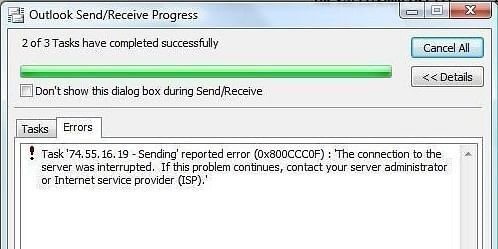
You can check that the Outlook configuration settings are correct and your internet connection is stable. You may also temporary disable your firewall or antivirus program to check if it’s responsible for the error. If the PST file is corrupted, you can try repairing the file using the Inbox Repair Tool (SCANPST.exe).
To learn more about the error and know how to resolve it, refer this detailed guide: How to fix error 0x800ccc0f in Outlook.
2. Microsoft Outlook has Stopped Working
Outlook may stop working or stop responding due to various reasons, such as faulty add-ins, damaged or lost DLL files, corrupt Outlook profile, corruption in Microsoft Office installation files, or damaged Outlook data file.
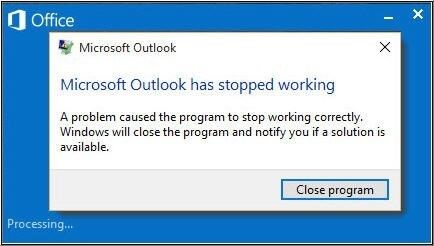
To resolve this Outlook issue, you can check and remove faulty add-in(s), create a new Outlook profile, repair the Microsoft Office program, or repair the damaged Outlook data file. To know more about this Outlook error and its solutions, refer this guide: How to fix the Microsoft Outlook Stopped Working issue.
3. Not Implemented Error
The “Not implemented” is an Outlook send/receive error that appears when a user tries to send an email or tries to synchronize the mailbox manually using the Send/Receive button.
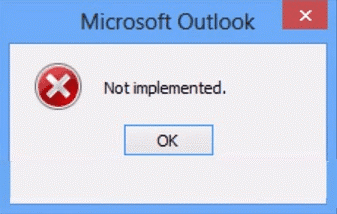
This send/receive error may occur due to several reasons, such as faulty add-ins, incorrect account configuration, damaged Outlook profile, or corrupt PST file. To fix this Outlook issue, you can check this in-depth guide: Fix “Not Implemented” Error in Microsoft Outlook on Windows.
4. Error 0x80040154
The error 0x80040154 in Outlook appears when a user tries to send or receive emails. It can occur due to damaged Outlook program files, incompatible software (antivirus program), faulty add-ins, damaged or corrupt DLL files, and various other reasons.
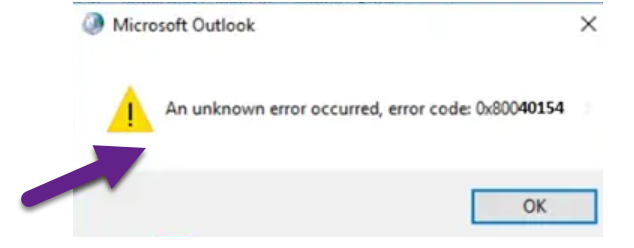
To resolve this Outlook issue, you can reinstall the Outlook application, remove the faulty add-ins, or use the Microsoft Get Help app. For detailed solutions, read this: How to fix Microsoft Outlook error 0x80040154 on Windows.
5. Error 0x800CCC13
The error 0x800CCC13 in Outlook appears when trying to send an email. The error message indicates a connection issue but it can also occur due to other reasons, like incompatible add-ins, virus or malware intrusion, or bad sectors on the drive.
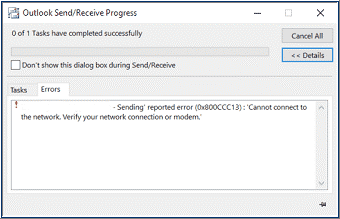
To resolve this error, check the internet connection and run the SFC (System File Checker) scan on your system. For complete information on this error and its solutions, follow our guide on How to resolve the error “0x800CCC13” Outlook cannot connect to Server.
6. Error 0x8004210A
The error 0x8004210a usually occurs due to operation timeout when Outlook tries to connect to the mail server to perform send or receive operation. 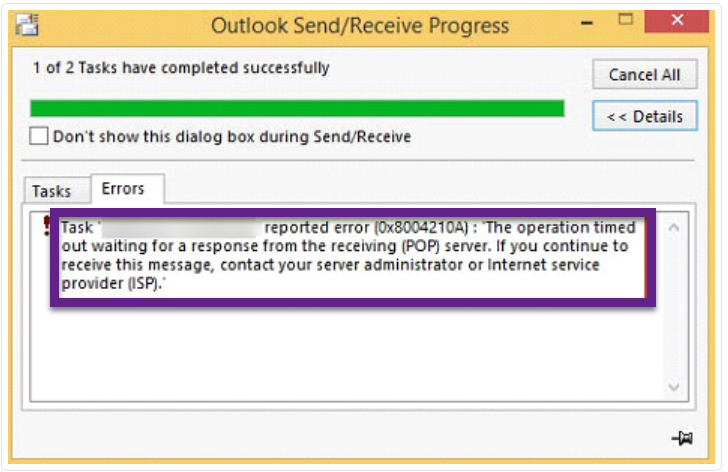
This error can also occur due to poor connectivity, incorrect Outlook configuration settings, and problems with Outlook data file. To know the solutions to resolve this error, read: How to Fix POP Server Timeout Error 0x8004210a in MS Outlook or Send/Receive Pop Error.
7. Error 0x80040600
The error 0x80040600 is another send/receive error in Microsoft Outlook that occurs when you try to send, receive, or delete email messages. The error is usually caused by corruption in PST file.
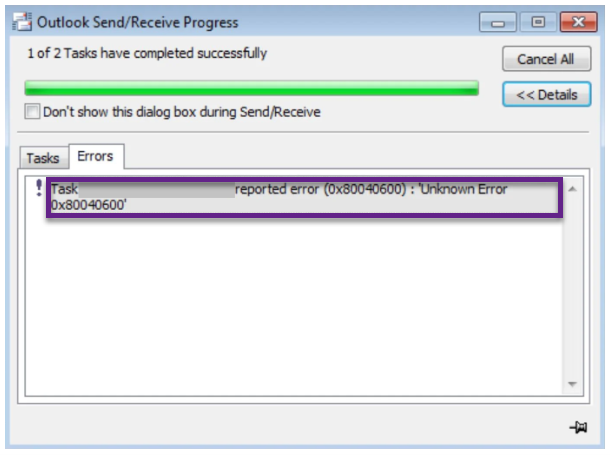
To resolve this error in Outlook, you can repair the PST file using the ScanPST.exe utility. For more details and steps to resolve this Outlook error, follow our guide on How to Fix ‘An unknown error has occurred 0x80040600’ in MS Outlook.
8. Error 0x80040610f
The error 0x80040610f in Outlook occurs when sending the emails. The primary cause of the error is when the email size exceeds the message size limit set for the user. However, reasons, such as poor connectivity, malware attacks, incompatible add-ins, or corruption in the Outlook data file, can also lead to this error.
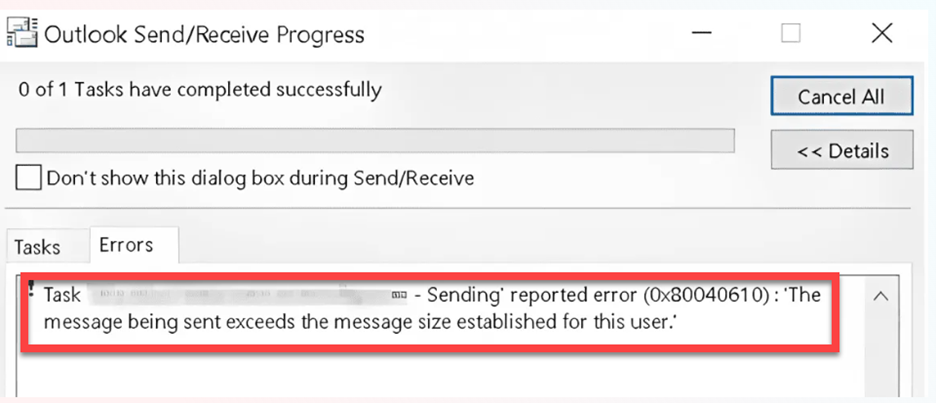
To resolve this error, check network connectivity, disable faulty add-ins, or repair your Outlook data file. To learn more about this error and solutions, read: How to Resolve Outlook Error 0x80040610f.
9. Outlook Search Not Working
Microsoft Outlook has a search option that allows you to find emails based on keywords. It also provides several filter options to locate specific emails or mail items quickly. However, at times, when you try to search for an item using this option, it either fails to find any matches for your query or fails to work altogether.
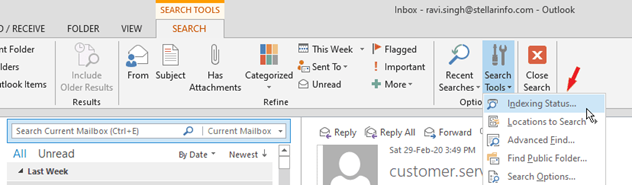
This issue may occur due to problems with Outlook indexing, problematic add-ins, or issues with the Windows search service. To resolve this Outlook issue, you can follow our comprehensive guide on How to Fix Outlook Search When Not Working.
10. Microsoft Outlook Not Responding Error
Outlook not responding or not working is a common issue faced by Outlook users. This may occur due to outdated system drivers, virus or malware infection, lack of system resources, or system overheating. It may also occur if the Outlook data file is damaged or corrupted.
To resolve this issue, you may free up the system memory by closing other applications, updating Outlook and Windows, disabling incompatible or faulty add-ins, etc. For detailed solutions, read: How to Deal with ‘Microsoft Outlook Not Responding’ Error.
Conclusion
Outlook users at times encounter issues and errors when working with the application. By understanding the common Outlook issues, users can swiftly troubleshoot and resolve most of these errors. If there is corruption in the Outlook data file (PST), the solution is to repair the file using the Inbox Repair Tool (ScanPST), which comes pre-installed with Outlook. However, if the tool freezes or fails to repair the PST file, the best solution is to use Stellar Repair for Outlook. This reliable Outlook PST repair tool can repair large PST files efficiently and quickly, regardless of the severity of corruption. It allows to save the mailbox data from the repaired PST to a new PST file and various other file formats, including MSG, EML, RTF, HTML, and PDF.















 8 min read
8 min read