Exchange Online migration looks simple as you can easily purchase the licenses, add the domain, and start using the mailboxes. However, the complexity of the operation comes in when you need to migrate the data, secure the system, optimize, and get the users’ acceptance. There are various situations that you need to avoid for a successful migration and make the best out of your subscription. In this article, we will be discussing five common pitfalls to avoid when it comes to migration from a local Exchange Server to Exchange Online.
1 - End User Acceptance
In every project, it’s the users that determine if it is a successful one or not. The users must be well informed and ready to use the new system. Users tend to avoid change and are not willingly open to adapt something new before knowing it. However, with proper training and preparation, you can make the users comfortable in accepting the new system.
Exchange Online has a lot to offer for collaboration and mobility, with simultaneously editing files on OneDrive or SharePoint Online. It also offers Office 365 Groups for collaboration, Microsoft Team, Planner, OneNote, and other tools which make a user’s work easier. If the user is not properly trained to use these tools, then this will not serve the purpose.
Imposing a system on the user is never a good approach. So, the users need to be informed about the project via an email. This way the user will feel engaged. Then, with proper training, they will feel more confident of using it and welcome the change.
2 - Drastic Changes, Quick Win
A new system brings everything new. So, to get users more involved, you should try to replicate your applications in a way that they would look similar to the on-premises setup. Don’t delve directly into Microsoft 365 Groups, Teams, and other applications at once. It’s important to release these new features gradually after proper training to the users.
3 - Responsibilities and Roles
Users’ acceptance is a must when it comes to migration. People implementing this change must work in sync and all the tasks should be clearly illustrated. Everyone must know when and what to do, along with possible risks if something goes wrong. The owner of the project should ensure that these goals are met and should work together to deliver a successful and seamless migration, while keeping all the stakeholders happy and updated on each situation.
4 - Security
Most people think that after moving to Exchange Online, they will be protected and nothing can happen. This is not the right thinking as Microsoft will only give you the environment but you are the one who is in control of the security and permissions of your tenant. Most clients are not aware of the security risks and often end up with ignoring these features, resulting in issues.
In Exchange Online, it is imperative that global administrators have multi-factor authentication. Now, it’s imposed by Microsoft that not only the global administrators, but also the users will require multi-factor authentication when logging in the first time. It’s important to enable the admin audit and check the anti-spam mechanisms offered by Microsoft with the Defender and DMARC options. You can identify additional features within the Enterprise Mobility + Security (EMS) plan, where you can enable single sign-on. You can also have Cloud Application to monitor access to the tenant and block accordingly, conditional access, Information Rights Management, and other data protection measures.
5 - Migration of Data
There are three methods of migrating data to Exchange Online - cutover migration, planned, and hybrid migration. Depending on the size of the data, the correct method must be used. In many cases, it would require several changes to the system to get a hybrid model. Sometimes, you would need to look for the right tool to migrate the data securely and with integrity.
One such tool, recommended by many MVPs, is Stellar Converter for EDB. This tool allows you to open live/offline Exchange Server databases from any version of Exchange Server and with no size limit. You can granularly export user mailboxes/archives, shared mailboxes, disabled mailboxes, and also the public folders directly to an Office 365 tenant with minimal technical effort. It features automatic/manual mailbox matching, parallel exports, and priority exports that make the migration process quick and simple.
Conclusion
Migration to Office 365 should be planned correctly and properly. The migration’s success doesn’t depend only on the technical matters such as data migration, security, and simplification, but also depends on preparation, getting the users’ approval, and taking them on board. Migrating Exchange Server data is a headache. But if you have the right tools, it will not be an issue. You should always have a backup plan in case something goes wrong.














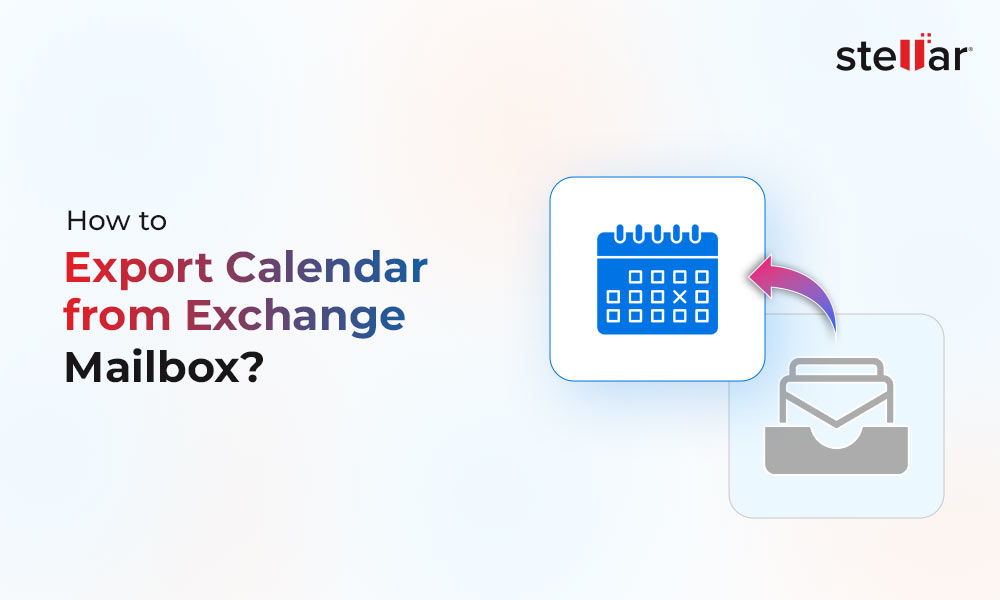
 4 min read
4 min read-to-Office-365-1733.jpg)





