Extensible Storage Engine Utility or Eseutil is a built-in Microsoft utility designed to help Exchange and IT administrators repair inconsistent, corrupt, or damaged Exchange databases (EDB). It allows administrators to efficiently deal with Exchange database corruption issues and restore the database and user mailboxes when the backup isn't available or becomes obsolete.
Sometimes, the utility fails to repair a corrupt or damaged Exchange database or defragment a database due to permission issues, insufficient storage space, or limitations. In such cases, you may encounter various Eseutil errors. In this article, we have discussed some common Eseutil errors and the solutions to resolve them.
Common Eseutil Errors List
Before we begin with the error list, let’s understand the two different Eseutil database recovery modes to repair corrupt databases.
- Soft Recovery
In the Soft Recovery process (Eseutil /r), transaction logs are replayed on the database to bring it back from a Dirty Shutdown state to a consistent or Clean Shutdown state. Once the database is clean, it can be remounted on the server and users can access their mailboxes.
- Hard Recovery
Hard Recovery (Eseutil /p) is used when transaction logs are missing, deleted, or unavailable. It helps recover an inconsistent or corrupt Exchange database from a Dirty Shutdown state to a Clean Shutdown state by purging the database's irrecoverable mailboxes or mail items.
When you run Soft Recovery or Hard Recovery on a corrupt or inconsistent database, you may encounter one of the several Eseutil errors discussed below.
Tip: Always backup the database before using Eseutil for database repair.
1. Eseutil Error 1003
The error 1003 or JET_errInvalidParameter -1003 appears when you run Soft Recovery on the corrupt or inconsistent database copy. The error reads as follows:
Initiating RECOVERY mode... Logfile base name: C:\Program Files\Microsoft\Exchange Server\V15\Mailbox\Mailbox Database\e00 Log files: C:\Program Files\Microsoft\Exchange Server\V15\Mailbox\Mailbox Database System files: C:\Program Files\Microsoft\Exchange Server\V15\Mailbox\ Database Directory: C:\Program Files\Microsoft\Exchange Server\V15\Mailbox\Mailbox Database Operation terminated with error -1003 (JET_errInvalidParameter, Invalid API parameter) after x.xx seconds.
The error code 1003 may appear due to an invalid API parameter is being used or for the following reasons:
- Low Storage: During database repair, you must have at least 110% free storage of the database size to store the temp database file during the repair process. If the disk storage is low, the utility may fail to create the temporary copy for database repair and display the error 1003.
- IPV6: In some cases, the error may also appear if the IPV6 is not enabled on the network adapter.
2. Eseutil /d Error -1808
The error code 1808 or JET_errDiskFull -1808 is a disk space-related Eseutil error that prevents the utility from defragmenting the database file due to low storage space. It appears when the utility fails to defragment the Exchange database file after a repair or recovery session or while performing regular database maintenance tasks.
The error reads as follows:
Operation terminated with error -1808 (Jet_err DiskFull, no space left on Disk) after x.xx seconds
3. Eseutil /r Checksum Error 1018 on Database Page
The checksum JET_errReadVerifyFailure -1018 or checksum error on the database page appears when a consistency check (Eseutil /g) or Exchange database recovery fails. The error is usually caused when the database is corrupted due to hardware-related issues or failure.
The error message reads as follows:
Operation terminated with error -1018 /jet_errreadverifyfailure, checksum="" error="" after x.xx seconds. /jet_errreadverifyfailure
4. Eseutil Bad Checksum Error Count
The bad checksum counts are displayed when the user or administrator runs the checksum check using Eseutil /K parameter. Bad checksum counts indicate a problem with the database content or file. For example, the database or the STM file you are checking is damaged or corrupt.
The command output is displayed as follows:
XXXX pages seen XX bad checksums XXXX uninitialized pages The operation was completed successfully in x.xxx seconds.
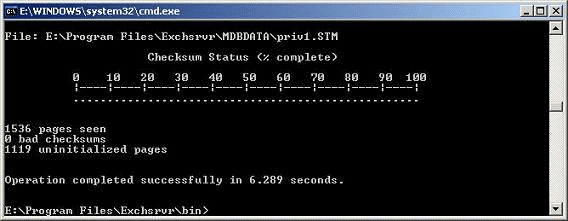
Besides bad checksums, another related checksum error may also appear – “Eseutil Checksum Failed with Microsoft Eseutil Return Error Code -1.”
In such a case, try Soft Recovery. If it fails, perform Hard Recovery to fix the database. Then run an integrity check to check the database for bad checksums or checksum errors. Make sure the bad checksum count is 0.
5. Eseutil /r Terminated with Error -566
When the dbtime on a database page is smaller than the dbtime before in the record, the Soft Recovery fails with the error code -566 or JET_errDbTimeTooOld -566.
The error message reads as follows:
Initiating RECOVERY mode... Logfile base name: e01 Log files: System files: Database Directory: I:\Program Files\Microsoft\Exchange Server\Vxx\Mailbox\MBXDB01\MBXDB01.edb Performing soft recovery... Operation terminated with error -541 (JET_errLogFileSizeMismatch, actual log file size does not match JET_paramLogFileSize) after 1.485 seconds
6. Eseutil /r Error 1119
The error 1119 or JET_errReadLostFlushVerifyFailure -1119 is displayed when the database page read from the storage media had a previous write not represented on the database page.
The error is caused when the drive has file system issues or the storage media has failed. The complete error message reads as follows:
Operation terminated with error -1119 (JET_errReadLostFlushVerifyFailure, The database page read from disk had a previous write not represented on the page.) after XXXX.xxx seconds.
7. Eseutil Jet Error LV Corrupted Jet Error -1526
JET_errLVCorrupted -1526 is an Eseutil error that occurs when a user tries to mount the database but fails due to a corrupt or damaged log file. It occurs when the Eseutil detects corruption in a long-value tree.
You can follow our previous guide to resolve JET_errLVCorrupted -1526 error.
8. Eseutil /d Error 555
The JET_errGivenLogFileHasBadSignature -555 is an Eseutil error that indicates a problem with the restore log file. The log file is either damaged or has a bad signature. It appears when the user runs Eseutil /d command to defragment an Exchange database file.
In such a case, you can perform Soft Recovery (eseutil /r ) on the database to fix it.
9. Eseutil Failure Writing to Log File
The error -501 JET_errLogFileCorrupt or failure writing to log file occurs when hardware corrupts I/O at writing or lost flush lead to unstable log. This may happen when the hard drive, controller, or hardware stops responding to the commands, or there’s a conflict caused by programs, such as antivirus that may lock the Active Directory log files.
 Case Study
Case Study
See how Worktrainers Ltd used Stellar Repair for Exchange
How to Prevent and Resolve Eseutil Errors?
Before using Eseutil to recover or defragment the Exchange database, you must check and meet the prerequisites required to run the Eseutil.
Prerequisites
To ensure Eseutil does not fail or result in the errors mentioned above, check the following:
- The user account used to execute Eseutil commands should be an Exchange administrator.
- The Exchange database file must be offline and not mounted on the server.
- The drive where the database file is stored should have 110% free disk space than the database file size. You can move large files or folders that are not required to a different volume or external drive to free up space.
- Check the storage media for any disk errors and fix them using CHKDSK.
- Check and enable IPv6 on your network adapter.
After fulfilling the prerequisites the errors still appear or Eseutil fails to recover the database, it may be due to one or more of the following reasons:
- The database is severely corrupt or damaged, beyond the capabilities of Eseutil.
- The STM file is unavailable or does not match the Exchange database you are trying to repair.
- The drive where the database is stored does not have enough space to hold a temporary copy of the database for repair.
Quick Solutions to Resolve Eseutil Jet Database Errors
- Restart the server and try again. This may provide you access if caused by temporary hardware or software-related issue. However, consider upgrading the firmware and replacing the controller or disk, if the issue isn’t fixed.
- There’s a conflict between the apps that might be locking the files required to perform certain operations. For instance, antivirus software may scan logs and lock them until the scan is finished resulting in jet database errors. You can temporarily disable the antivirus or add an exception for log and database folders.
- Disable third-party apps from the startup items list and then restart the server.
- Install and use UPS for power supply.
- Install disk controller with battery backup.
- Disable write-back cache on drive controller.
- Remove/reinstall the Active directory on the domain controller.
- Verify driver stack.
- If the Jet database error appeared after Soft Recovery, try Hard Recovery after taking the database backup.
Use Advanced Exchange Recovery Tool for Database Repair
If the Eseutil errors are not resolved or the utility fails to repair the database, you can use an advanced third-party Exchange server recovery software, such as Stellar Repair for Exchange. The software can repair severely corrupt or damaged databases without transaction logs and restore all the mailboxes.
Furthermore, you can use the software to save recovered mailboxes from a repaired database (EDB) to PST files or export them directly to your Exchange Server mailbox database with complete integrity and precision. You can also export the mailboxes from repaired Exchange EDB files directly to Office 365 in a few clicks.















 5 min read
5 min read





