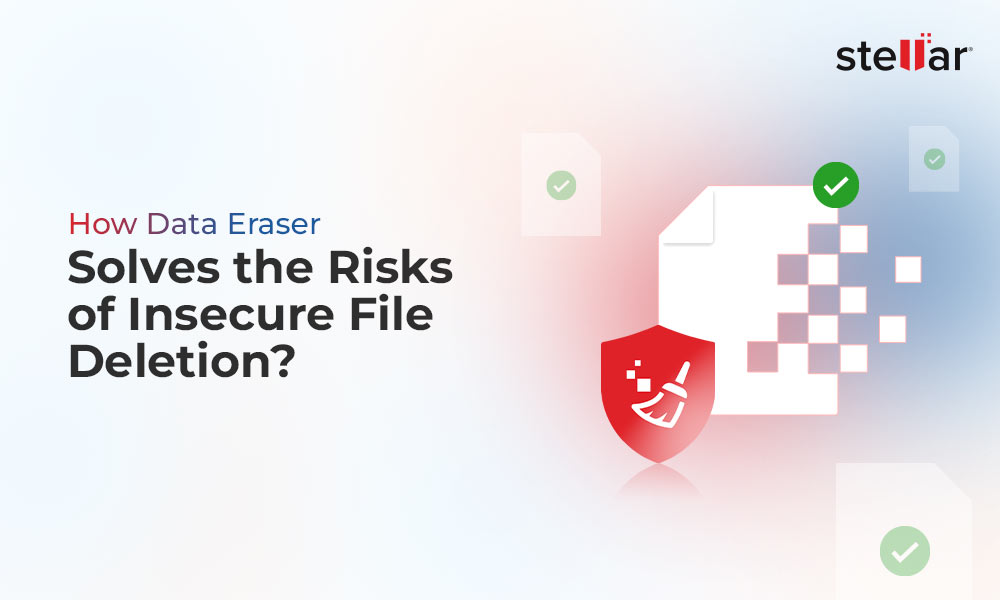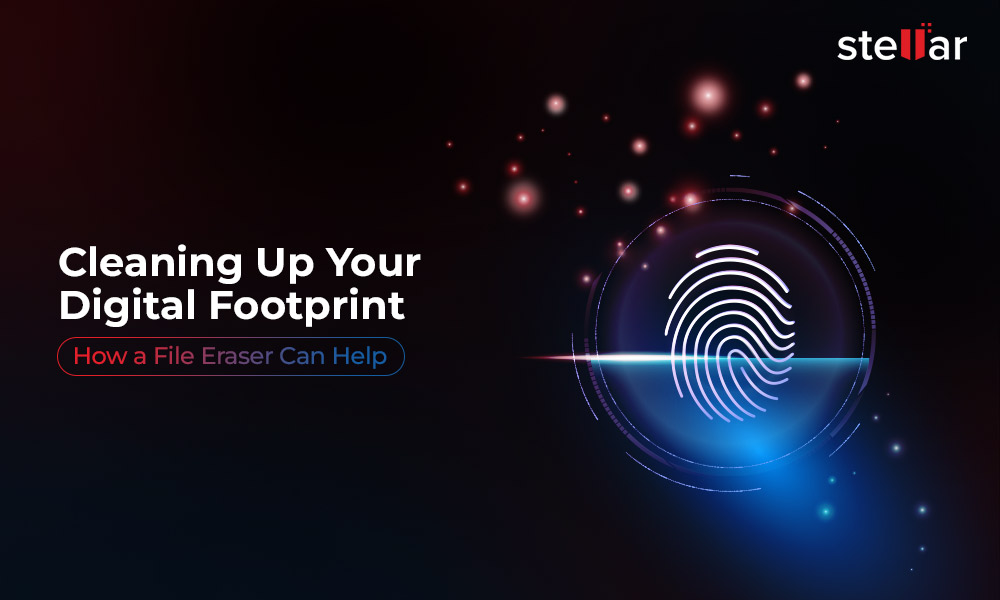Microsoft Edge is a modern take on yesteryear’s Internet Explorer. Combined with innovative features and a fresh UI, it provides superior web browsing functionalities. While you go on browsing the internet on Microsoft Edge, the browser keeps saving your preferences, cache, history, bookmarks, etc. It then uses this collected data to streamline and enhance your browsing experience.
But did you know that your web history or cache can be misused? Yes, if this data gets leaked, the chances of a privacy breach, identity theft, and financial loss increase tenfold. This is why you should always securely clear Edge browsing history and other confidential data from your computer’s storage drive.
As internet cache & cookies carry important user information, they should be dealt with carefully as they can easily fall into the wrong hands. Let’s see what all you can do to safeguard your privacy and data from attackers.
Methods to Clear Microsoft Edge Browsing History
The chances of recovering browsing history and other confidential data after clearing them using manual methods are pretty high. To avoid unwanted privacy attacks and data leakage, you should rather opt for an advanced file eraser.
"Chances of recovering browsing history and other confidential data after clearing them using the manual methods are pretty high".
Erase Data & Files Securely Using a File Eraser
Unfortunately, deleted data doesn’t go anywhere even after using stringent deletion methods. Anyone can easily recover this data and misuse it. Something similar could also happen with your deleted Microsoft Edge browsing history.
To avoid data leakage and unwanted attacks on privacy, you need to securely clear edge browsing history from your computer. Here, you can use an advanced file eraser like Stellar File Eraser to securely wipe your confidential files and application data without leaving any traces.
This powerful software can remove your internet activity, application traces, deleted data, financial details, and more. It renders the data irrecoverable by overwriting the existing or deleted data with random binary digits.
The software also offers a built-in scheduling feature that allows you to schedule data erasure cycles well in advance. This feature solves two purposes – first, it securely erases files, and second, it needs no supervision to execute scheduled data erasure tasks.
Here are the steps to securely clear edge browsing history from your PC –
- Buy and install Stellar File Eraser from its official website.
- Launch Stellar File Eraser.
- Select Erase Traces from the left pane.
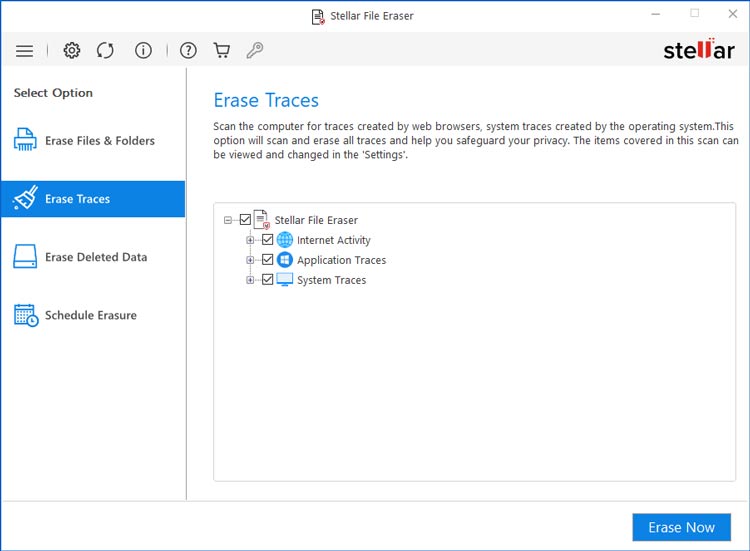
- Expand the tree in the right-hand side pane and select Internet Activity.
Note – You can also select all the given options.
- Once you have selected the option/s, click on Erase Now.
The software will permanently delete edge browsing history and other traces from your system.
Other Methods to Clear Edge Browsing History
Here, we will look at some manual methods to delete history in Microsoft Edge. While the manual methods might seem straightforward, you must understand that they are not foolproof, and anyone can still recover the data cleared using these methods. Hence, if you are planning to erase confidential data like edge browsing history, proceed with caution.
Notes –
- Before clearing Microsoft Edge browsing history from your Windows 10/11 computers, ensure you are logged into your Microsoft account.
- Turn off the sync feature while you are logged into your Microsoft account. This will automatically remove all the items synced across multiple devices.
Method 1: Using the Settings Menu
This is the simplest way to delete Microsoft Edge history from your PC.
- Open Microsoft Edge web browser.
- Click on the Hub button or the three dots in the top-right corner.
- From the list, click on Settings.

- Click on Privacy, search, and services in the left pane.
- Scroll down to the Clear browsing data section.
- Click the Choose what to clear button before the Clear browsing data now option.
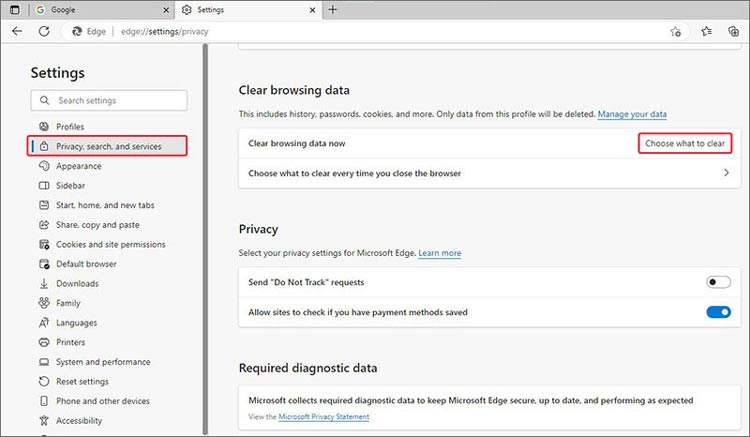
- Check the items you wish to delete in the window and click Clear now.
Note – There is an available option that automatically deletes Microsoft Edge history. For this, follow the above steps till step 5 and click on Choose what to clear every time you close the browser. Select the data types, including Microsoft Edge browsing history.
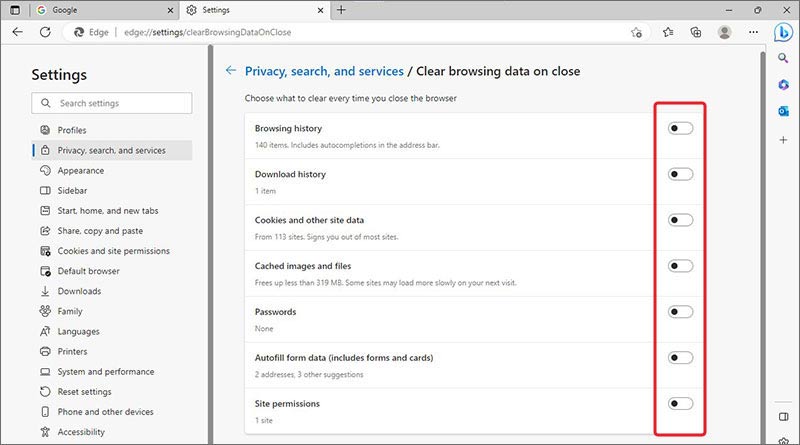
Method 2: Using the Menu Bar
Another simple method to clear Microsoft Edge browser history from your Windows 10/11 PC is to access the option from the Menu Bar. Here are the steps –
- Click on the Hub button or the three dots in the top-right corner.
- From the list, click on History. You can also open the History using CTRL + H.
- You will see a complete list of all the websites you access. If you have logged into your Microsoft account, you will also see the other files and documents you have recently accessed.
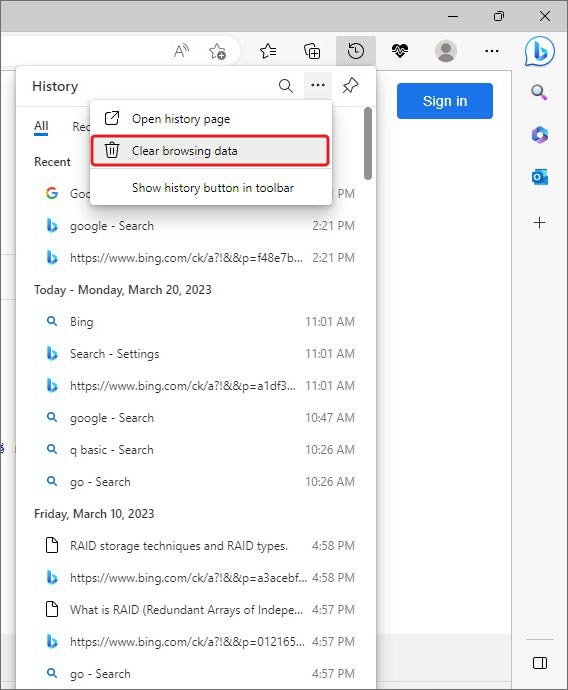
- Click on the three dots present in the top-right corner of the list and click on Clear browsing data.
- You will see the Clear browsing data window with options.
- Check or uncheck the ones as per your requirement and click on Clear now.
Note –
- Another way to access the Microsoft Edge browsing history page is by typing the following URL in the address bar - edge://history/all. You can either click on Clear browsing data to erase all the data at once or select specific entries by selecting them.
Method 3: Reset Browser to Clear Edge Browsing History
In severe cases of malware infection or hacking, there could be a possibility of data theft. In such scenarios, you can reset the browser to erase everything from Microsoft Edge browser. To do this –
- Click on the Hub button or the three-dots in the top-right corner.
- From the list, click on Settings.
- Click on Privacy, search, and services in the left pane.
- Scroll down to the Clear browsing data section.
- Click the Choose what to clear button right before the Clear browsing data option.
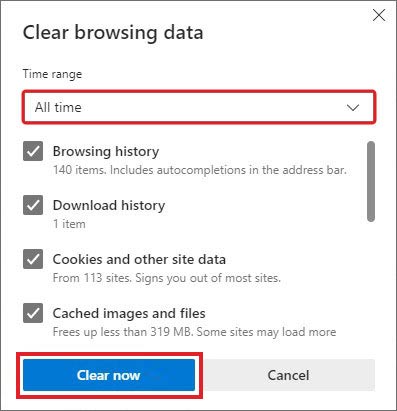
- Click the Time range drop-down menu and select the ‘All time’ option.
- Select all the items listed in the window and click on Clear now.
- Restart the browser.
The Bottom Line
With each webpage we click on, we create a digital footprint of our internet journey called browsing history. Web browsing history might seem a less important source of user information, but it can be used to learn more about their digital habits.
Hence, while handing over or selling our old computer, we should always securely erase all sorts of data from our computers, including browsing history and related data.
To safeguard your privacy, use a powerful file eraser to securely erase your files and critical data. In this way, you can safely clear Microsoft Edge browsing history from your windows 10/11 computers and prepare them for their next home.










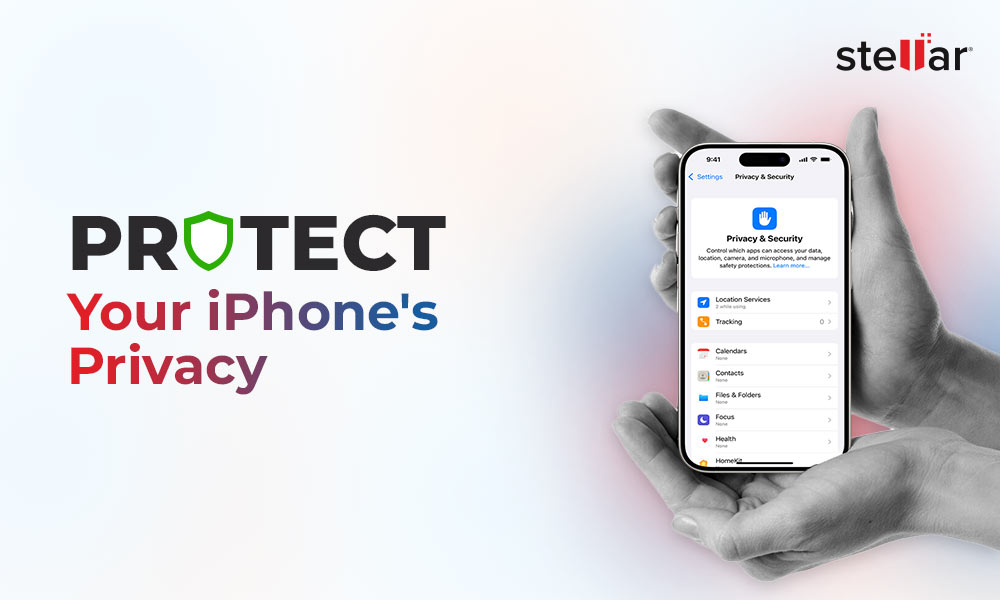
 6 min read
6 min read