Auto Empty Feature of Trash
The auto-empty feature of Mac allows you to empty files from the trash after 30 days without having to manually remove them. This is a beneficial feature to remove files when your trash starts eating a lot of space and you forget to empty trash on a regular basis. In addition, by enabling the trash warning message ‘Show warning before emptying the Trash’, you can simply prevent losing your files. The option is, by default, enabled but you can turn it on manually as well if it is off.
Make sure the ‘Show warning before emptying the Trash’ option is checked; this is because the Mac prompts a confirmation dialog (the final checkpoint) before actually erasing them.
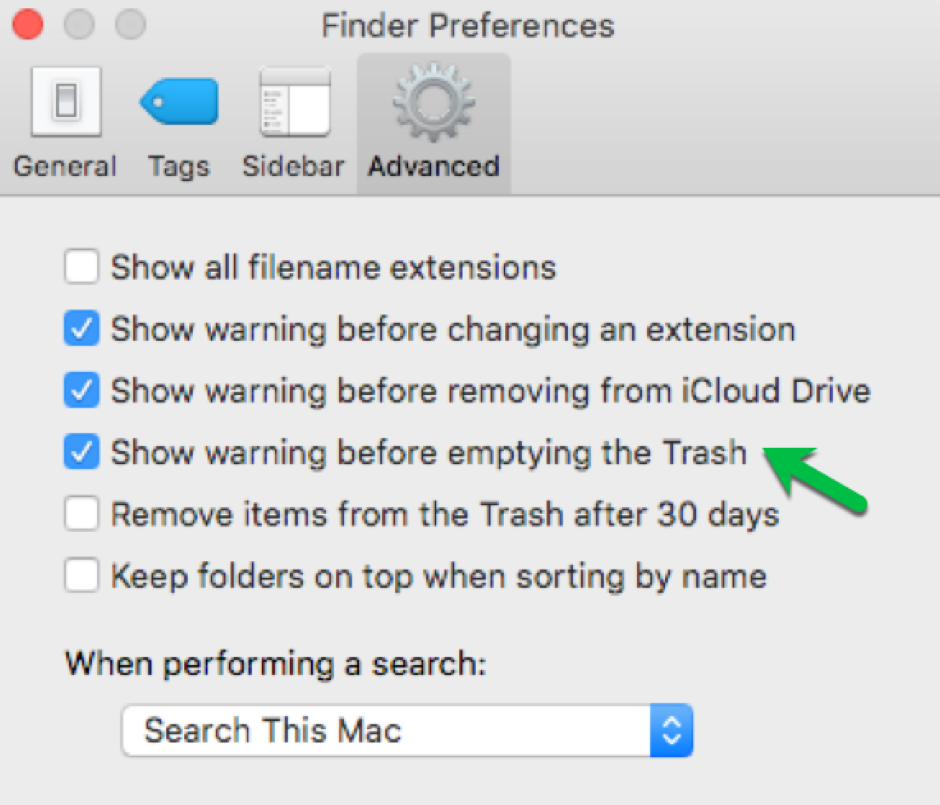
The Trash warning is the last checkpoint to avoid data loss
An Illustration of the Significance of the Trash Warning Message
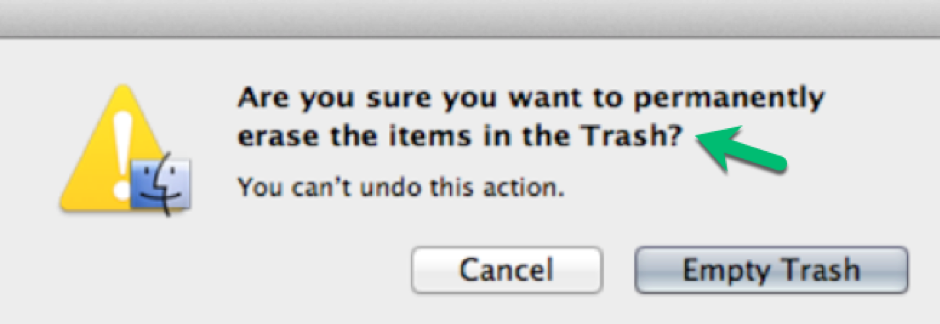
The Trash warning message is more of a suggestion than the warning
Suppose you accidentally dragged some treasured pictures into the Trash bin and head towards emptying the Trash; while doing so, your Mac seeks a final confirmation that prompts you to check the Trash one last time. While examining the trash, you come across those pictures and other important files that you have deleted; you immediately restore the data back in the original folder. On the contrary, if that particular option wasn’t checked, then the Mac would have emptied the Trash, and your files would have been lost permanently without the warning.
Your Mac ensures that your precious data is less likely to run into trouble and you don’t delete anything important.
A Worst-Case Scenario
File once removed cannot be recovered until you have a Time Machine backup; hence, you should be careful about not permanently removing files from the Trash.
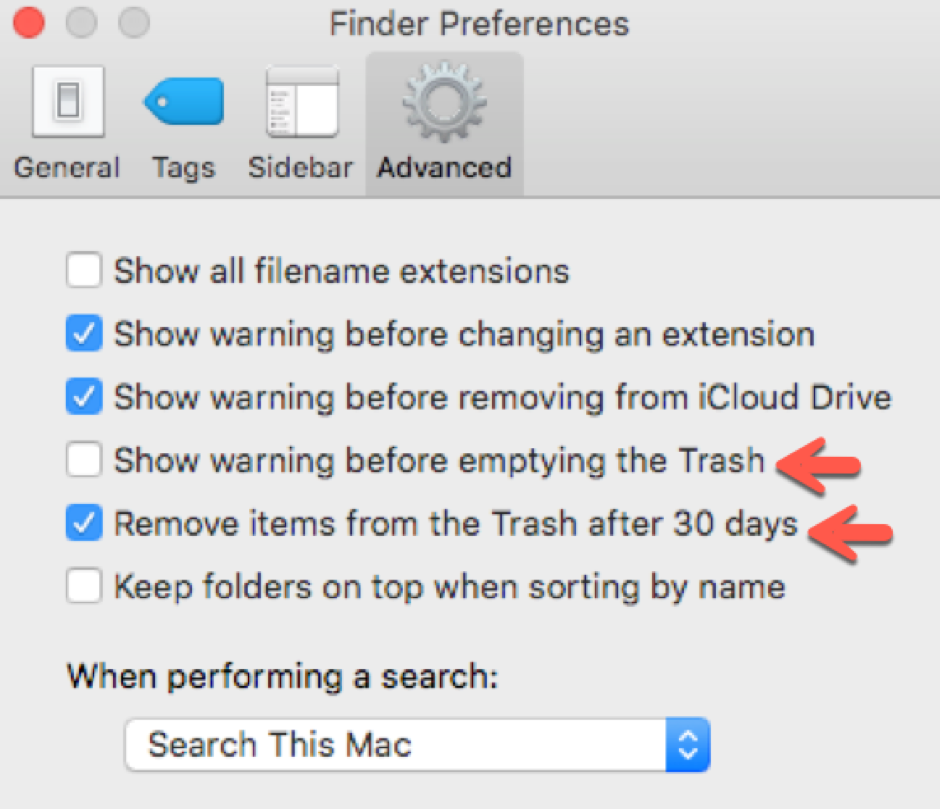
The worst-case scenario where the Trash warning feature is turned off and removing items after 30 days is enabled
The figure above illustrates the worst-case scenario wherein ‘Show warning before emptying the Trash’ is disabled (mistakenly) and ‘Remove items from the Trash after 30 days’ is enabled. This is a situation where permanent data loss is inevitable if there is no backup. Time Machine backup keeps up-to-date copies of your files which you can restore in worst case scenarios. Moreover, you can utilize an effective Software Recovery tool like Stellar Data Recovery Professional for Mac to recover deleted files from the empty Trash.
Wrapping It Up
Focus on your choices to minimize the possibility of data loss. Also, you should place great importance on little preventive measures to further safeguard your files. If you don’t want to manually manage your Trash, you can allow it to automatically remove files that roll over the 30-day mark. But ensure to turn on the Trash warning so that your Mac prompts the confirmation dialog before hitting ‘Empty Trash’. Emptying the Trash is irreversible as it is impossible to restore deleted files from the Trash without a backup; therefore, it is always good to leverage Stellar Data Recovery Professional for Mac utility as your last measure.














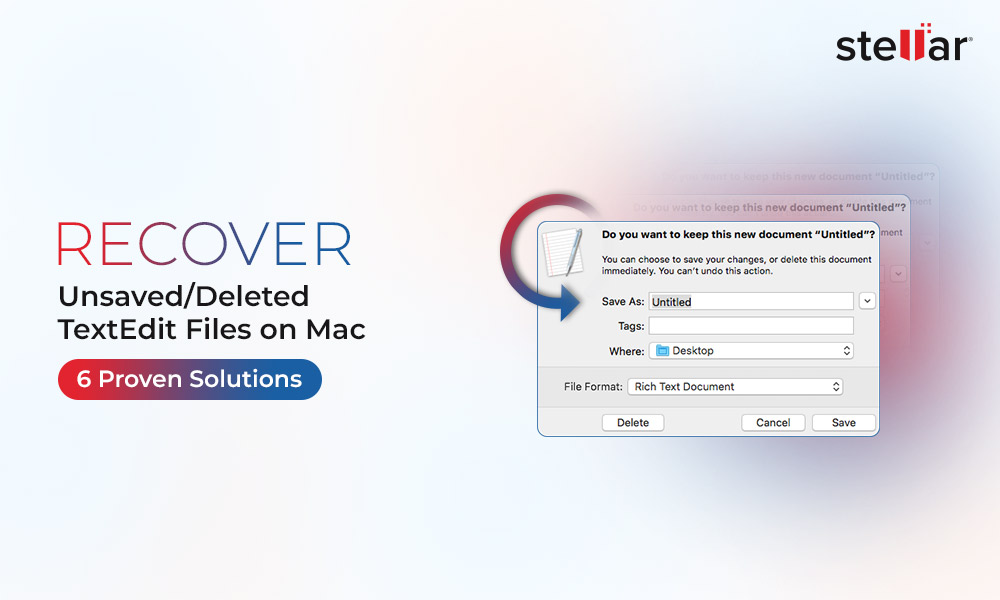
 5 min read
5 min read





