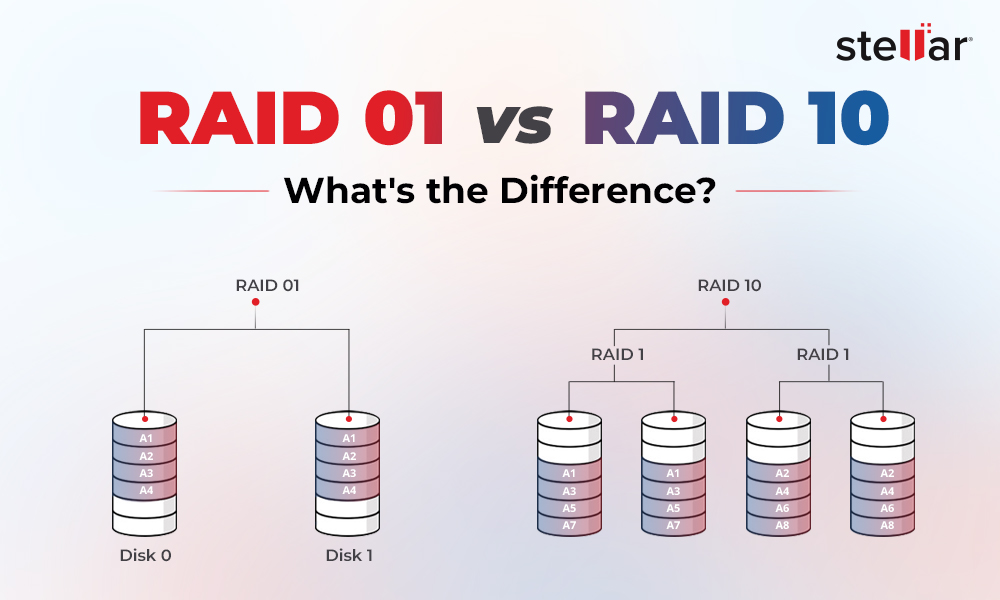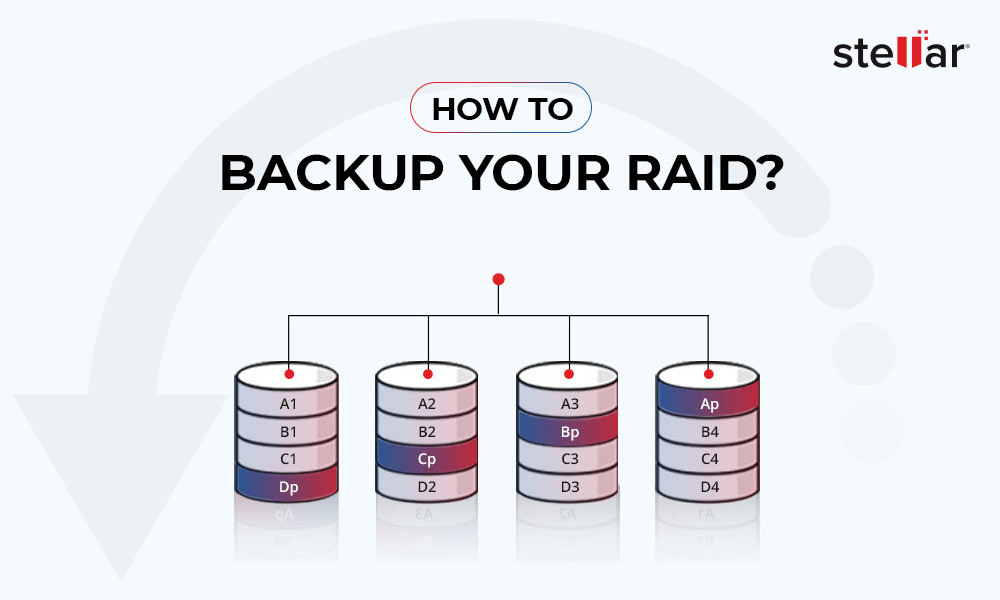BTRFS is a modern file system used by some selected Synology NAS models and several other brands in different Operating systems like BTRFS Windows. The file system intends to address the lack of features like snapshots, checksums, pooling, and multi-device spanning in other Linux file systems. It offers fault tolerance, volume management, and data protection to maintain data integrity. Despite these features, there are chances where you may lose access to your files stored on this file system.
Fortunately, there are ways to restore your BTRFS file system data. However, you need first to understand how the BTRFS file system works and then take the right approach for data recovery.
What is BTRFS?
BTFS (B-TREE File System) is a new-generation file system in the mainline Linux kernel. It is based on the copy-on-write (COW) principle. It is usually pronounced as better F S or butter F S. The file system combines the functionality of a RAID array manager, a logical volume manager (not Linux's ideal LVM), or more. The file system can carry out multiple filesystem-level tasks, such as resizing, level setting, displaying space stats (used space divided by usable space), and defragmentation. Separate commands in BTRFS carry out other filesystem tasks like scrubbing or balancing.
Based on the COW principle, it writes new data to a new location whenever data is modified instead of overwriting the existing data. Designed to address the limitations of previous file systems like ext4, the BTRFS file system has several benefits listed below.
Benefits of BTRFS File System
Implementing the BTRFS file system in Synology NAS RAID volumes brings multiple benefits to its users, including:
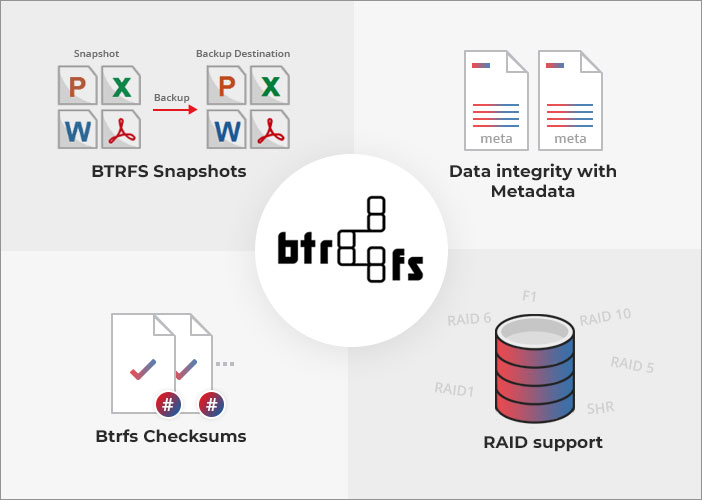
BTRFS Snapshots:
It offers a powerful snapshot feature, which creates point-in-time read-only copies of the entire file system. The snapshots are lightweight and copied to the backup destination. If the database gets corrupted or any other issue occurs with your data, you can browse the snapshots like a regular directory and easily restore a previous copy of a file when the snapshot was taken.
Data integrity with Metadata Mirroring:
BTRFS employs checksums for maintaining the metadata and data. It creates two copies of metadata and verifies the checksums during each data read process to detect corruption. If there’s a mismatch, the file system auto-detects the corrupted file with mirrored metadata and restores broken data using the supported RAID volumes, such as RAID 5, RAID 6, SHR, and more.
RAID support:
BTRFS has built-in support for RAID (Redundant Array of Independent Disks) levels, so you don’t require any third-party software to be set up with this file system. It allows you to combine two or multiple drives into a single unit for leveraging the RAID benefits, including higher performance, data redundancy or both.
Other BTRFS Key Features:
- It offers a dynamic resizing feature, which lets you resize the file system when mounted and in use without needing to reboot or unmount the entire system.
- This new-generation file system allows sub-volume creation and independent file system trees within a single B-Tree FS.
- It delivers built-in support for transparent compression, allowing you to save disk space by compressing data.
- Window BTRFS can balance both online data and metadata across several drives in the RAID array while the FS is in use.
Causes of BTRFS Data Loss
Despite being a modern file system, there are chances where you may experience BTRFS file system data loss due to many reasons, including:
- Power outage
- Metadata corruption
- Unsuccessful RAID rebuilds
- System crash
- Multiple Drive Failure
Other reasons for BTRFS data loss include a high fragmentation level and the creation of DD (Data Duplication) or LVM snapshots of BTRFS when the original or its copy is mounted on the same system. Moreover, the B-Tree File system is yet under development. Hence, it may contain bugs or errors, eventually resulting in data loss or corruption.
How to Recover Data from BTRFS RAID
BTRFS arranges the data blocks on the RAID drives in an arbitrary order. Using the Chunk Table, the file system tracks the correspondence between the physical addresses and the disk blocks. It makes recovering data from RAID with the BTRFS file system easy after crashes and failures. Below, we discuss some proven methods you can use for BTRFS data recovery.
Method 1: Use Synology’s Hyper Backup tool
Synology offers an integrated backup solution- Hyper Backup that allows your NAS RAID data to be backed up. You can schedule the automated backup to balance data protection. The solution helps you retain multiple backup versions with consuming less storage space with block-level incremental backup. If BTRFS-RAID supports your NAS model, you can also use Snapshot Replication.
If you’ve used these tools to backup your windows BTRFS-RAID data, you can easily restore your data on a preferred location – be it a local shared folder, other Synology system, external media drives or cloud services. However, BTRFS recovery may take time.
Method 2: Use Stellar Toolkit for Data Recovery Software
If no backup is available and you experience BTRFS data loss for any reason, use advanced data recovery software, such as Stellar Toolkit for Data Recovery. The software can restore all file types and formats from RAID 0, 1, 5, 6, 10, and SHR. The support for file systems, such as NTFS, FAT, exFAT Ext3 Ext4, HFS, APFS, and BTRFS, is available. You can follow the below steps and recover data easily from BTRFS-RAID.
- Take out all the BTRFS-RAID drives from the setup and connect them to your PC using SATA cables.
- Download and run Stellar Toolkit for Data Recovery on your system.
- On the ‘Select What to Recover’ screen, select ‘All Data’ and click Next.
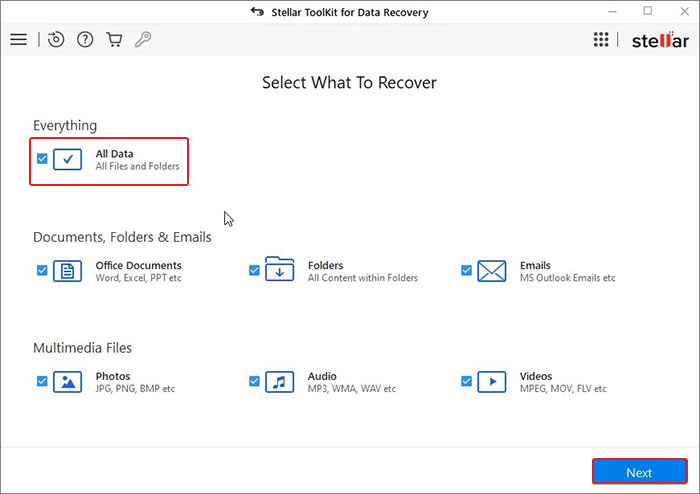
- Next, under Connected Drives, select Synology Disk and click Scan.
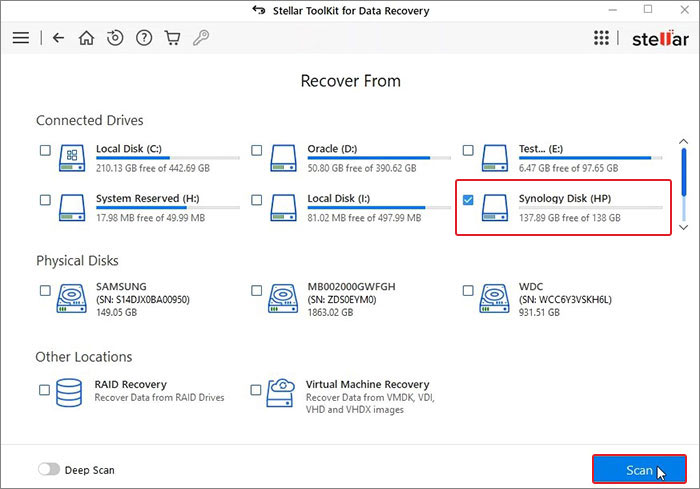
- The scanning process will start.
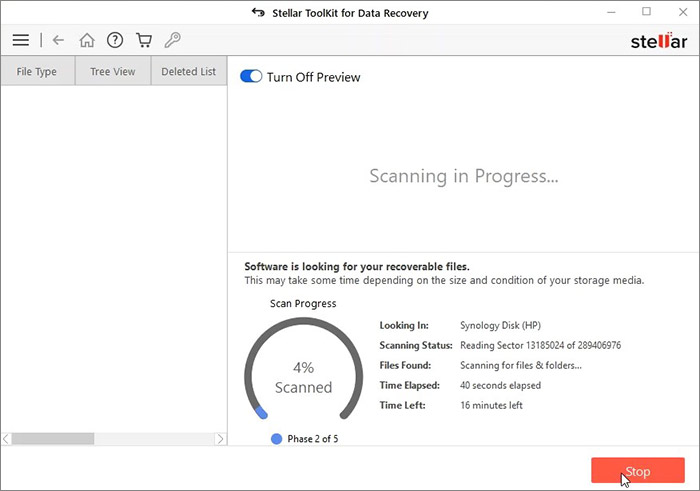
- After scanning, the software will show you the results on the screen.
- Select the files. You can see the preview of the files you want to retrieve.
- Click Recover to proceed.
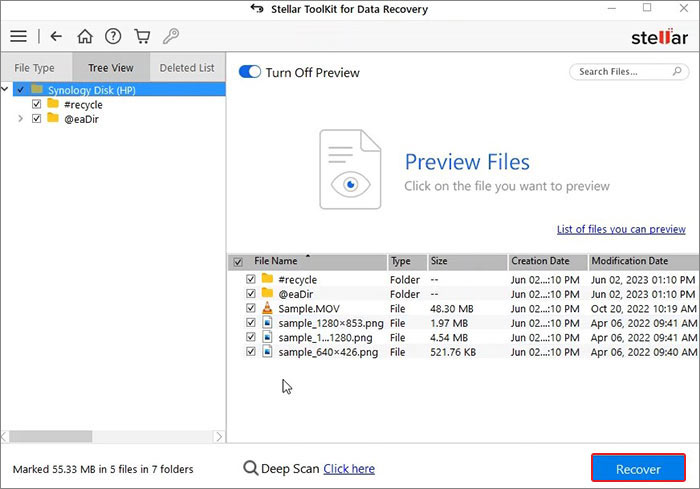
- Now, select Browse to choose a storage location. (Choose a different drive volume or an external media drive.)
- Finally, select Start-Saving to save the recovered files.
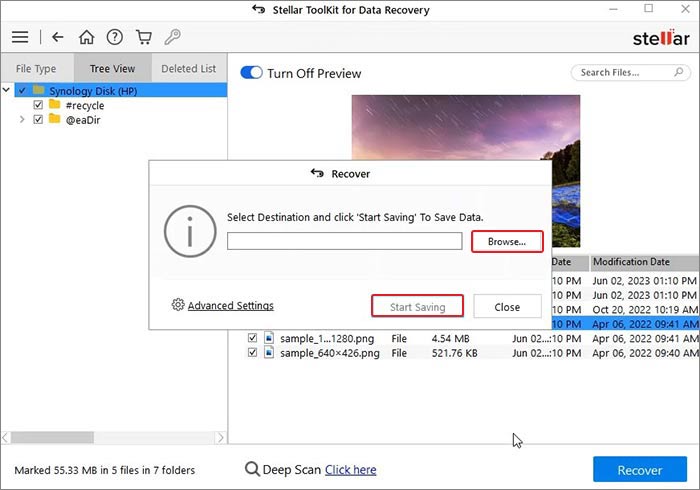
- The files will be saved at the chosen location.
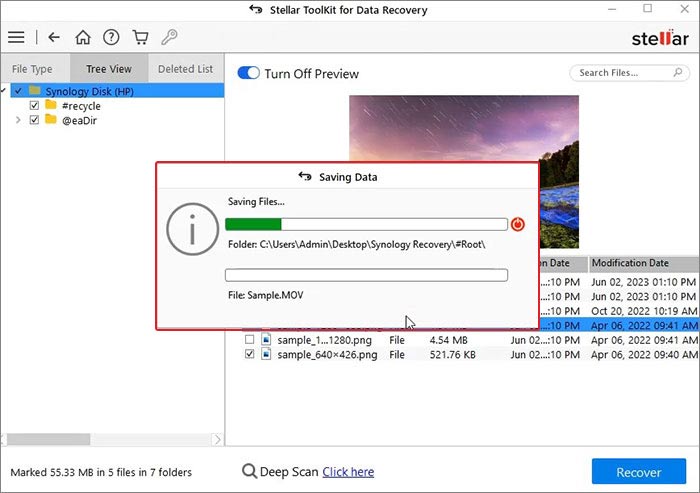
Losing data from the BTRFS File system is not a pleasant experience certainly. However, it may happen due to the possible reasons discussed above. Fortunately, you can follow the shared methods to recover data from BTRFS-RAID. Mention your queries or suggestions in the comment box below (if any).















 5 min read
5 min read