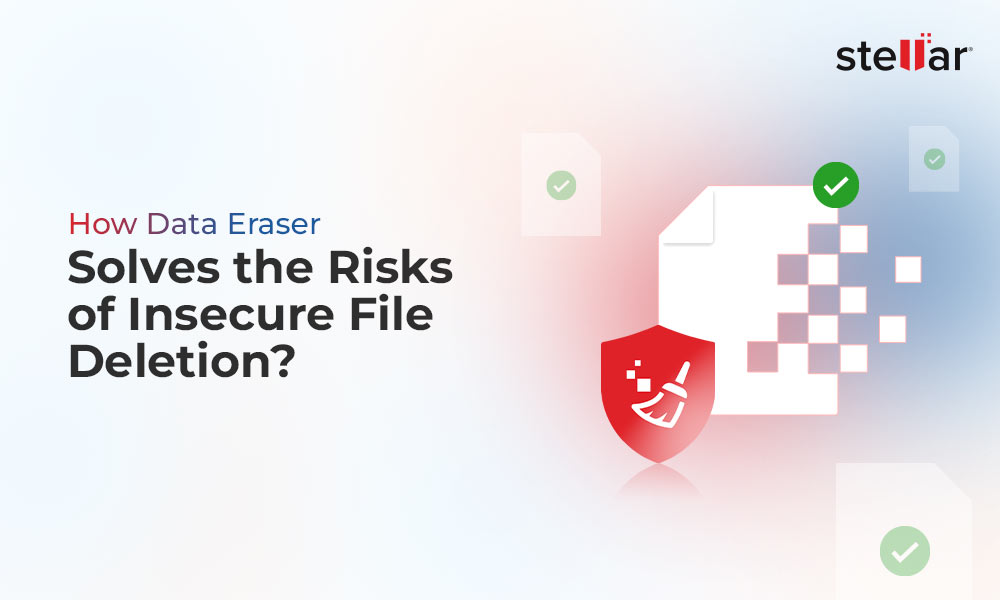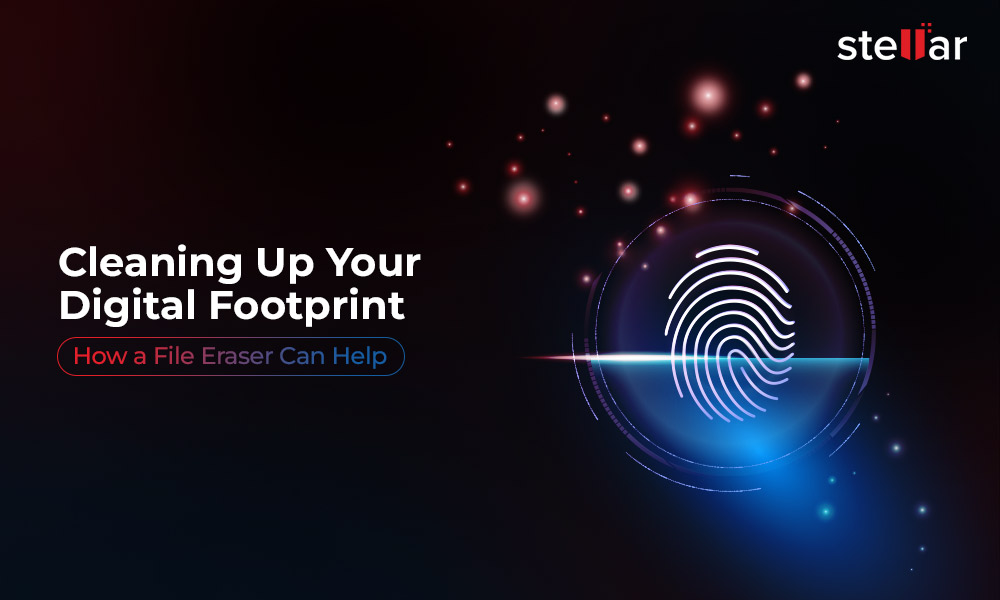The browser in your PC or Mac tracks all your online activities. These activities include the details of the websites you have visited, your social media credentials and financial info like your debit/credit card details, net banking login info, etc. If such sensitive information falls into the wrong hands, then it can cause you unnecessary emotional and financial distress. Permanently erasing your browsing history is the only fail-safe way to safeguard you against various threats associated with the loss of your sensitive online data.
Let us look at the scenarios where your online data can be exposed and discover ways by which you can permanently erase the data.
How do Internet browsers store your histories?
Browsers store your Internet histories in the form of cookies. The purpose of cookies is to improve your browsing experience. It feeds your previous online activities to the websites you are revisiting. This way, you see personalized content and ads. Plus, this lets you directly log in to the sites you'd visited before as your credentials are saved.
How does your Internet History get exposed?
Let’s look at some common scenarios where your Internet history data can be exposed.
-
Shared systems: If you are using a shared PC or Mac, then your online activities can be seen by others. To prevent this, you must securely erase all your browsing history before logging off from the system.
Discarding/Selling your old PC or Mac: Discarding your old system without first erasing your Internet information can be very unsafe. Your sensitive info such as banking and social media credentials can fall into wrong hands and cause you major financial harm.
Online hacking: We live in an age of frequent cyber-attacks. Almost every day, we hear news of data breaches. One famous incident was the 2015-2016 breach of Yahoo accounts. Hackers forged the browser cookies and stole information from more than 32 million accounts. This is the reason, it is important to erase browsing data, before they are compromised.
Securely erasing your Internet histories
The easiest way to delete your Internet history is to use the settings on your browser. Every browser has a built-in setting to erase your browsing history.
However, this doesn't mean that your internet history is permanently and securely erased.
A data recovery software is a specialized software which is designed to recover deleted data. So a person who has gained access to your PC or Mac can run a data recovery software and extract all your browsing information. The only fail-safe way to permanently wipe your Internet browsing information is to use a File Erasure software.
A file erasure software works by overwriting on top of your data once or multiple times. This way, no data recovery tool would be able to recover your browsing histories.
Best Internet History Erasure Tool - Stellar File Eraser
Stellar File Eraser is a DIY tool from Stellar, which securely and efficiently erases browsing histories, files, folders, application traces, etc. from your PC or Mac. It uses advanced overwriting techniques to wipe your browsing histories and safeguards you against data breaches. Files that are erased from Stellar File Eraser can never be recovered by any tool or technique.
Stellar File Eraser works on both PC and Mac.
How to use Stellar File Eraser to clear browsing histories
Here’s a step-by-step process to securely erase your browsing histories from both Mac and PC.
Using BitRaser file eraser to wipe Internet history in Mac
Install Stellar File Eraser for Mac.
Launch the software.
From the Main Interface window, select Traces. Click Next.
A window will appear with a list of web browsers and other items such as messengers, system logs etc. [See Image 1]
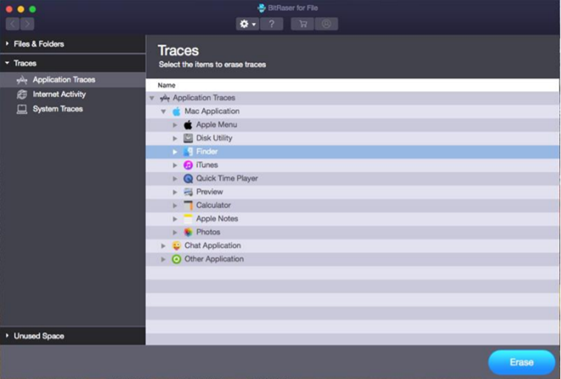
Image 1: Traces window of Stellar File Eraser for Mac
On the left pane, click Internet Activity. Select the item(s) from the list that need to be erased.
Then you get the option to select Erasing algorithm. The default algorithm set for you is Zeroes. You can choose a specific algorithm or let the software run the default option. Click OK.
A dialog box with erasure confirmation will appear. Click Confirm Erasure button to start the erasure process.
Note: A message will display after the successful completion of erasure process. Also, you need to restart your Mac after each successful erasure.
Using Stellar File Eraser to wipe Internet history in PC
Install Stellar File Eraser for Windows.
Run the software.
On the left pane, click on Internet Activities.
On the next window, you will find list of supported browsers.
Select the appropriate browser and click Erase Now (present on bottom-right of the window)
A dialog box will appear which will ask you to confirm the Erasure action.
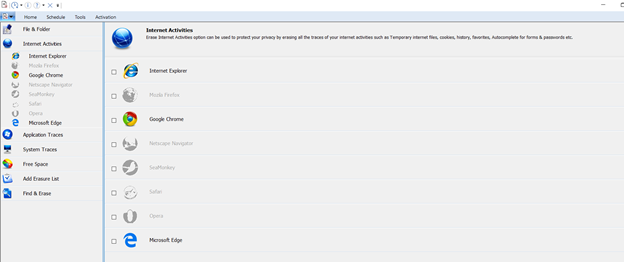
Image 2: Internet Activity Erasure in Stellar File Eraser for PC
Note: A message will display after the successful completion of erasure process. Also, you need to restart your PC after each successful erasure.
Conclusion
Regularly cleaning your browsing histories is essential in maintaining a healthy browsing hygiene. This way, you are protected against unwanted data breaches. Only a file erasure tool like Stellar File Eraser can permanently and securely wipe your Internet history and give you complete peace of mind against certain data thefts. It is a powerful tool with a sleek interface and is available for both PC and Mac devices. It offers you 100% protection as data erased from Stellar File Eraser can never be recovered.
Stellar File Eraser for Windows











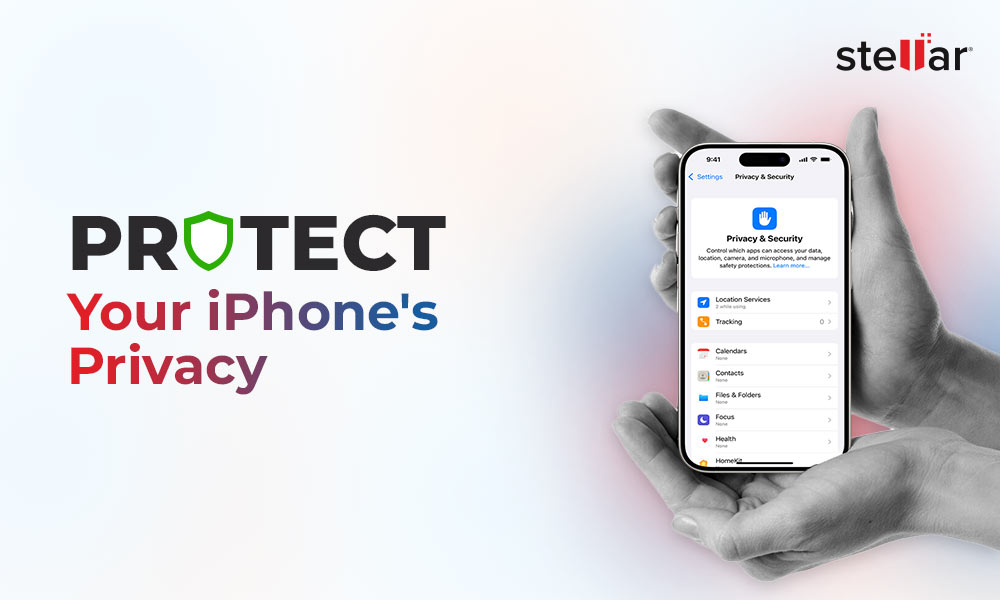
 6 min read
6 min read