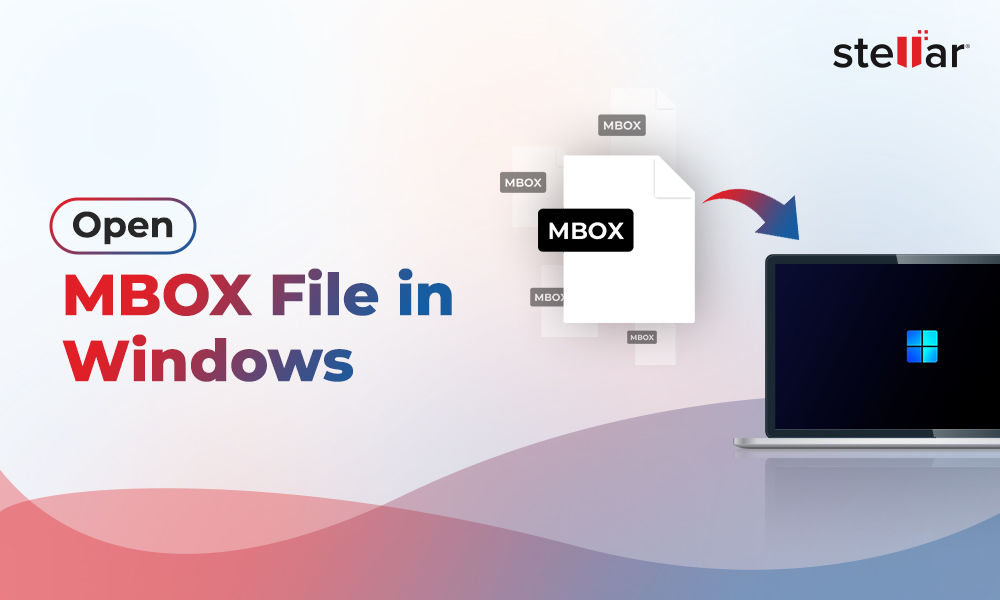If your Mac Mail or Apple Mail account crossed the storage limit prescribed by your account provider, you start experiencing performance issues with the application. In such a case, you can delete the older items, large emails with attachments, or unwanted items to reduce the mailbox size. However, sometimes, deletion of emails and other items does not serve the purpose or you can’t delete the mailbox data as it is important for you. In such cases, a better option is to backup or archive Mac Mail data on an external drive. In addition, there are various benefits of saving Mac Mail emails to an external hard drive, such as
- It helps you restore Mac Mail data, if it is lost or deleted due to any reason.
- In case of physical damage to your Mac device, backup in external hard drive can help prevent permanent loss of Mac Mail data.
- Backup comes in handy if your email account is hacked or infected with malware or virus.
Below, we’ll discuss the detailed process to backup or archive Mac Mail on an external drive.
Step-by-Step Process to Archive Mac Mail to External Hard Drive
As you can’t save the Mac Mail emails directly on an external drive, you need to first export the emails to an offline MBOX file and then you can save this MBOX file on the external drive. To do so, follow the below steps:
- Launch Apple Mail on your Mac machine.
- Then, choose the mailbox folder you wish to export from Mac Mail.
- From the menu bar, click on the Mailbox.
- Now, select the Export Mailbox option from the dropdown.
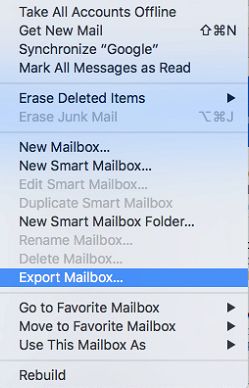
- Select a destination path to save the MBOX file and then click on the Choose tab.
The data you have chosen will successfully get saved in MBOX file at the selected location.
Now you can easily move the MBOX file containing Mac Mail mailbox data to an external drive.
After backing up the mailbox data, you can delete it from your Mac Mail account to reduce the mailbox size.
Conclusion
You may need to archive your Apple Mail data to an external hard drive due to various reasons. You can follow the step-by-step process to backup or archive the Mac Mail data, discussed in this post.
In case you want to open or move your data to Windows Outlook, then you cannot directly access the Mac Mail MBOX file as it is not compatible with Microsoft Outlook. In such a case, you need to convert the MBOX file to Outlook compatible PST format. The easiest way to convert Mac Mail MBOX file to PST is by using a specialized MBOX to PST converter tool, such as Stellar Converter for MBOX.
The software is embedded with robust algorithms that help in converting the MBOX files to PST format with great ease. It doesn’t alter the original file structure during the conversion process. In addition to Apple Mail, it supports various popular email clients that use MBOX format, such as Thunderbird, Spicebird, Entourage, Pocomail, Eudora, SeaMonkey, Mulberry, Claws Mail, Netscape, Opera Mail, Mozilla Mail, Sylpheed, Evolution, Cone, Gnu Mail, and Mutt.














-1753.jpg)
 5 min read
5 min read