What Is Application Support Folder?
The Application Support folder is a library folder that your Mac applications use to save files required for their operations. For instance, the Google Chrome application installed on your Mac stores its support files in the Application Support folder.
How to Access Application Support Folder?
To access the Application Support folder, perform the following task:
- Open Finder from Dock. Navigate to the Menu bar and click Go. Next, press the Option key and select Library to open the Library folder.
- Or else, navigate to Go > Go to Folder. To open the user’s Library folder, enter the following path in the text box and click Go.
| ~/Library |
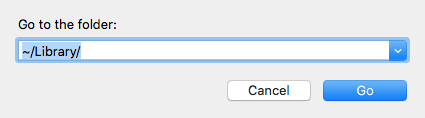
Image: Press Go
- Locate the Application Support folder inside the Library folder and open it.
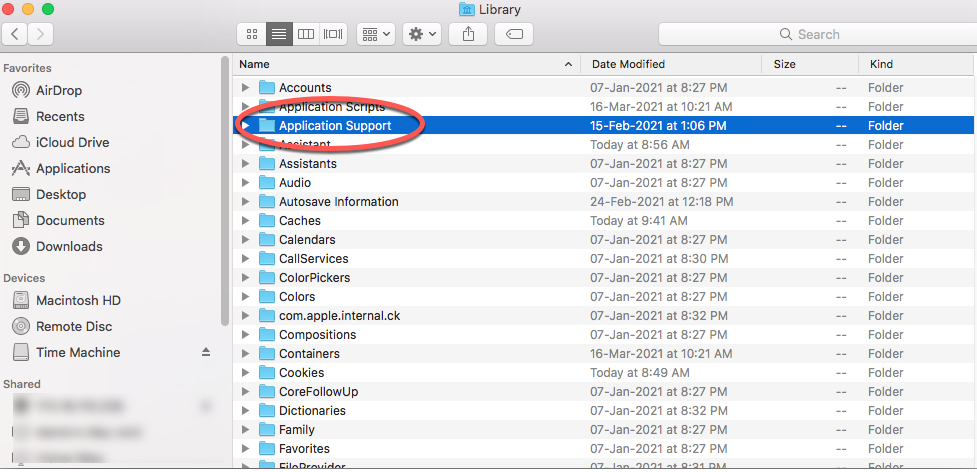
Image: Double-click the folder to access
- Open an app folder (say Google or Skype) to access support files required by that application.
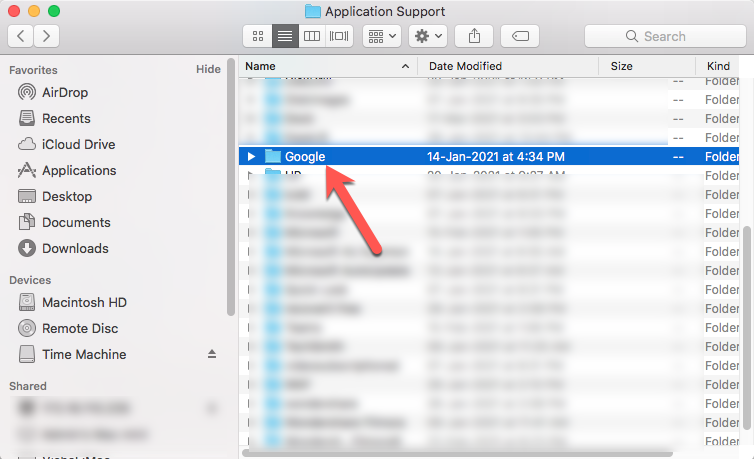
Image: Access a folder
Size of Application Support Folder!
Since all applications installed on your Mac have support files, the Application Support folder size is huge. Plus, the file size changes as and when you install or delete an application from your Mac.
To check the size of the application support folder, perform any one of the following methods:
- Select the Application Support folder and press Command + I hotkey.
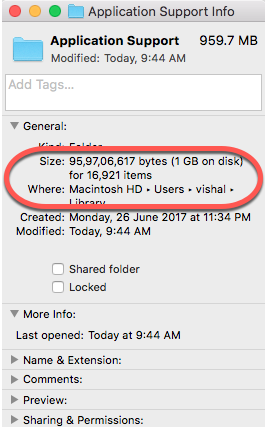
Image: Get Info
- Or else, secondary-click the folder and select Get Info from the pop-up window.
The window displays the size of the folder in bytes under the General section.
Missing Application Support Folder
Sometimes, you can’t find the Application Support folder in its specified path. The folder could be hidden. So, you can try the following method to unhide the folder.
- Go to the Library folder and press Command + Shift + (.) hotkey to unhide any hidden folder.
Note: The same hotkey can be used to reverse the operation.
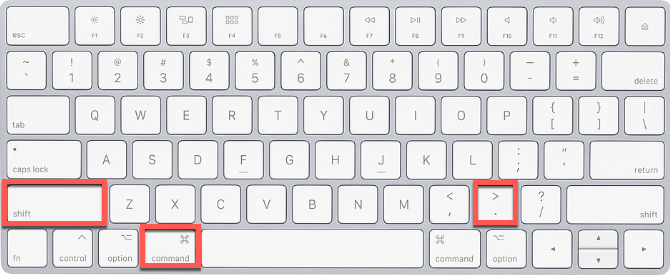
Image: Unhide files via keys
- To permanently unhide the Application Support folder, open Terminal using spotlight and type the following command, and hit Return.
| chflags nohidden ~/Library/Application\ Support |

Image: Unhide Application Support Folder
To reverse the operation, replace nohidden with hidden in the above command.
Deleted Some Folder from Application Support Folder?
It is feasible that an application folder (say Skype or Google) may not be present inside the Application Support folder.
Common Reasons for App Folder Deletion
- Human Error, i.e., accidental deletion
- App update or disk formatting
- Malware or an unauthorized intrusion, etc.
Restore permanently deleted or replaced files from the Application Support folder using your existing & updated Time Machine backup drive. If no Time Machine backup exists and a specific app folder is accidentally deleted or is missing from the Application Support folder, then read the following method to restore it.
Recover Application Support Folder Using an Easy-to-do Application
Try a free Mac data recovery software (like Stellar Data Recovery Free Edition) to recover the deleted or missing support files stored on your Mac’s Application Support folder. The data recovery steps are as follows:
- Install *Stellar Data Recovery Free Edition for Mac in your Application folder, then launch it.
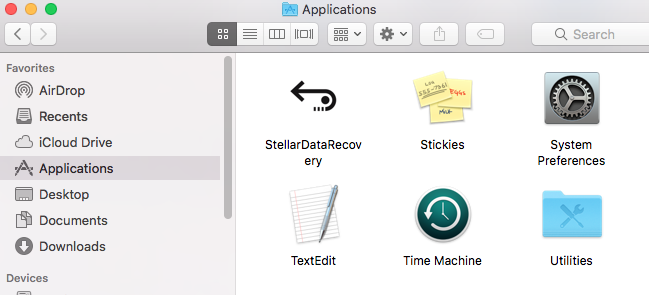
Image: Launch Stellar Data Recovery
- Select the type of file that you want to recover, then click Next.
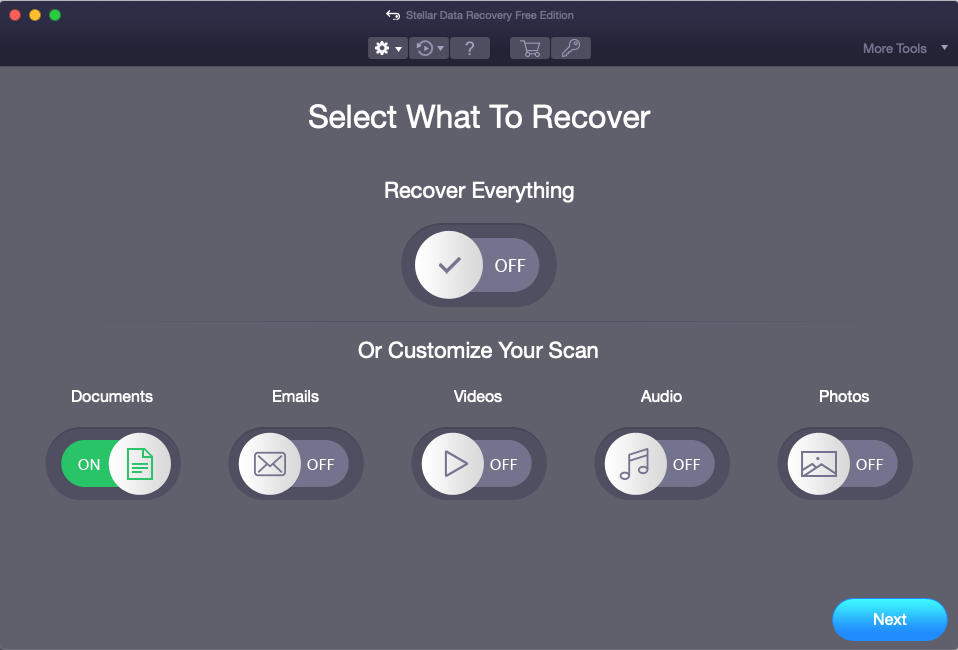
Image: Toggle on Documents
- Select the Mac storage drive, and click Scan.
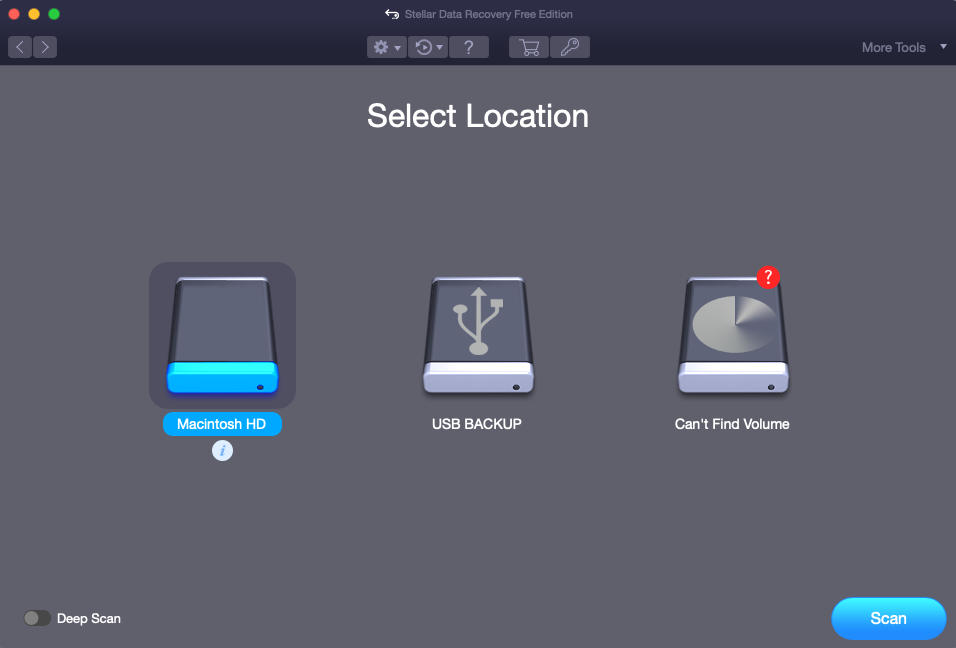
Image: You may opt for Deep Scan
- Once the scan is complete, select the required app folder, then click Recover.
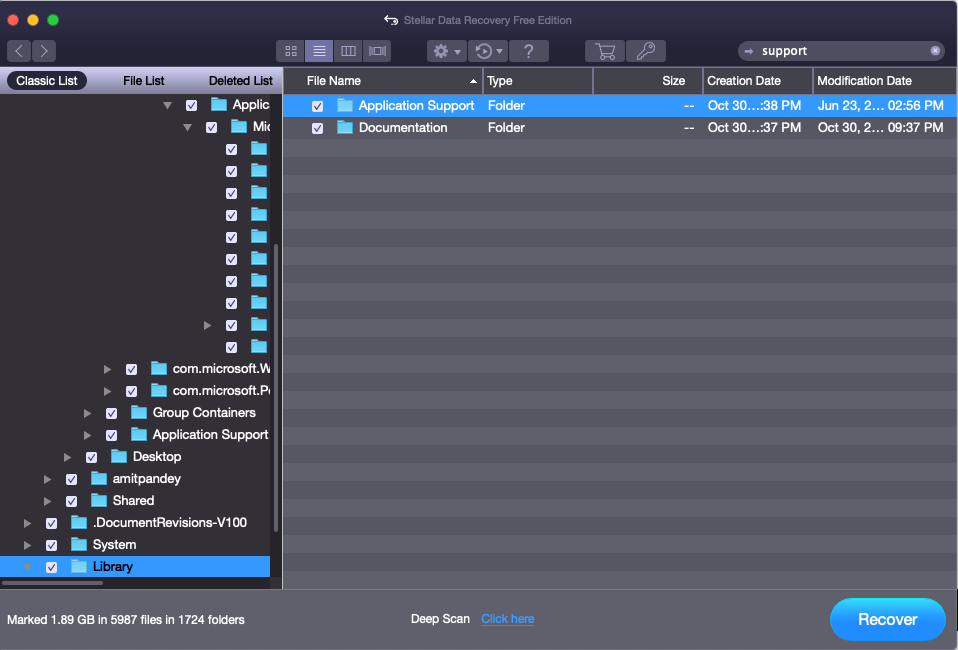
Image: Recover Application Support Folder with Stellar
- Specify a save location, then click Save.
Once the missing or deleted app folder is recovered, restore it to the Application Support folder.
Stellar Data Recovery Free Edition for Mac helps scan, preview, and recover up to 1 GB of data without any cost. But to recover more,upgrade the software either to Professional or Premium edition. Also, all editions have a 30-day money-back guarantee.Conclusion
We hope now you are aware of the Application Support folder and how to locate it on your Mac. In case the Application Support folder or its stored support file for any application is missing, try to unhide it using the relevant hotkey. If the support files are deleted or lost, leverage Stellar Data Recovery Free Edition for Mac to scan and retrieve those on macOS.















 7 min read
7 min read





