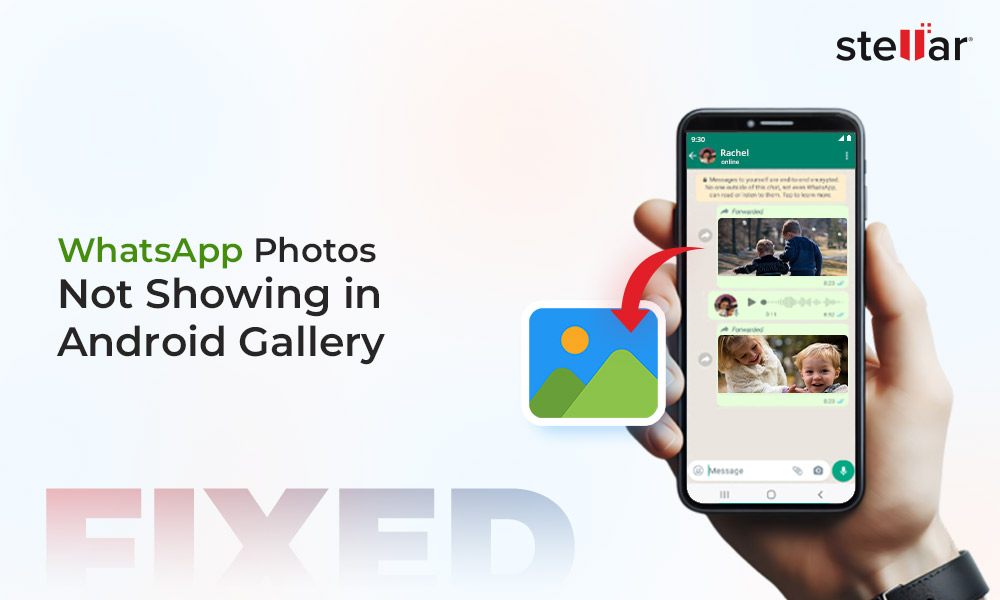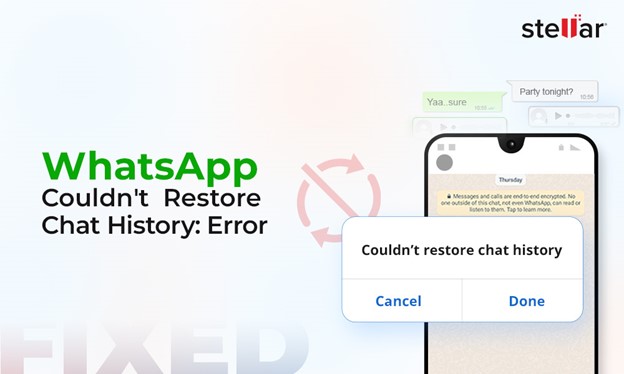Recovery Mode is a tool in Android devices that helps fix problems within the Android OS. However, Android devices can get stuck in recovery mode due to various issues with the RAM, OS, or storage. This can be a challenge, but the methods outlined in this article can help you get out of this situation.
Ways to Fix Android Stuck in Recovery Mode Issue
Recovery mode typically helps fix issues like android device stuck at logo, device performance issues, or OS crashes. The Recovery mode menu offers multiple functions to resolve Android OS issues, such as storage wipes, system reset, system repair mode, cache clean, etc.
While recovery mode is designed to help fix various issues, a device can get stuck in Recovery mode. To get out of the recovery mode:
- Make sure the Volume and Power buttons are not stuck and working smoothly. Press down and release the buttons properly.
- Try a hard reboot by pressing and holding the Power button for around 15 to 20 seconds until the device reboots. You can also try holding down the Power and Volume Up buttons or all the buttons at once because some devices might identify that command.
- Wipe the cache partition from the menu in recovery mode to clear temporary system files that may be causing the problem.
- Try to perform a factory reset in recovery mode. Use the Volume buttons to toggle between the Wipe Data or Factory Reset options, then select Factory Reset using the Power button. This will reset your device to its factory settings. However, this method can also cause data loss if data is not backed up.
- Use a third-party tool to download the firmware package for your device, reinstall the OS to repair it, and exit recovery mode.
- If your device is already rooted, you can try using Windows commands. Connect the Android phone to your Windows computer, open the command prompt, and type adb reboot to exit recovery mode. The adb reboot command directs the Android Debug Bridge (ADB) to restart the Android device connected to your Windows computer.
With the above methods, you should be able to fix Android device stuck in recovery mode. But be careful, as some of these methods can also lead to data loss.
How to Recover Data from Android Device After Exiting Recovery Mode?
When an Android device is stuck on the system recovery screen, it becomes practically unusable and makes data on it inaccessible. While trying some of these methods to fix the issue, you may lose your data if it has not been backed up earlier. In this situation, you can try recovering your data from a backup or using Android data recovery software.
Solution 1: Try to recover data with Android data recovery software
Stellar Data Recovery for Android tool is a comprehensive tool with recovery capabilities from locked, broken, or even water-damaged Android phones. So, if you have deleted your data while trying to fix an Android device stuck in recovery mode, this tool can help you recover it.
All you have to do is install the Android data recovery software on a computer, run it, and connect your device to check if it is detected in the software interface. If you succeed at this step and your device is recognized, you can easily recover all your data before sending it for repairs.
You can try this data recovery method when the device is out of recovery mode but your data is deleted or lost or has not been backed up elsewhere.
- Download and install Stellar Data Recovery for Android on your Windows computer.
- Run the software and select the type of files you want to recover.
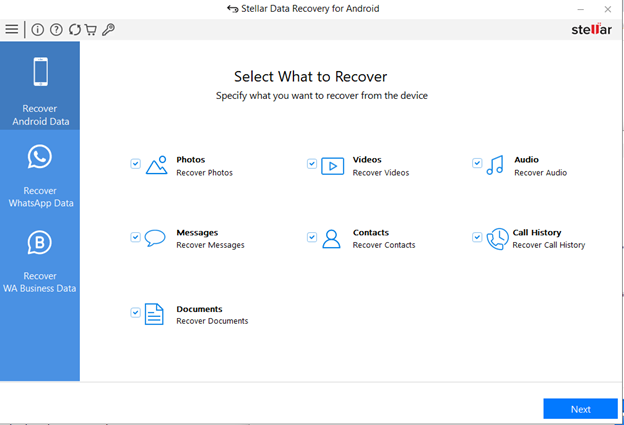
- Connect your Android device stuck in recovery mode to the computer with the help of a USB cable.
- If your Android device is detected by the software, it will display the name of the device.
- Now, click on the device and then hit Scan.
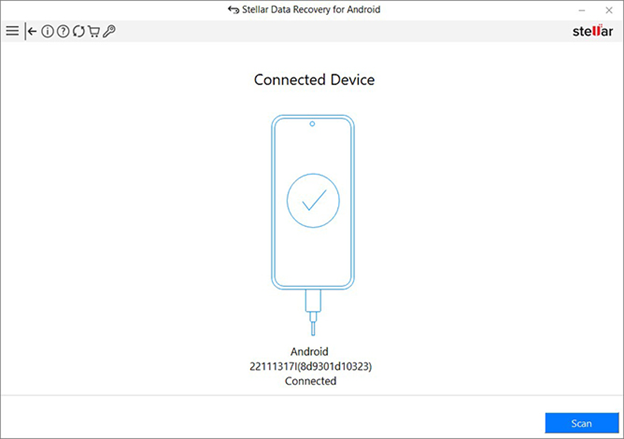
- Sit back and relax until the software scans your Android device and lists all the files stored in it, including photos, videos, call history, contacts, documents, and others.
- Once all the files are listed down in the software interface, preview them, and click on Save to recover them.
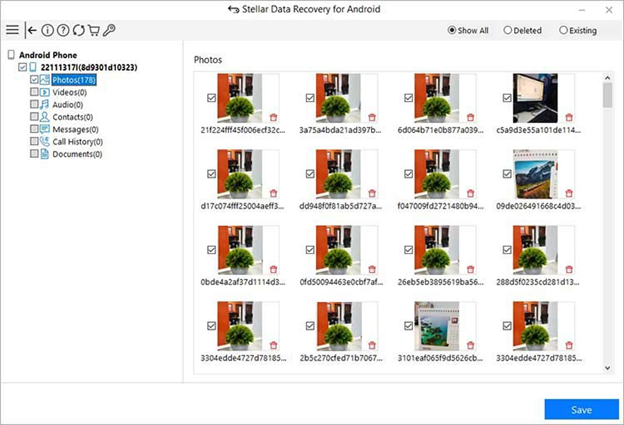
- The files will be stored in a location on your computer.
However, if you were unable to fix the Android device stuck at recovery mode, the only way to recover your data is, from a backup.
Solution 2: Recover Data from Google Cloud Backup
If you remember backing up your data to Google cloud services, you may not worry about losing it from an Android device stuck in recovery mode. All you have to do is recover your data from the Google cloud backup. This can be done when you reset your device or set up a new device by logging in to your Google account.
- While setting up a new device, tap Start, log in with your Google account credentials, and go through the setup process.
- In the next set of steps, tap on copy apps & data and hit restore.
- You can also restore whatever you want, such as apps, photos, videos, and contacts.
If backup was enabled in the Android device, you can easily recover all your data to a new device while setting up. It includes apps, settings, documents, photos, videos, contacts, etc.
How to avoid “Android Phone Stuck in Recovery Mode” issue?
Successfully navigating through the recovery mode needs a careful approach as any problem with the RAM, OS, or hardware can make your device stuck on the recovery window. Hence, if you ever had to re-enter recovery mode on your Android device, these are some of the precautions you must take.
- Check if your device is up-to-date.
- Make sure the device does not have corrupted or missing OS files.
- Your device battery is 100% charged
- Ensure the device physical buttons are not stuck
- Remove any faulty memory card from your device
- Ensure the device screen works properly and is not damaged
- The Android device is not water damaged
Conclusion:
Android’s Recovery mode is useful in fixing OS issues, such as bootloop, system crashes, etc. However, often things can go wrong and your device can unexpectedly get stuck on recovery mode due to RAM or OS issues. If you also find yourself in a similar situation and remain worried about your data, the first thing to do is recover your data from Google Backups, or try out Stellar Data Recovery for Android.













 5 min read
5 min read