Restores data from corrupt BKF File
Stellar Extractor for Windows Backup has an inbuilt functionality to deal with multiple causes of BKF and ZIP files corruption. It extracts inaccessible information from the damaged BKF and ZIP folder and restores every single bit of data in its original format.
Extracts inaccessible data from VHDX File
The tool is well integrated with various powerful algorithms that instantly restore corrupt backup file created in VHDX format using Windows 10, 8.1 backup utilities and brings all the traces of inaccessible files back. This Windows Backup Recovery software supports almost all the scenarios of data corruption.
Extract inaccessible data from ZIP File
The tool also supports recovery of inaccessible ZIP files, which are created by using Windows 8, 7, and Vista backup utilities. It helps extract all inaccessible information from a corrupt or damaged ZIP folder.
Extract inaccessible data from FD File
Stellar Extractor for Windows Backup allows recovery of FD files, which are created by using HP Data Protector backup utilities. The tool facilitates the option to scan a single FD backup file or multiple FD files at once.
Successfully Search all the saved Files
The software provides a powerful search option that enables you to find the exact location of all the backup files located in the selected folder, subfolder or an entire volume in your system and list all of them. You can select the affected backup file from the display list and initiate recovery operation.
Facilitate Preview
The software has been designed in a way that it lets you preview every bit of the file content you are planning to recover after successful scan in a tree like structure format. This module helps you confirm the structure of the resultant data, you can go through the each of the items displayed at the bottom of right pane before saving it on your system.
Save Scanned Information
This powerful backup recovery utility is equipped with “Save Scab Info” and "Load Scan Info" options. The “Save Scan Info” option lets you save scanned information into '.DAT' file, which can be later loaded by using the “Load Scan Info” option. This helps save your time in restoring data that has already been scanned.
Incorporated with efficient recovery options
This recovery software facilitates number of advance setting that lets you perform all the recovery processes efficiently. Whenever you select a backup file, it automatically starts analyzing the entire content, scan it and list in a tree format. Further, you can select the files you want to recover from this list and save at any desired location.
Impressive saving modes
The software is capable enough to provide you various saving options to save an extracted backup file data after recovery. You can either select a particular file or all the files available in the backup folder and save them at any desired destination such as an internal or external hard drive.
Steps to Use Stellar Extractor for Windows Backup Works
Step 1: This is the main interface of the software. Click 'Browse' or ‘Search’ to select a Backup file.
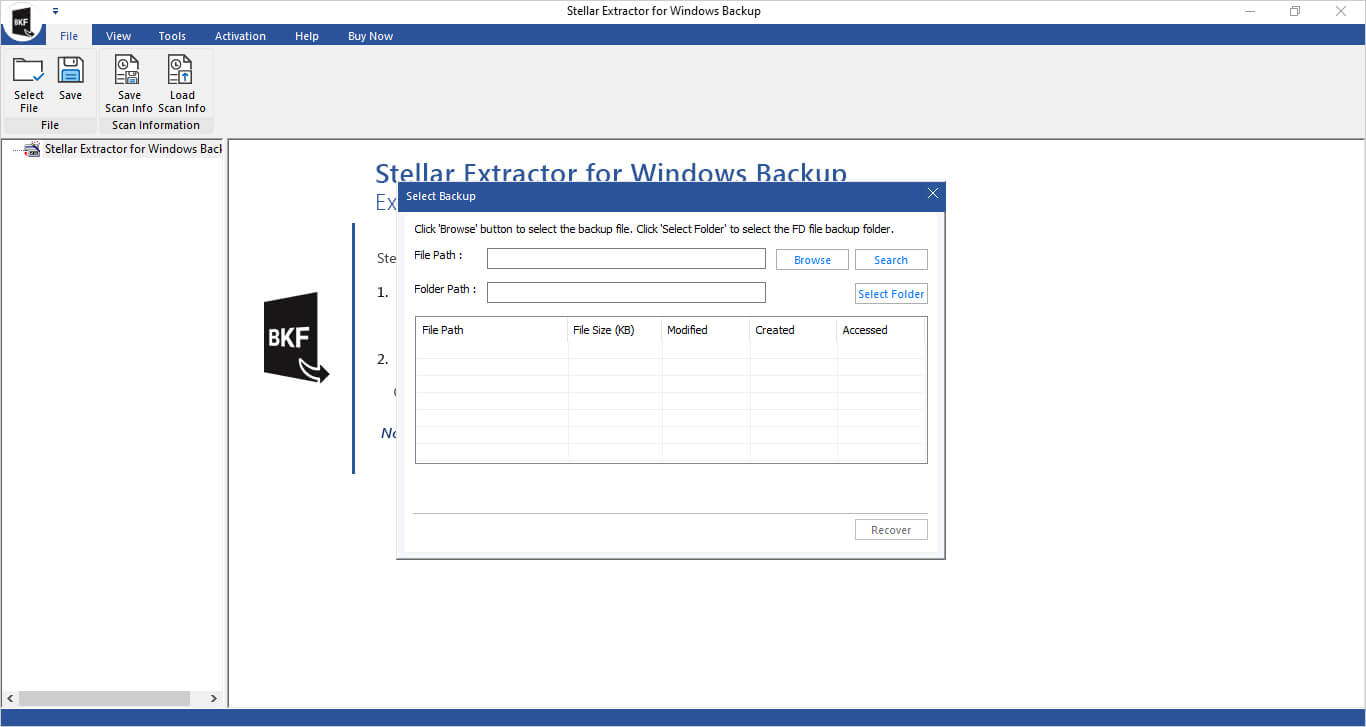
Technical Specifications
About Product
Stellar Extractor for Windows Backup
| Version: | 6.0.0.0 |
| License: | Multiple Users |
| Edition: | Technician |
| Language Supported: | English |
| Release Date: | November, 2021 |
System Requirement
| Processor: | Intel compatible (x64-based processor) |
| Memory: | 4 GB minimum (8 GB recommended) |
| Hard Disk: | 250 MB for installation files |
| Operating System: (64 Bit only) |
Windows 11, 10, 8.1, 8 & Windows Server 2012 |
Documents

Start Using Stellar Extractor for Windows Backup Today.
- Trusted by Millions of Users
- Awarded by Top Tech Media
- 100% Safe & Secure to Use
*Free download allows to preview data from corrupt backup file.
*Download the free trial version on your Desktop or Laptop to scan & preview your recoverable items.
FAQ
Each version of Windows supports different types of backup utilities to create backup of stored digital content. If you are using Microsoft Windows version 2003, 2000 and XP then the supported Backup format would be BKF. Whereas, Backup files created using Windows 8 / 7 / Vista backup utilities follows the ZIP extension to create backup. However, the latest versions of Windows like Windows 10 and Windows 8.1 backup utilities support VHDX file format which can be created from 'Disk Management'. HP Data Protector backup utilities creates FD file.
To know whether the software will recover your corrupt Backup files or not, please download the demo version of the software. Scan your corrupt BKF, ZIP, VHDX files using the software and see the preview.
No, the software can recover only one backup file at a time.
No, software does not change any single data present in the original backup file. It recovers data in the same order as they were in the original Backup file.
Yes, you can save the log information of recovered files using the Save Log button from the Tools menu.
Yes, you can save the log information of recovered files using the Save Log button from the Tools menu.
Yes, you can see the preview of your corrupt .bkf file after scanning the file using this software.
WHY STELLAR® IS GLOBAL LEADER
Why Choose Stellar?
-
0M+
Customers
-
0+
Years of Excellence
-
0+
R&D Engineers
-
0+
Countries
-
0+
Partners
-
0+
Awards Received





